Issue
- Encrypt additional or secondary disks or disk partitions from ESET Endpoint Encryption Server
Details
You can encrypt secondary or additional disks and disk partitions of workstations that are managed by the ESET Endpoint Encryption Server.
Solution
-
Log in to the ESET Endpoint Encryption (EEE) Server.
-
Click Workstations, select the workstation on which you want to encrypt additional disks or disk partitions and click Details.
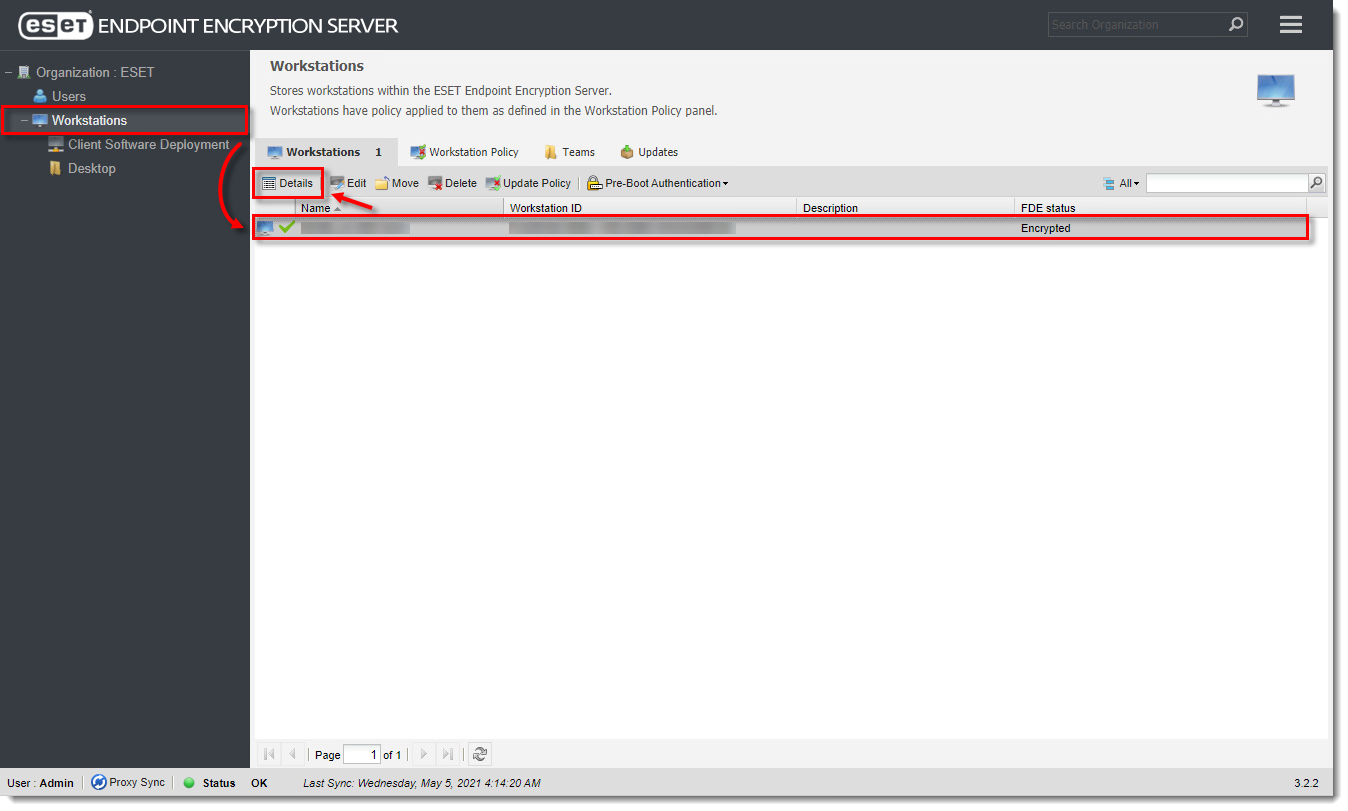
Click the image to view larger in new window
- In the Disk Information section, ensure that the encryption progress of other disks has been completed and click Full Disk Encryption. The Full Disk Encryption option is only available if other encryption/decryption processes are completed.
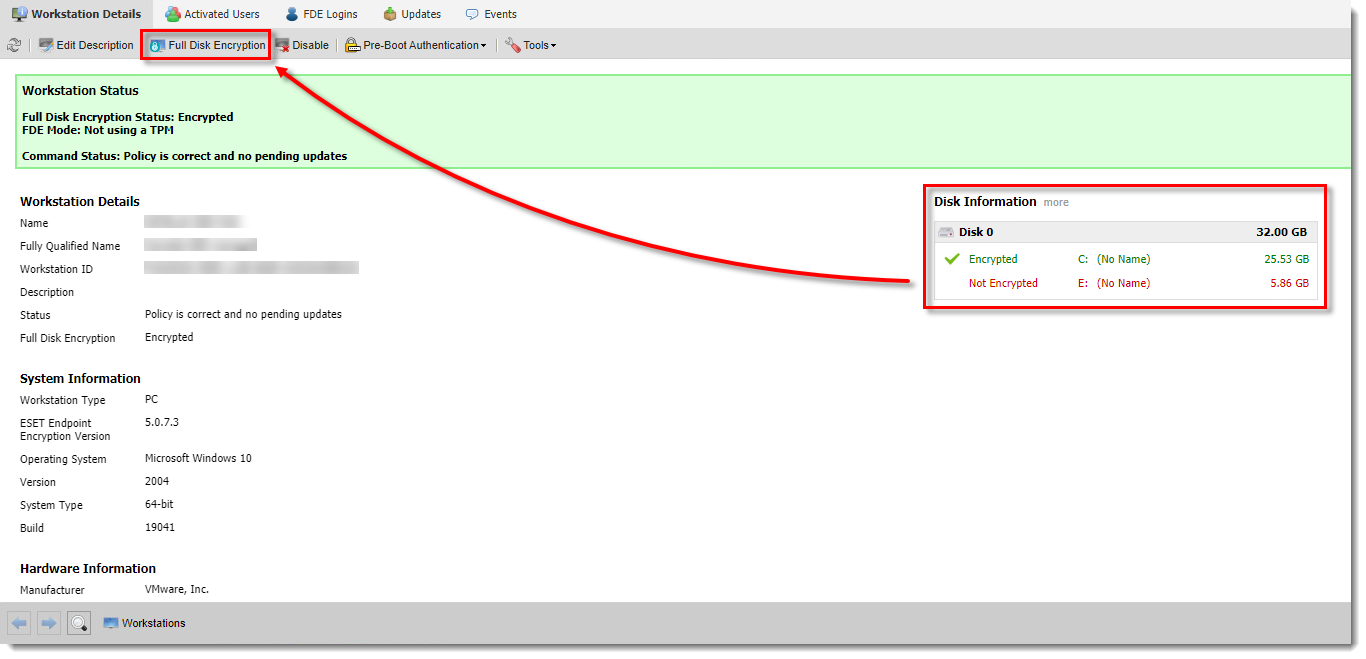
Click the image to view larger in new window
- Click Encrypt next to the disks or disk partition you want to encrypt (unencrypted disks or disk partitions are marked dark red)
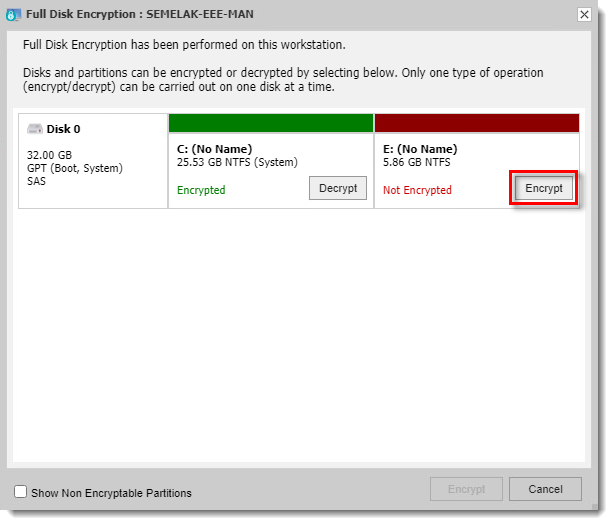
Click the image to view larger in new window
- Click Encrypt in the bottom right corner of the dialog window.
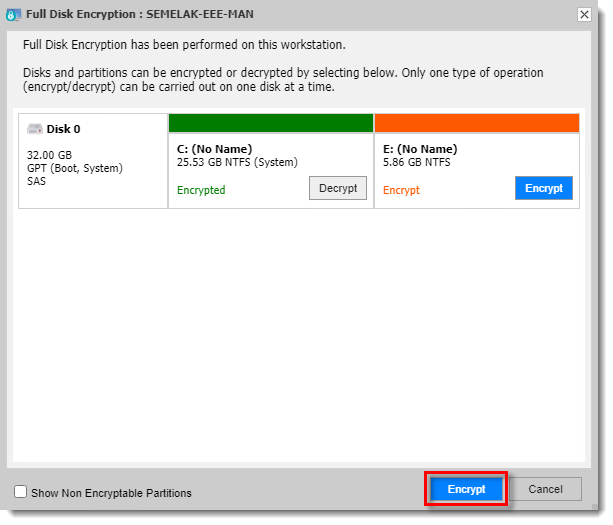
Click the image to view larger in new window
- Type your EEE Server login password and click OK to confirm the operation.
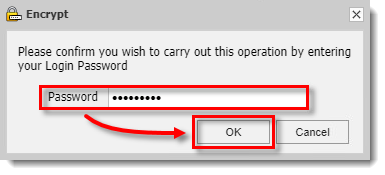
Click the image to view larger in new window
The encryption command will be received automatically when the workstation next checks in with the cloud. To speed up the process, you can manually synchronize the ESET Endpoint Encryption Client and Server.