Issue
- Create a Dynamic Group Template to identify computers with ESET Management Agent installed, but without an ESET security product
Solution
-
Click More → Dynamic Group Templates.
-
Click New Template.
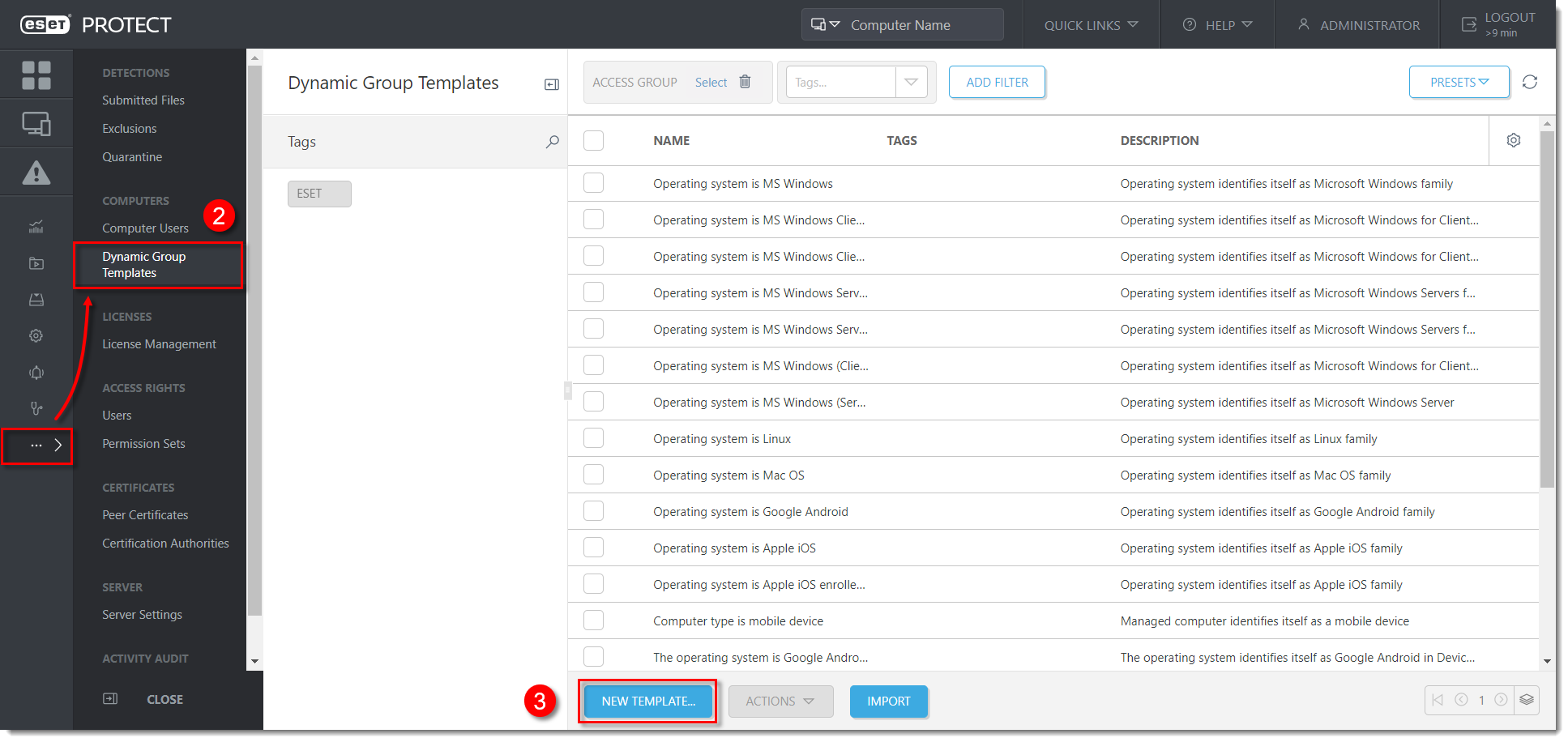
Click the image to view larger in new window
- In the Basic section, type a Name and Description for your new template into respective fields.
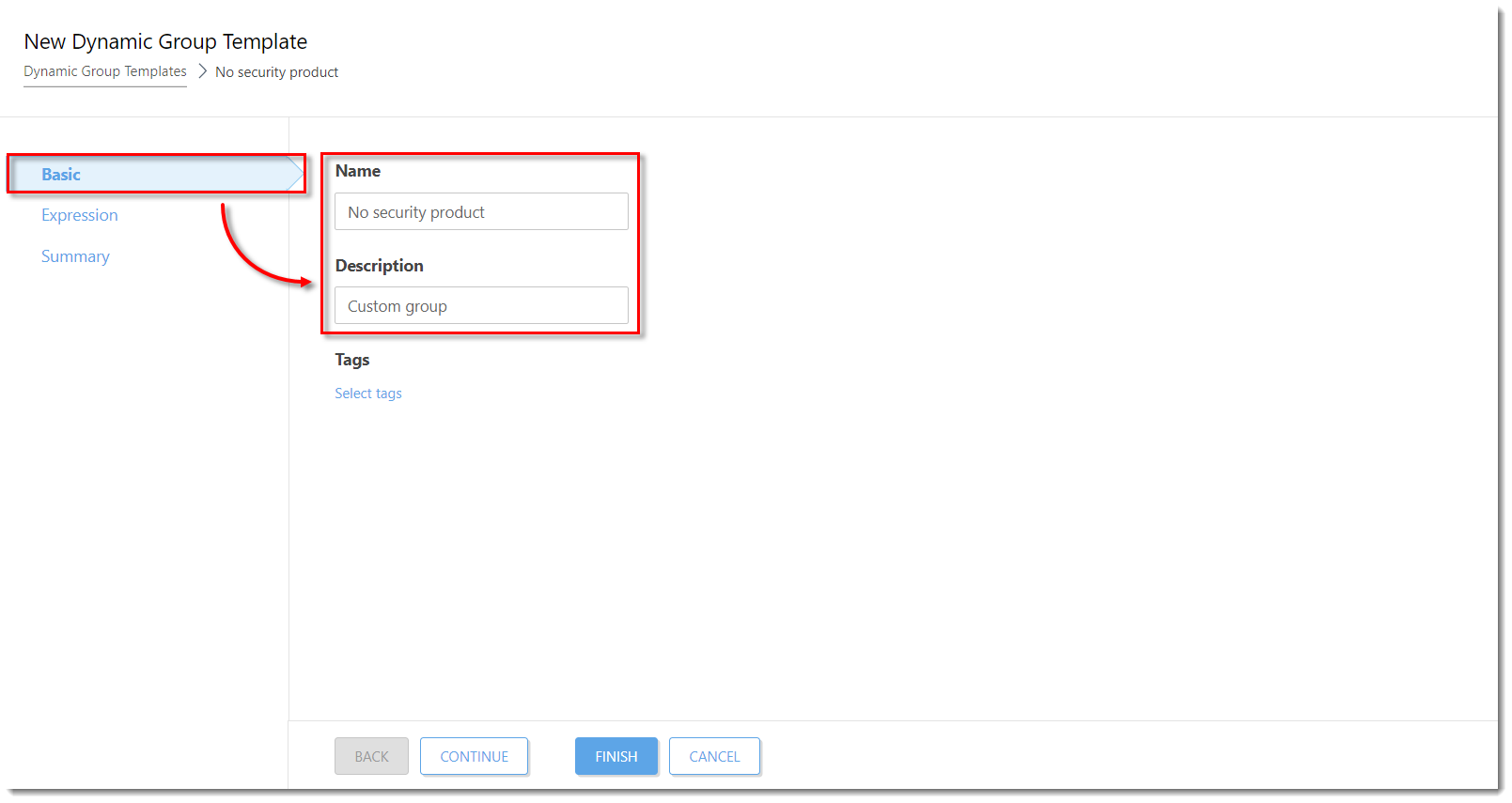
Click the image to view larger in new window
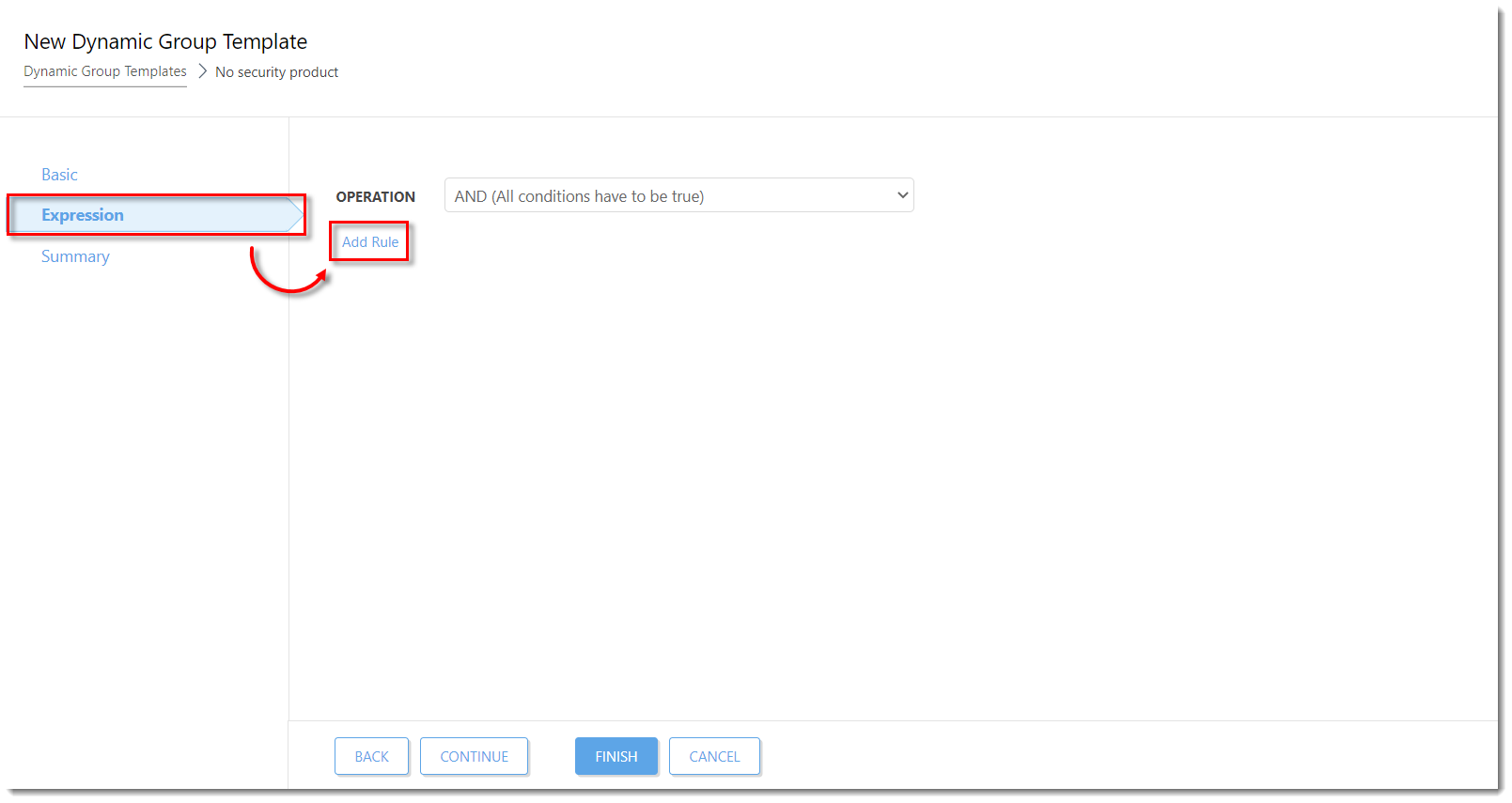
Click the image to view larger in new window
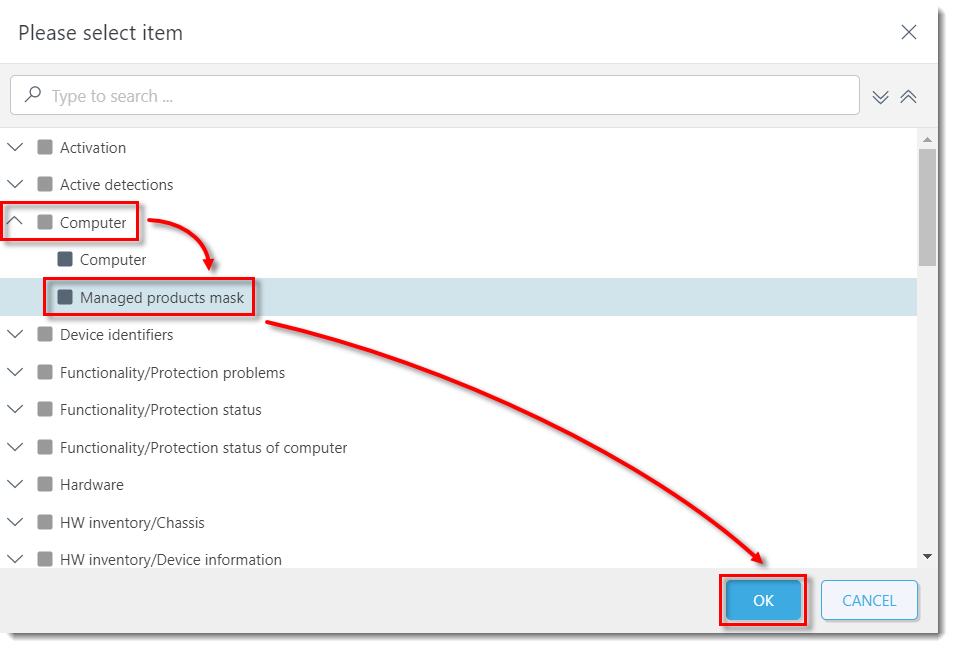
Click the image to view larger in new window
- In the added row click the desktop icon
 to remove it.
to remove it.
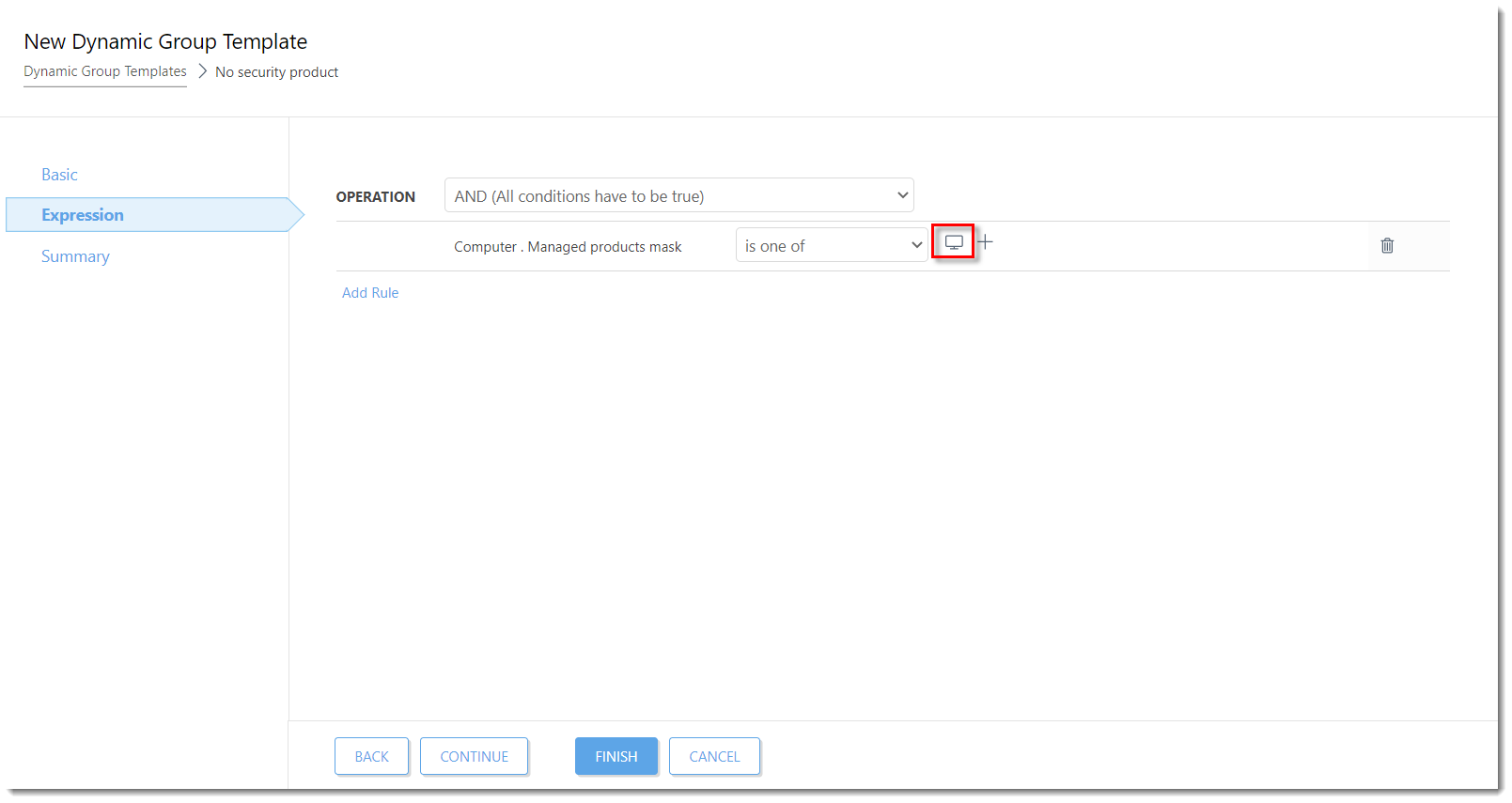
Click the image to view larger in new window
- Click the plus sign
 next to the drop-down menu and select ESET PROTECT: Agent.
next to the drop-down menu and select ESET PROTECT: Agent.
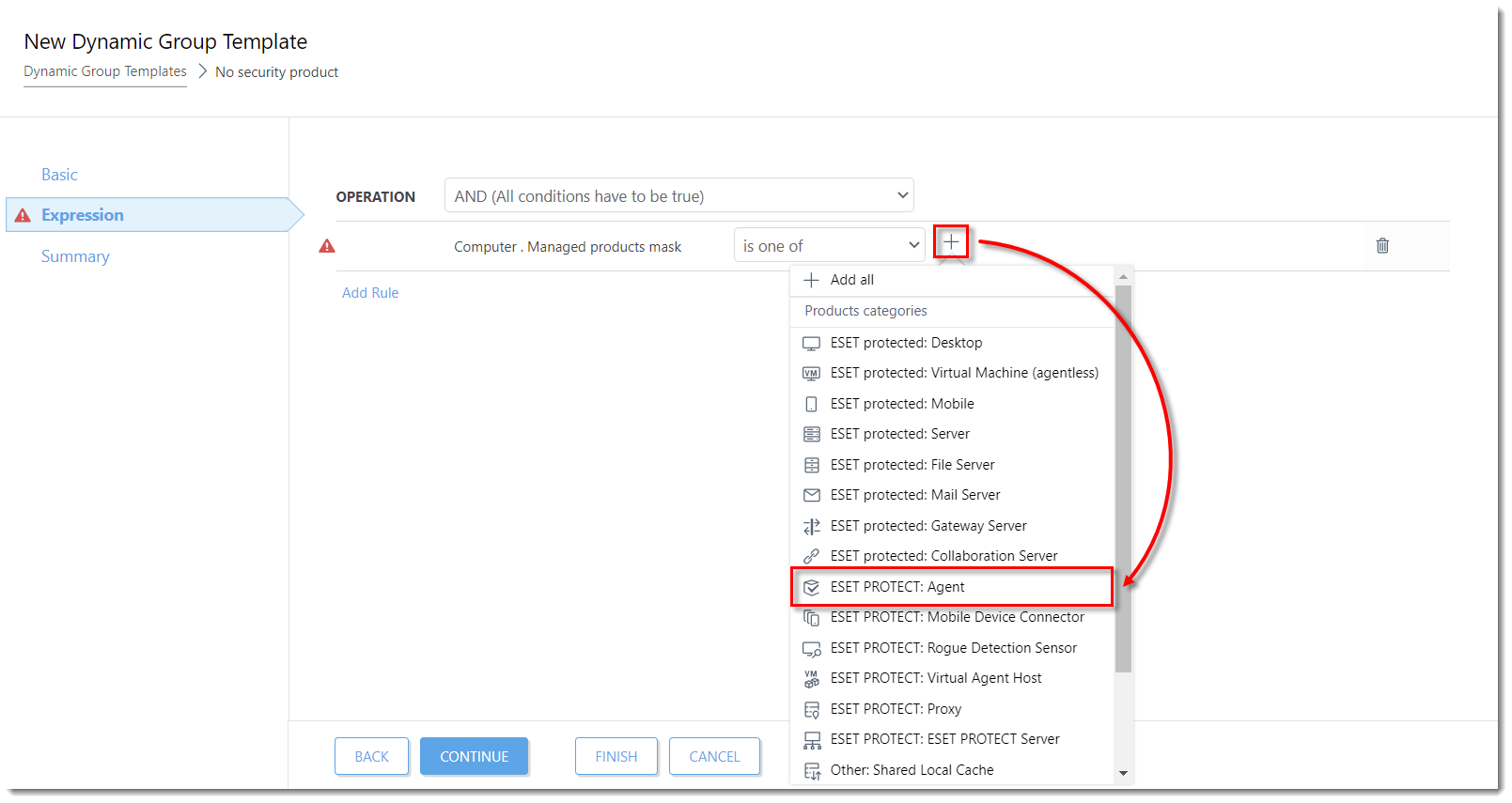
Click the image to view larger in new window
- Click Add Rule again (see Step 5), then expand Computer, select Managed products mask (see Step 6), and click OK.
- Click the drop-down menu next to the desktop icon
 and select is not one of. Then click the plus sign
and select is not one of. Then click the plus sign  and select the following products (you need to select each product separately):
and select the following products (you need to select each product separately):
The ESET protected: Desktop will be pre-selected.
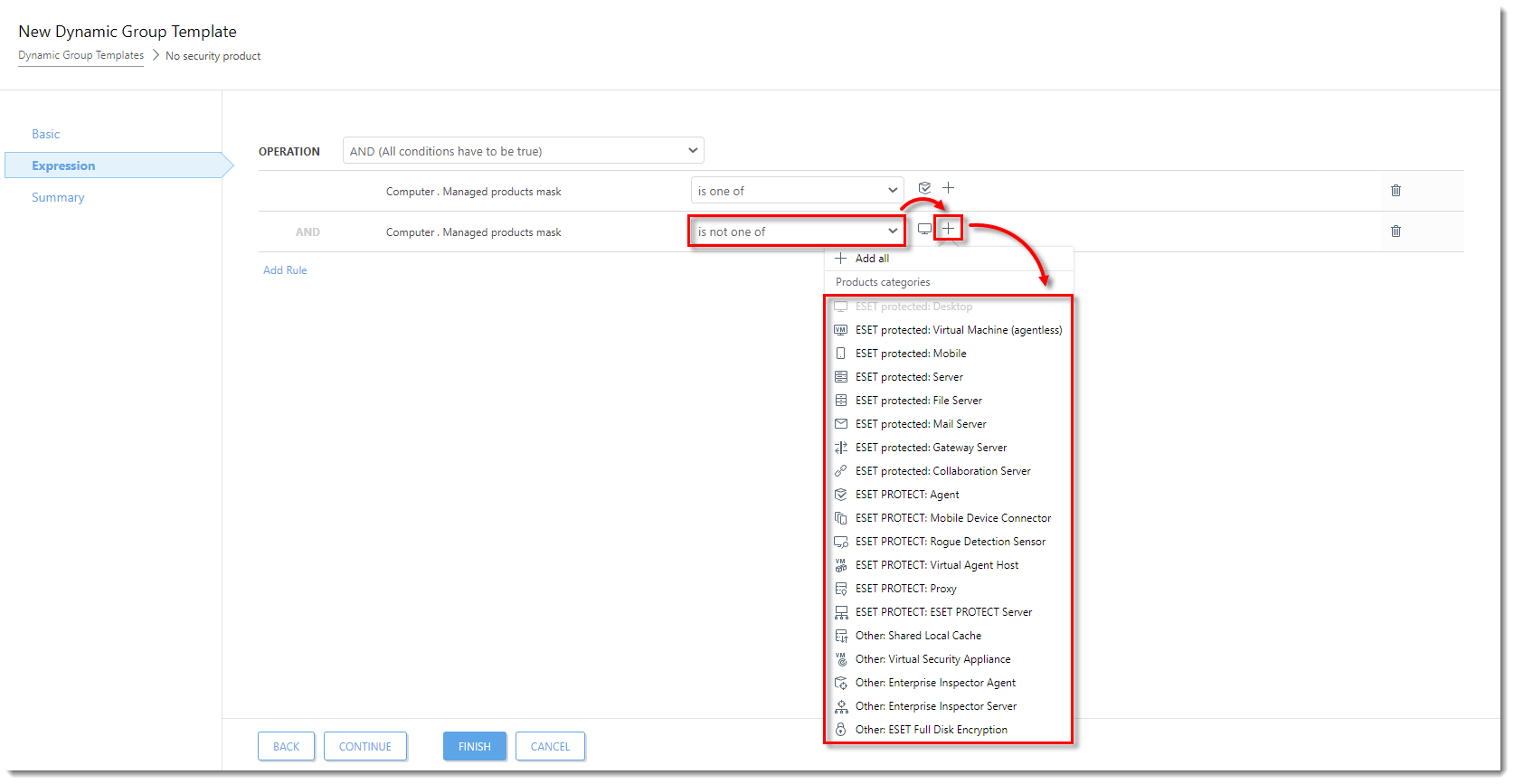
Click the image to view larger in new window
- Ensure that every product from the list in Step 10 has been selected and click Finish to save the Dynamic Group Template.
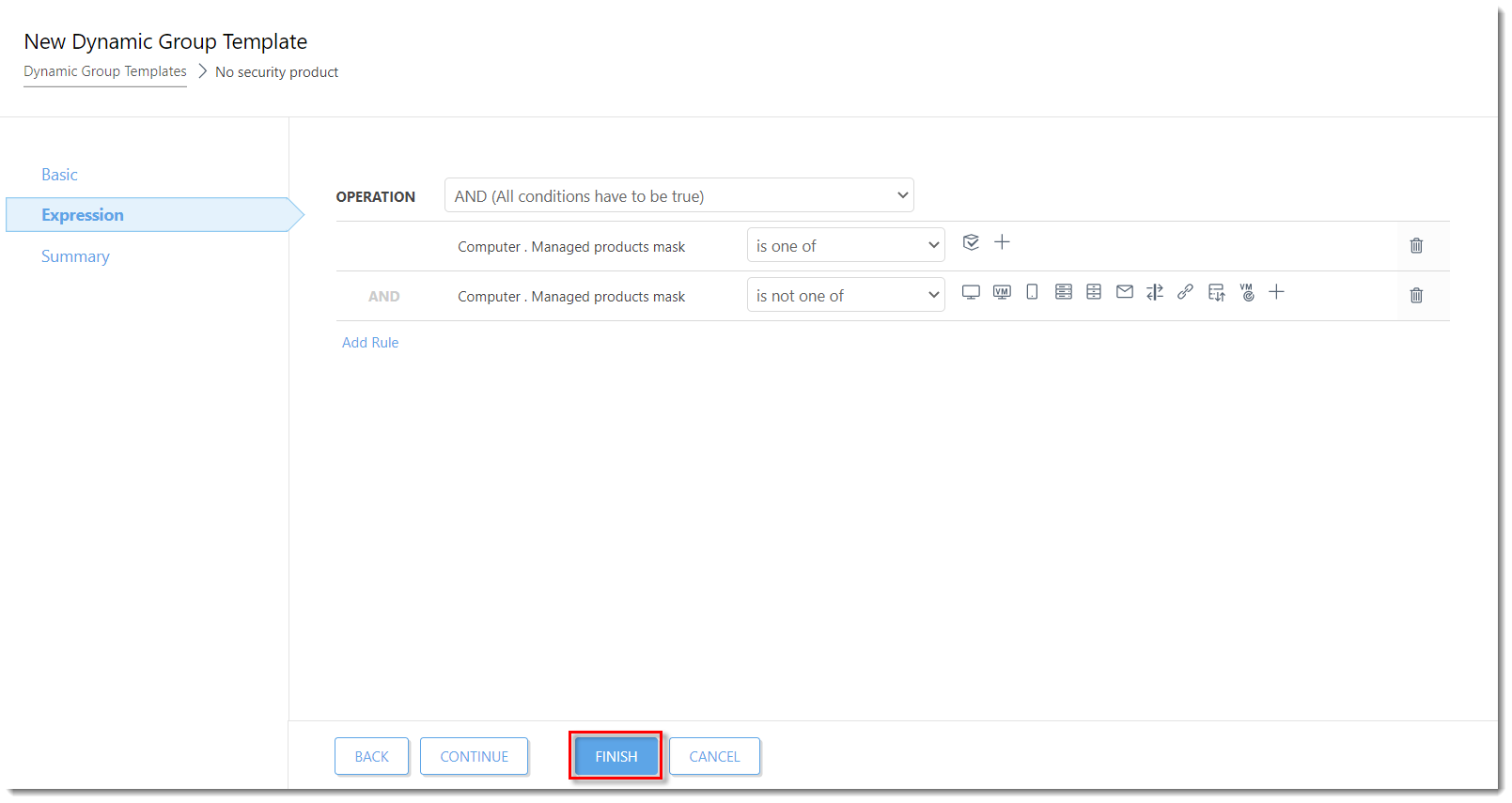
Click the image to view larger in new window
You can use this template to create a new Dynamic Group.