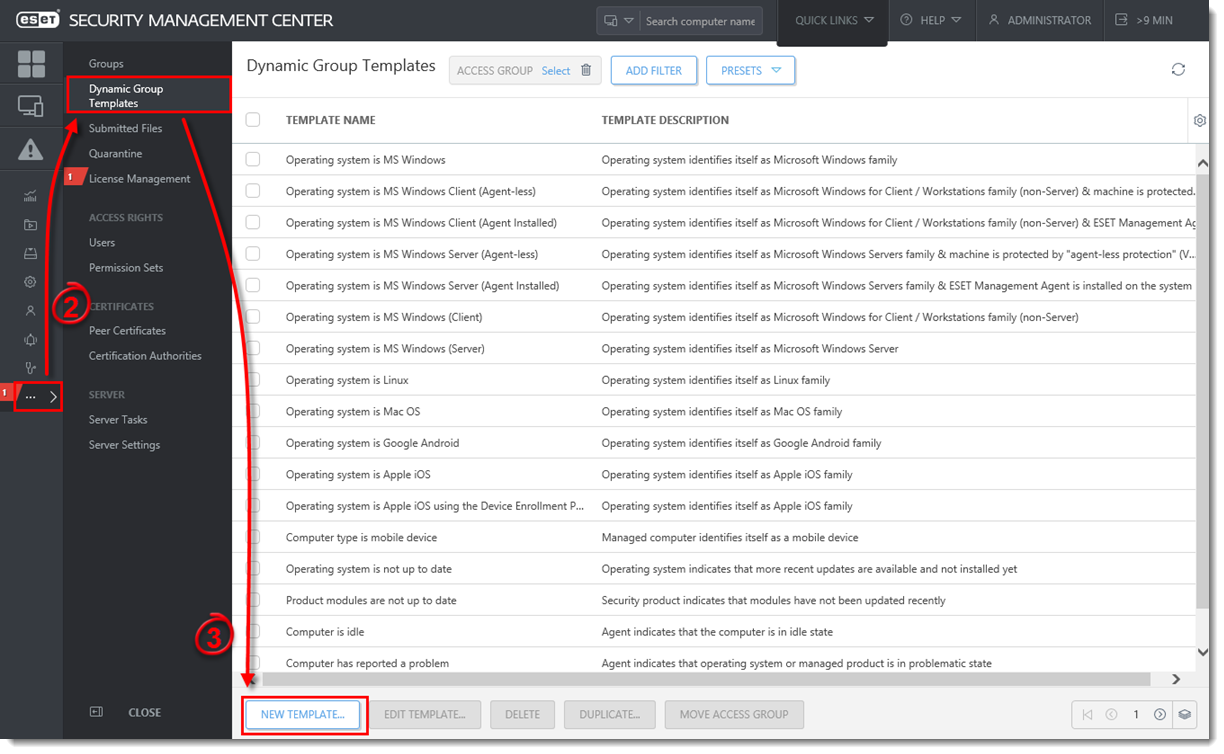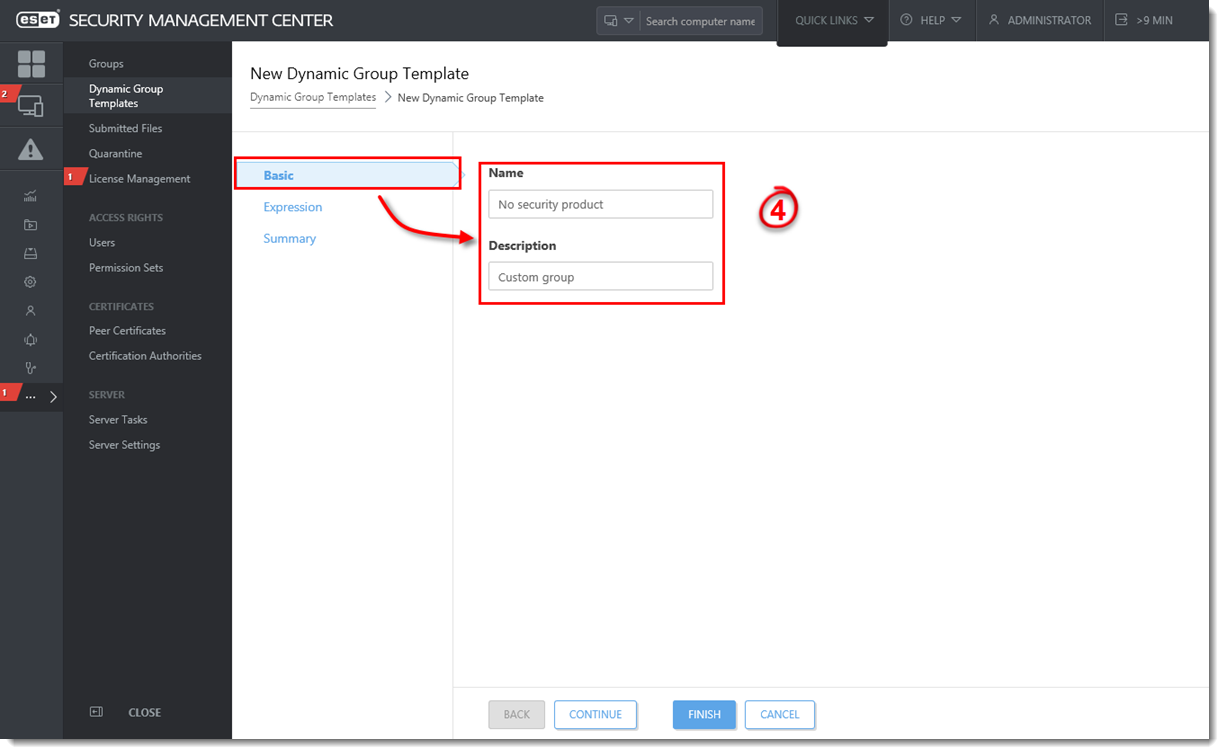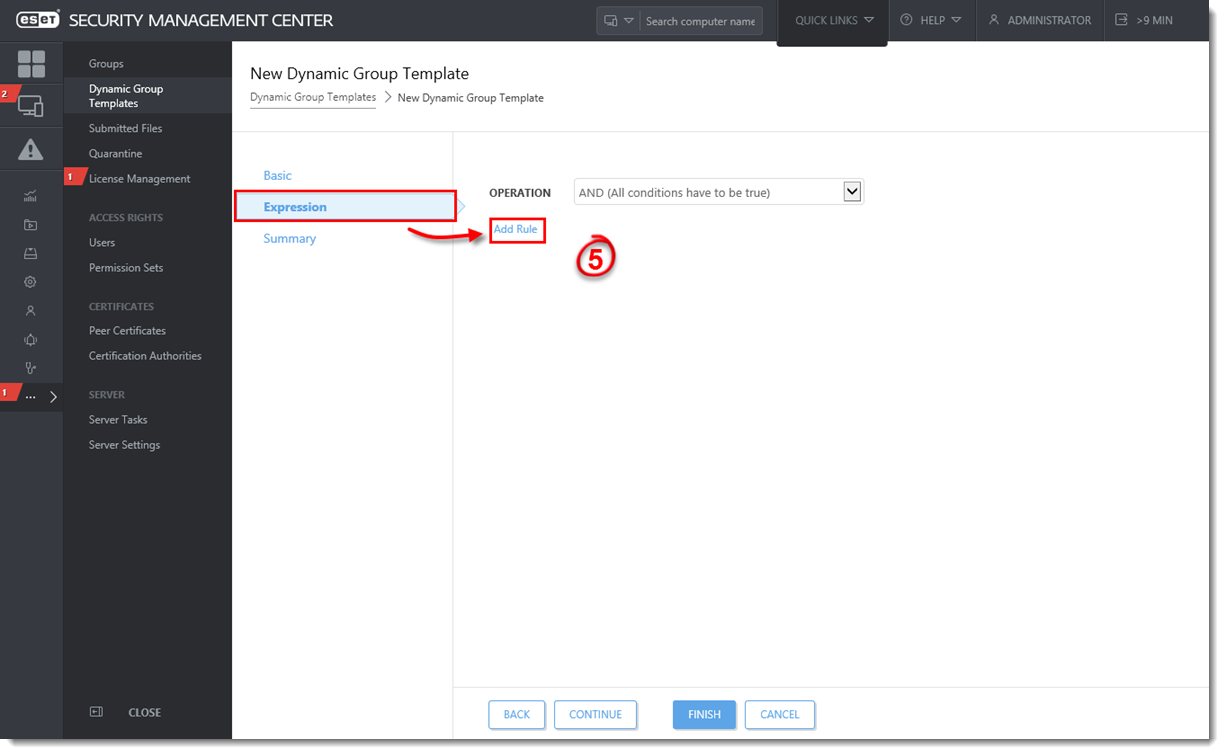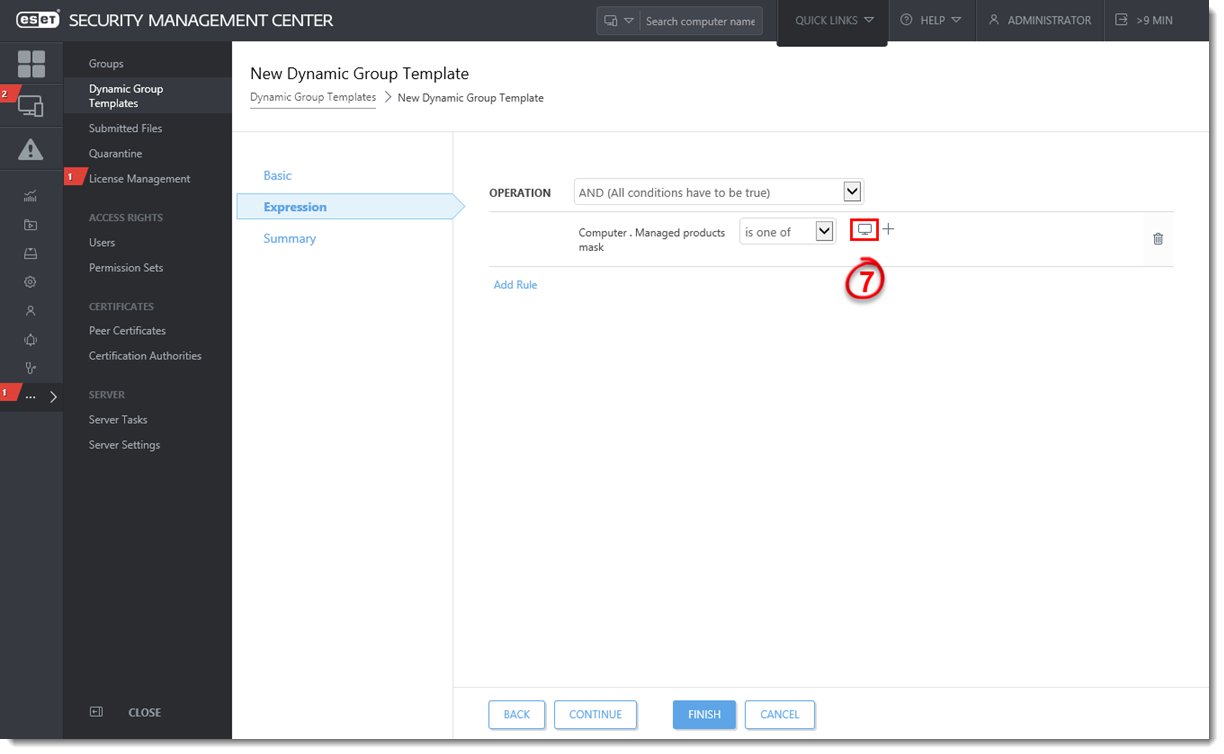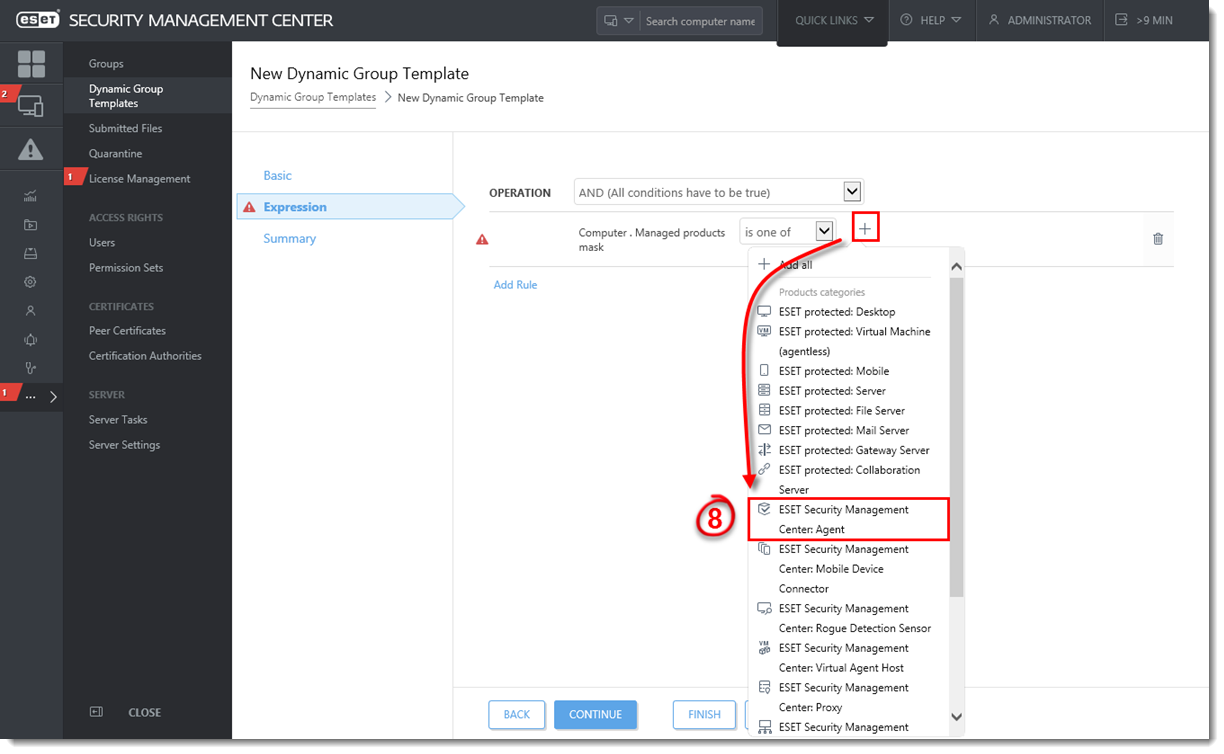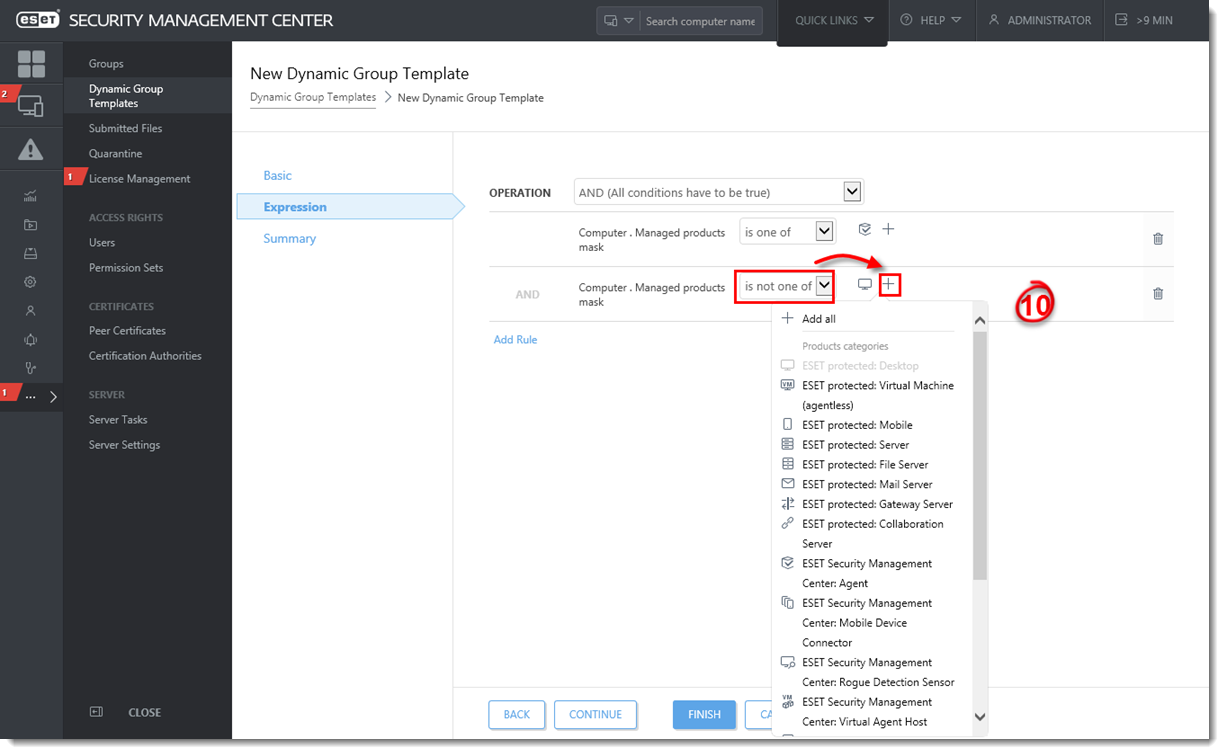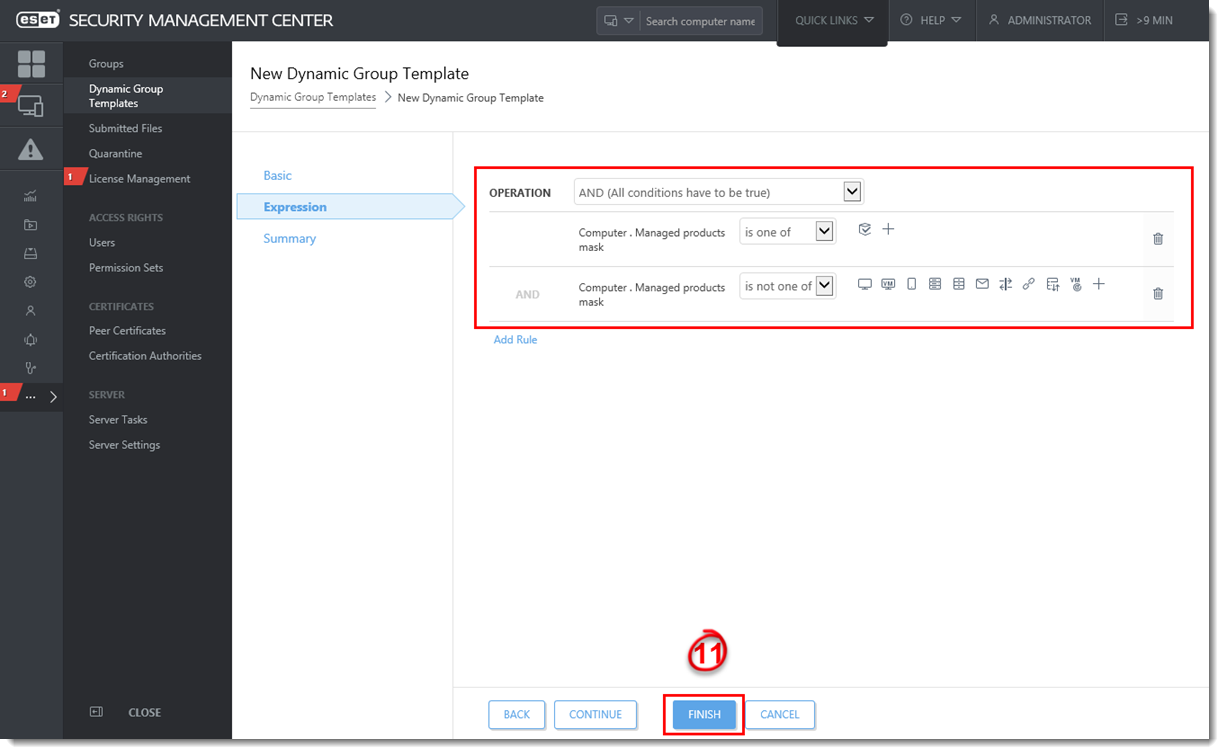Issue
- Create a dynamic group to identify computers with ESET Management Agent installed, but not an ESET Security product.
Solution
-
Open ESET Security Management Web Console (ESMC Web Console) in your web browser and log in.
-
Navigate to More → Dynamic Group Templates.
- Click New Template.
Figure 1-1
Click the image to view larger in new window
- In the Basic section enter a Name and Description for your new template.
Figure 1-2
Click the image to view larger in new window
-
Click the Expression section and click Add Rule.
Figure 1-3
Click the image to view larger in new window
- In the pop-up menu select Computer → Managed products mask and confirm by clicking OK.
Figure 1-4
Click the image to view larger in new window
- In the newly added row click the desktop icon to remove it.
Figure 1-5
Click the image to view larger in new window
-
Click the plus sign
 and select ESET Security Management Center: Agent from the menu.
and select ESET Security Management Center: Agent from the menu.
Figure 1-6
Click the image to view larger in new window
-
Click the Add Rule again, select Computer → Managed products mask and confirm by clicking OK.
-
Change the operator in the second row to is not one of, click the plus sign
 and then select all ESET security products from the following list:
and then select all ESET security products from the following list:
- ESET protected: Desktop
- ESET protected: Virtual Machine (agentless)
- ESET protected: Mobile
- ESET protected: Server
- ESET protected: File Server
- ESET protected: Mail Server
- ESET protected: Gateway Server
- ESET protected: Collaboration Server
- Other: Shared Local Cache
-
Other: Virtual Security Appliance
Figure 1-7
Click the image to view larger in new window
- Click Finish to save the Dynamic Group Template.
Figure 1-8
Click the image to view larger in new window
You can use this template to create a new dynamic group using Dynamic Group Wizard.