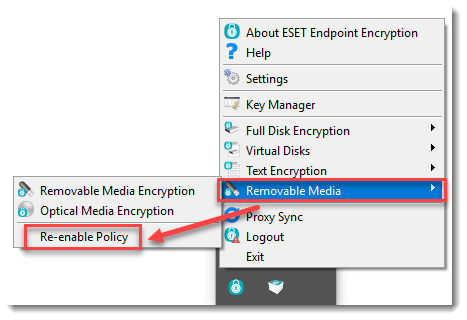Issue
- You need to temporarily suspend the RME policy in ESET Endpoint Encryption (EEE)
- Modify the group policy
- Disable RME policy
- Re-enable RME policy
Details
When a specific user or group of users requires the ability to temporarily override policy and allow themselves open access the EEE Server offers the option to temporarily suspend RME policy.
So in a scenario where a user's removable media policy is blocked the Windows Explorer interface might be displayed as below where the removable drives are being blocked.
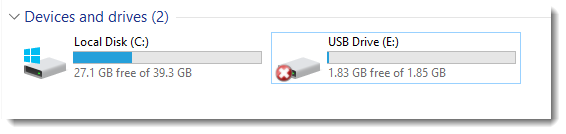
Solution
Modify the group policy
- Log into the EEE server.
- Modify the existing group policy Maximum allowed RME suspend period to a value other than Suspend Prohibited.
- Click Update Policy to update the group policy on existing activated clients.
Disable RME policy
- Right-click the ESET Endpoint Encryption icon in the system tray.
- Click Removable Media → Temporarily Suspend Policy.
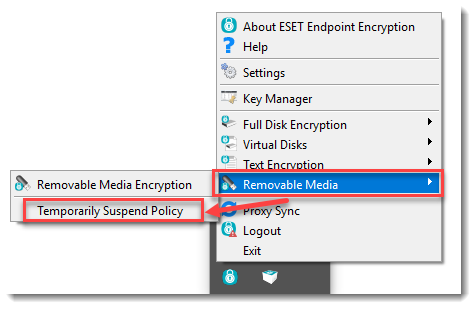
- Select the time in the Suspend for drop-down menu. The maximum time is set by the Maximum allowed RME suspend period policy. If Require user to reauthenticate before suspending RME is enabled the user will be required to type their Key-File password to enable the suspension. Click Suspend.
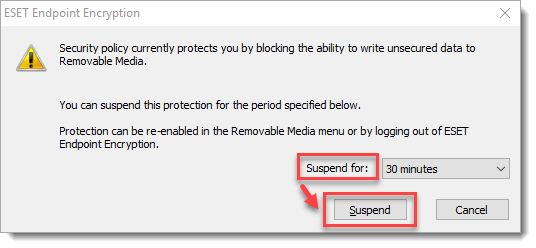
- After RME is suspended access to the removable media will be temporarily available.
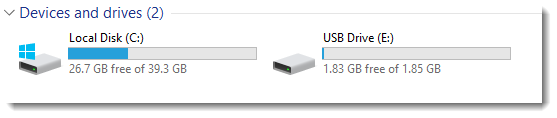
Re-enable RME policy
The original RME settings will automatically re-enable after the allotted time runs out. Users can also manually re-enable the policy.
- Right-click the ESET Endpoint Encryption icon in the system tray.
- Click Removable Media → Re-enable Policy.