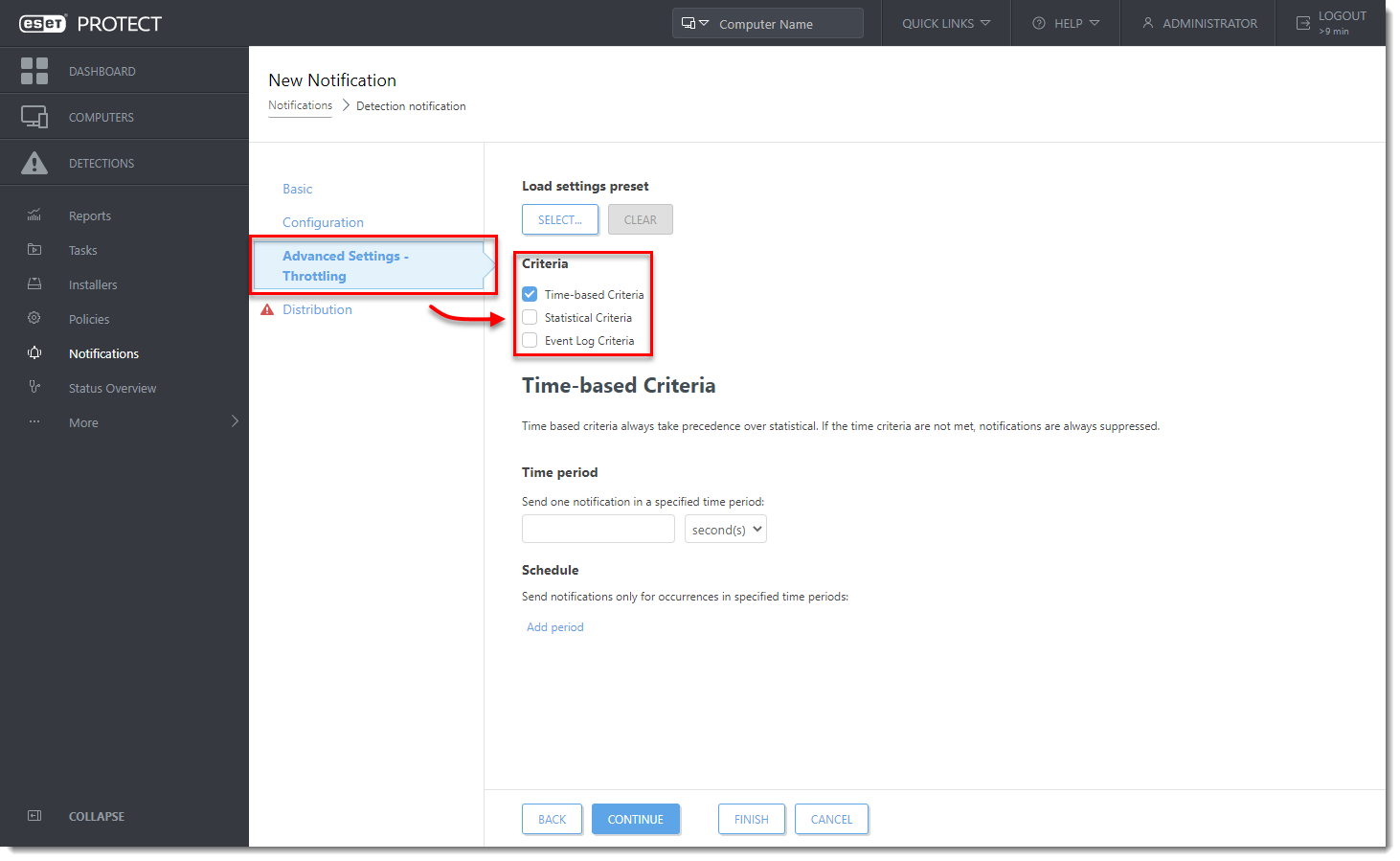Issue
- Configure ESET PROTECT On-Prem to automatically generate a detection report notifying you when a new detection is detected on a client
Solution
- Click Notifications → New Notification.
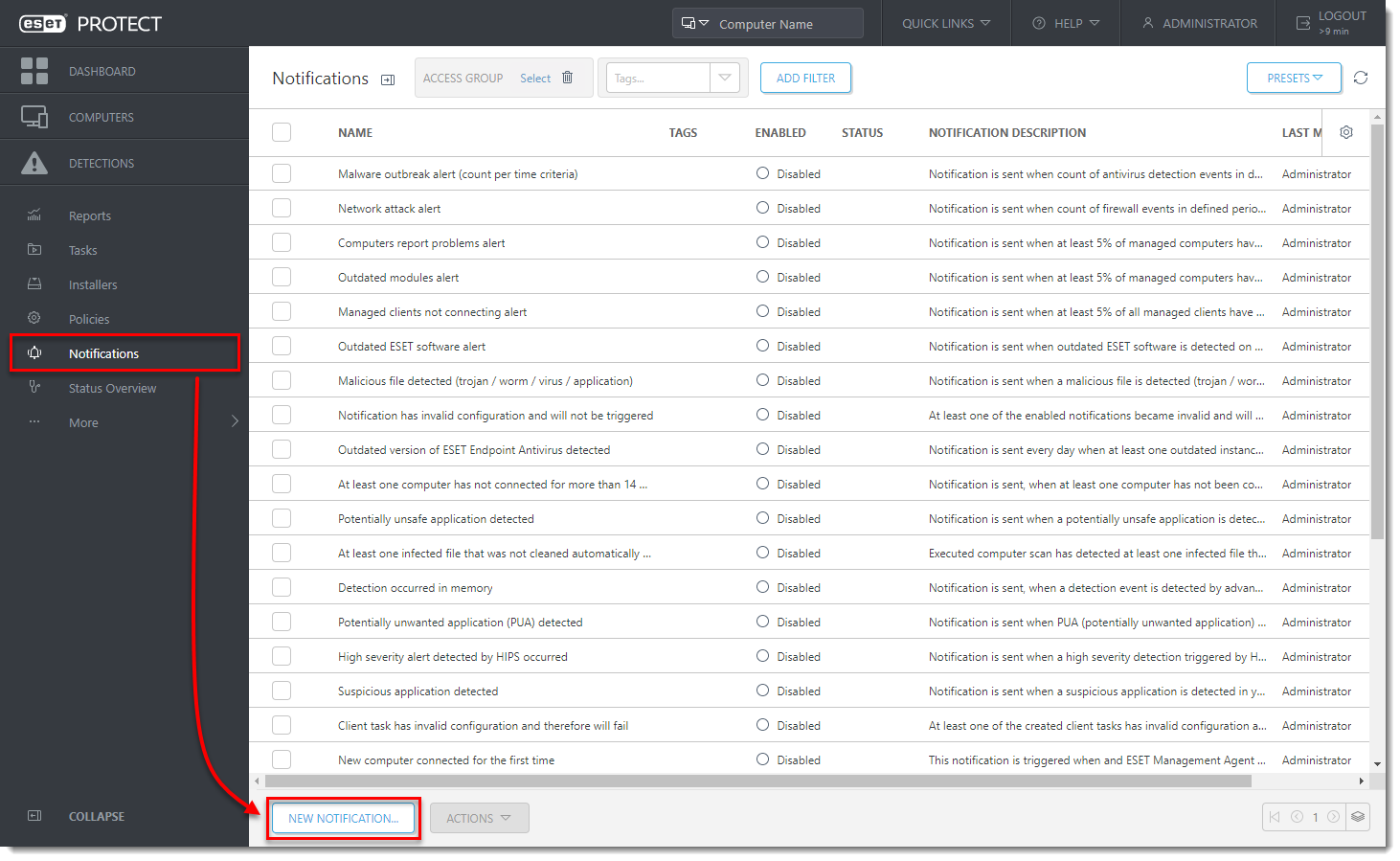
Click the image to view larger in new window
- Type a Name and optional Description for your new notification in the appropriate fields. Click the toggle under Enabled to enable the notification.
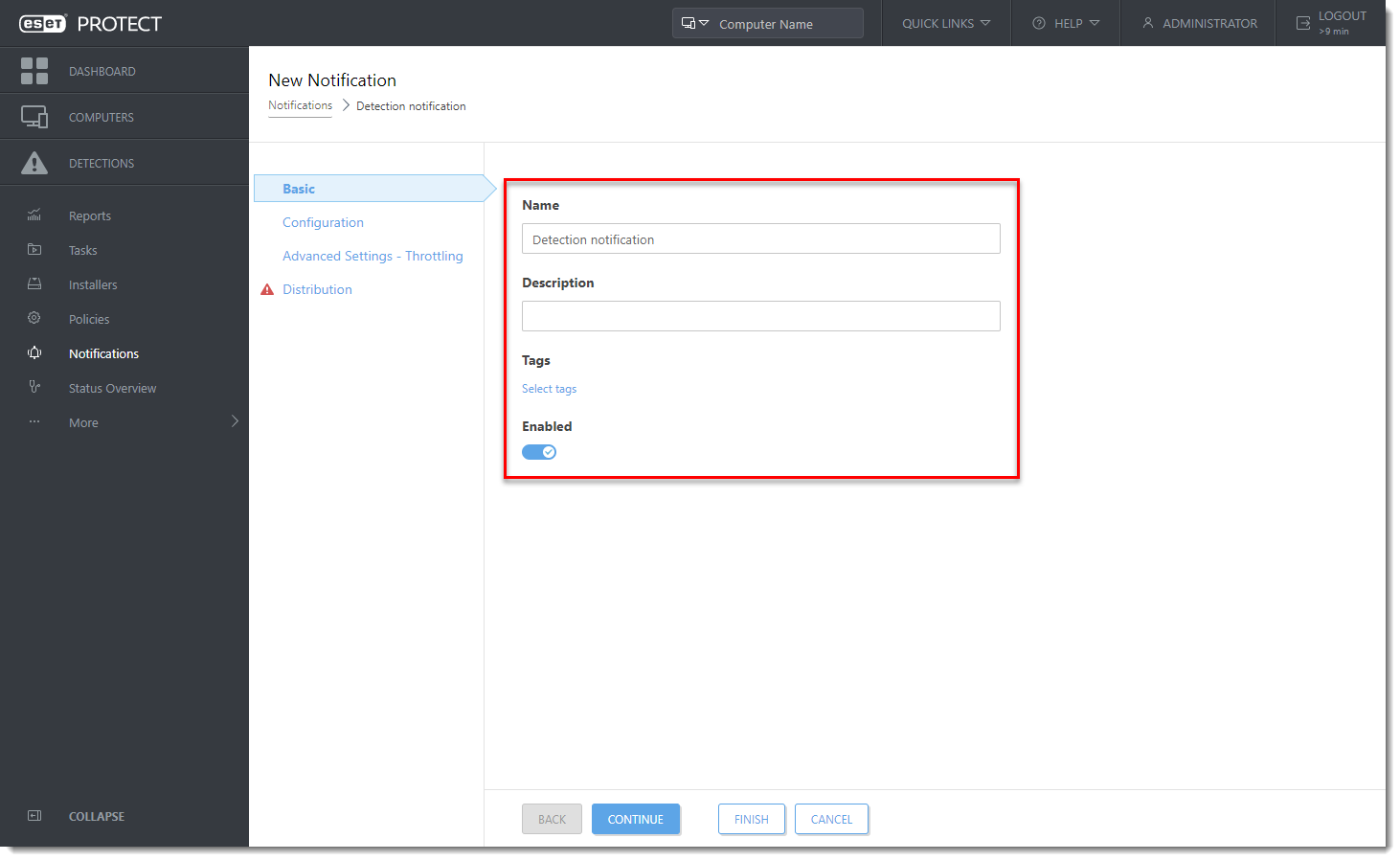
Click the image to view larger in new window
- Click Configuration and select Events on managed computers or groups from the Event drop-down menu. Select Antivirus detection or Firewall detection from the Category drop-down menu to determine the type of detection that will trigger a notification.
Optionally, you can select the check box Skip muted devices. You will not receive notifications for muted computers.
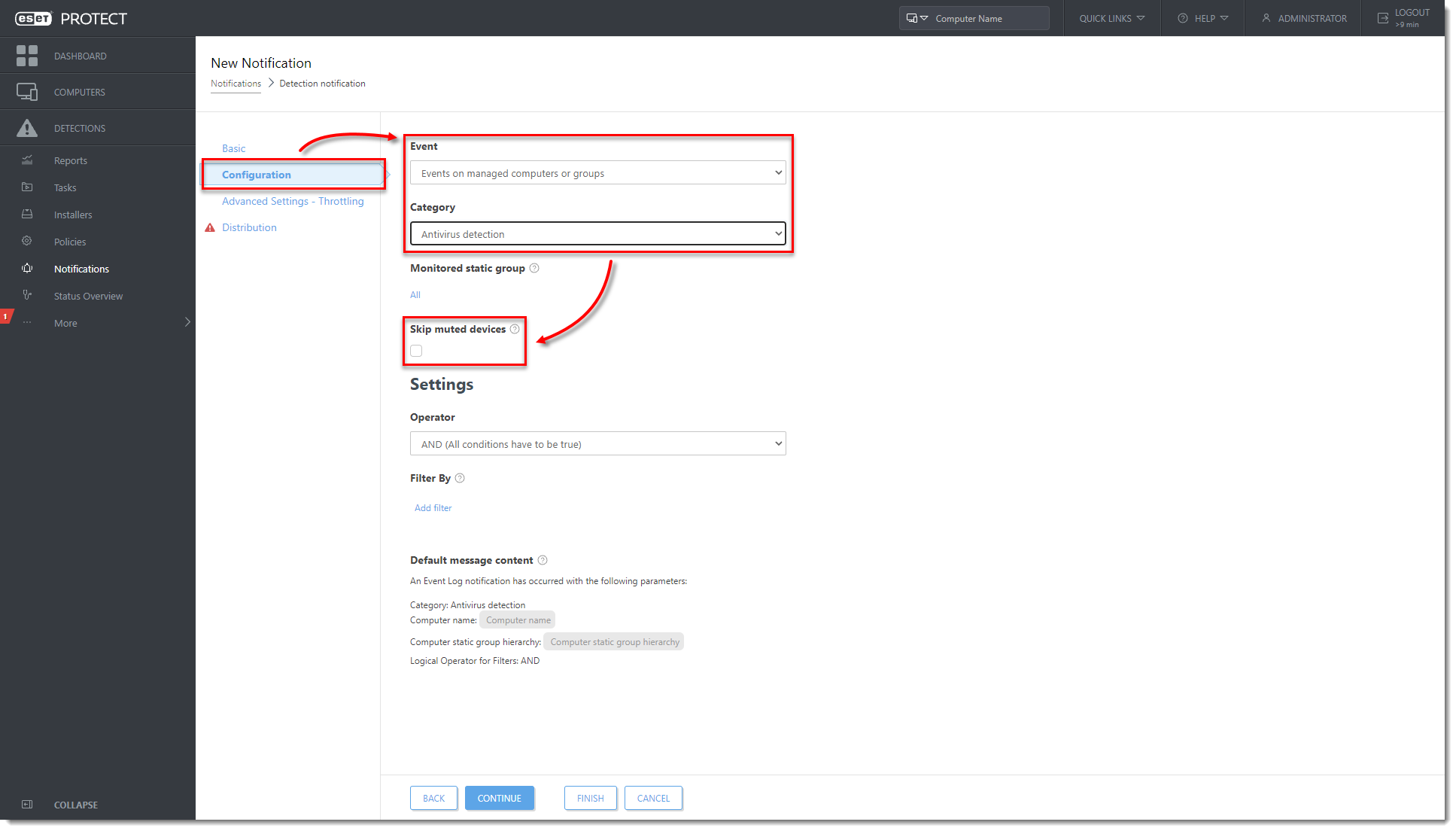
Click the image to view larger in new window
- Click Distribution. By default, notifications are sent by email.
Type the email address where you want notifications sent into the Email Address field and then type the subject line you want to use for notifications into the Subject field. Click Finish.
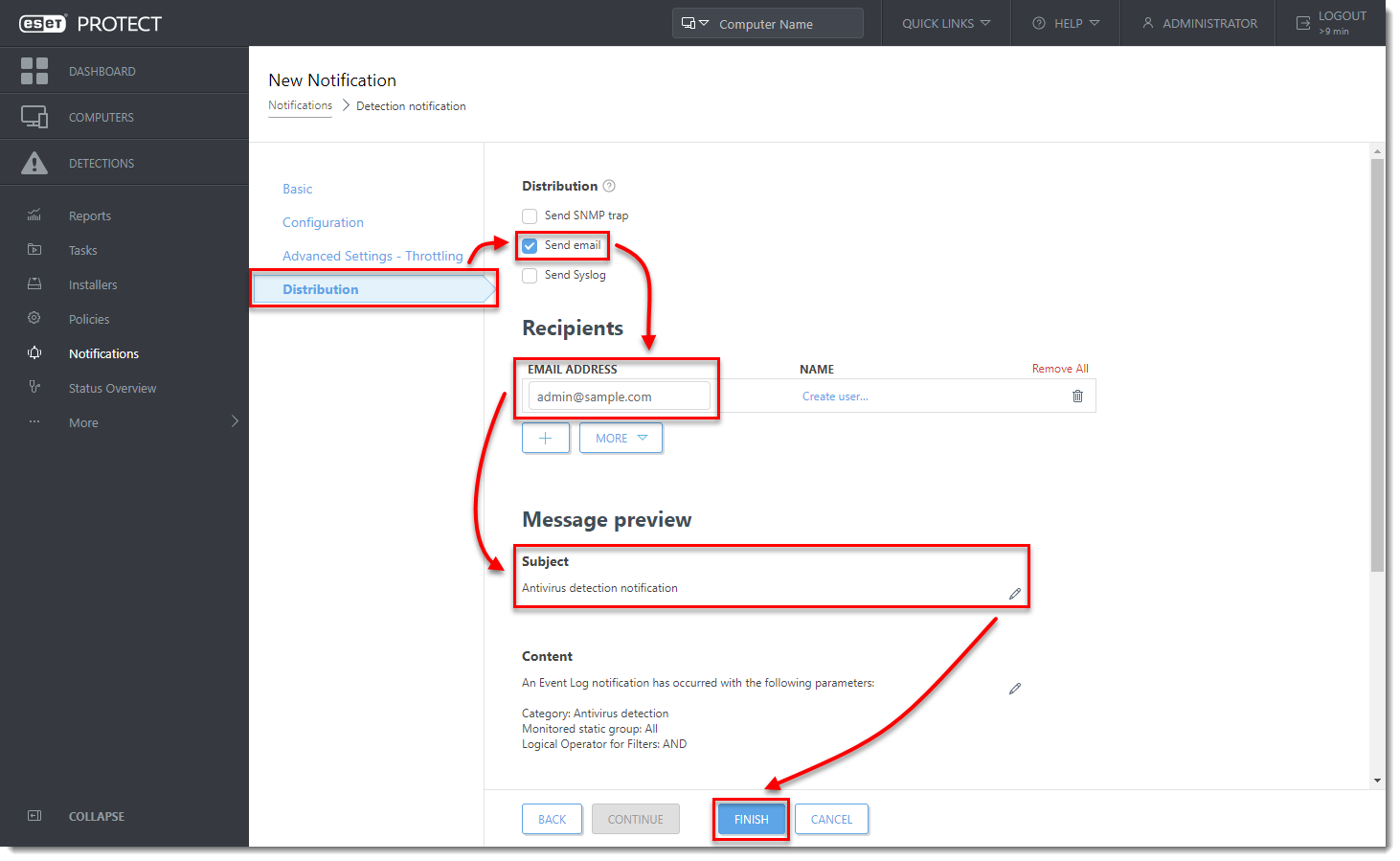
Click the image to view larger in new window