Issue
- System Requirements
- Known Issues
- Disable or Enable Secure Browser
- Opening Secure Browser
- Add, edit, or remove protected websites
Solution
Secure Browser is an additional layer of protection designed to protect your sensitive data while browsing online (for example, financial data during online transactions or confidential corporate data).
System Requirements
Supported browsers: Internet Explorer (8.0.0.0+), Microsoft Edge (83.0.0.0+), Google Chrome (64.0.0.0+) and Firefox (24.0.0.0+).
Enable the Secure Browser
-
Open the main program window of your ESET Endpoint Security.
-
Press the F5 key to open Advanced setup.
-
Click Protections → Browser protection. Click the toggle next to Enable Secure Browser to enable it. Click OK.
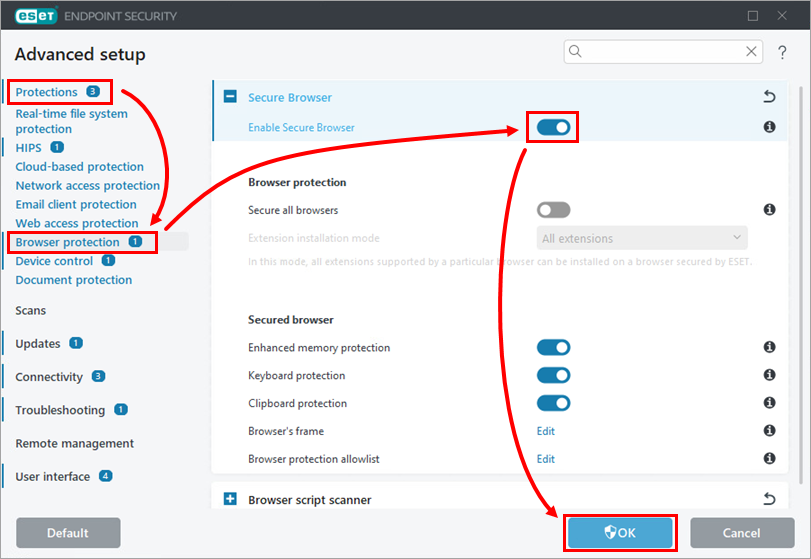
Figure 1-1
-
Restart your system after enabling the Secure Browser feature. Using Secure Browser without restarting will protect users from potential security risks but will not encrypt the keylogger data.
Open Secure Browser
-
Open the main program window of your ESET Endpoint Security.
-
When enabled, click Tools → Secure Browser.
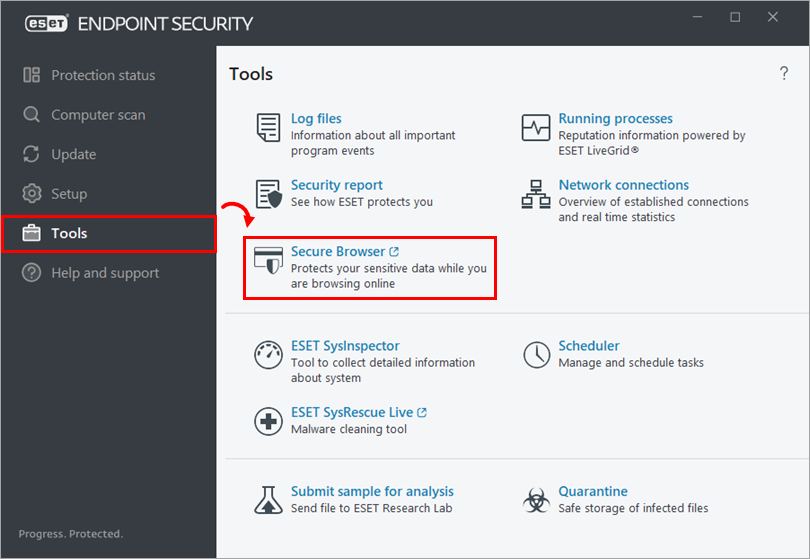
Figure 2-1 The ESET Secure Browser opens with a green border surrounding it. The Secured by ESET tag is visible on the right side of the browser.

Figure 2-2
Add, edit, or remove protected websites
-
Open the main program window of your ESET Endpoint Security.
-
Press the F5 key to open Advanced setup.
-
Click Protections → Browser protection. Click Edit next to Browser protected allowlist.
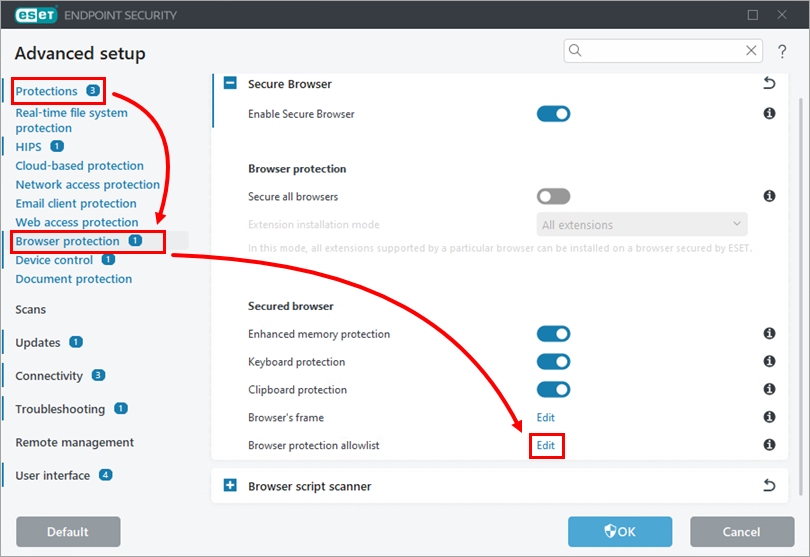
Figure 3-1 -
Click Add. Type a website into the respective field. Click OK → OK. You can edit or delete the websites by selecting the website and clicking Edit or Delete, respectively. In addition to the Protected websites list, websites in ESET's internal list will be redirected to the browser secured by ESET. The websites identified by ESET are regularly updated.
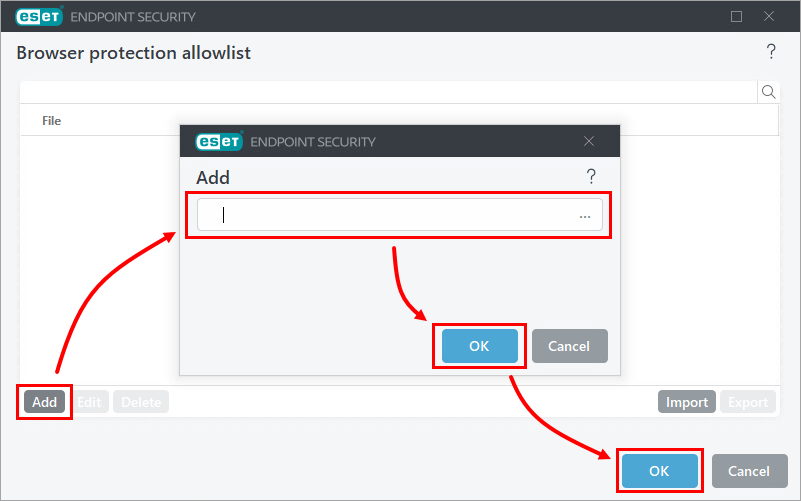
Figure 3-2