Issue
- Create a Quarantine Management task to restore, restore and exclude, or delete objects in the Quarantine from the ESET PROTECT Web Console
- Manage the quarantine on an individual client workstation
Solution
Create a Quarantine Management task
-
Click Tasks → Quarantine Management → New → Client Task.

Figure 1-1 -
Type a name into the Name field and click Settings.
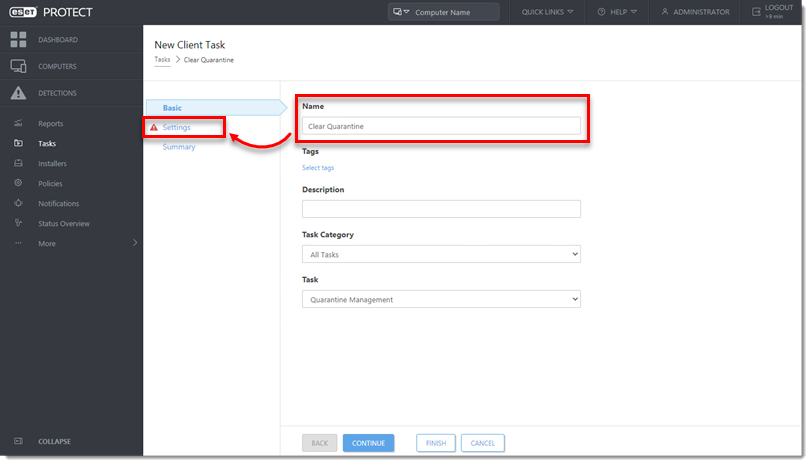
Figure 1-2 -
Select the Action and Filter type drop-down menus. In this example, Delete Object(s) and Object name are selected. Click Select.
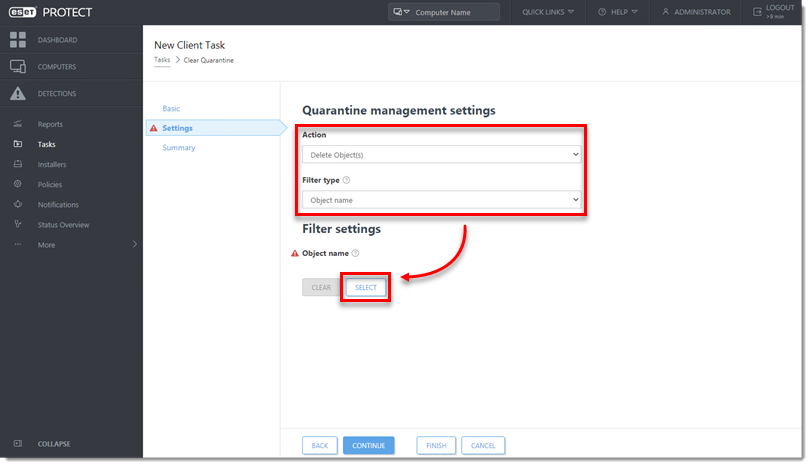
Figure 1-3 -
Select the object from the list of quarantined files and click OK.
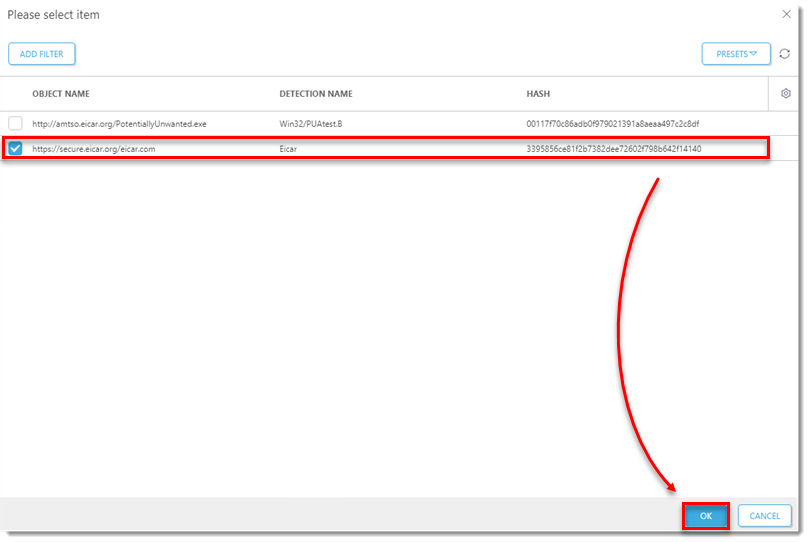
Figure 1-4 -
Click Finish.
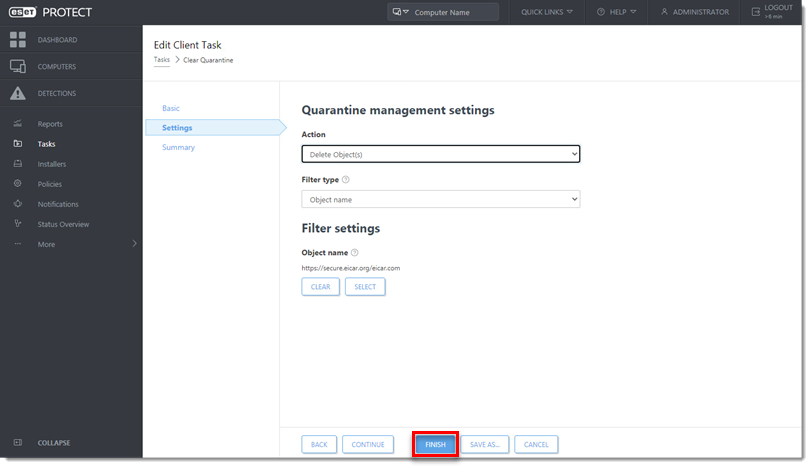
Figure 1-5 -
Click Create Trigger to create a trigger and add target computers or groups to execute a Client Task in ESET PROTECT or ESET PROTECT On-Prem.
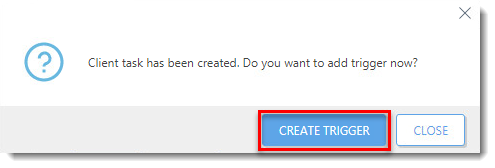
Manage quarantine on an individual client workstation
-
Click Computers, click the computer you want to manage, and then select Show Details.
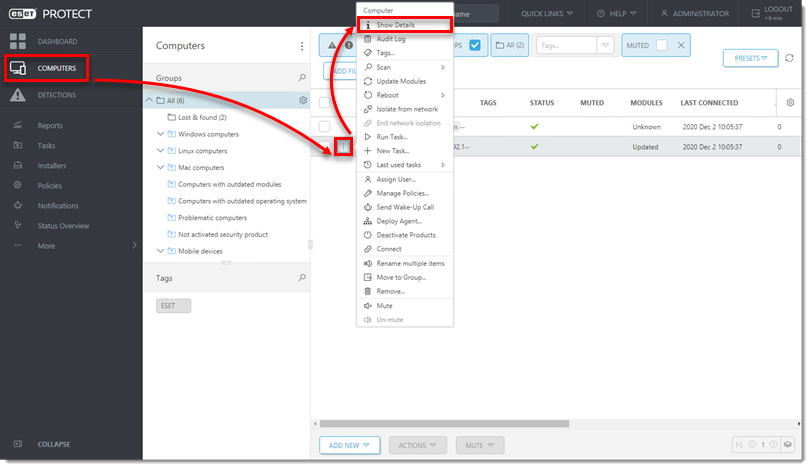
Figure 2-1 -
Click Detections and Quarantine → Quarantine.
-
Select the check box next to each object you want to manage, click Quarantine Management, and then select an option from the context menu.
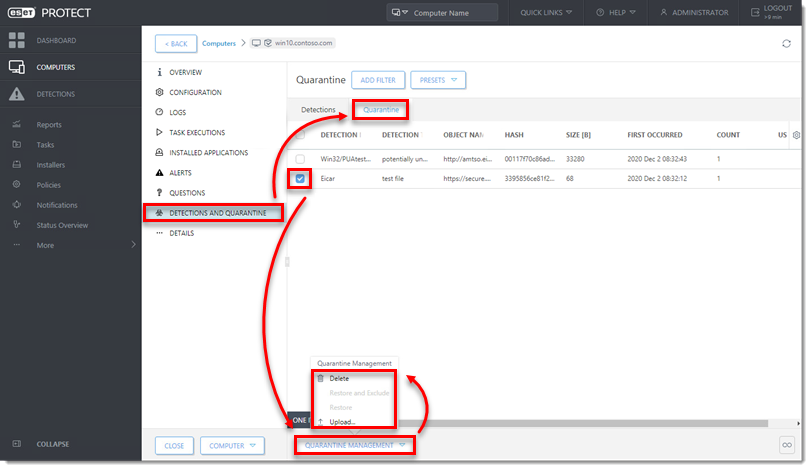
Figure 2-2 -
You will see a popup that the task has been scheduled.
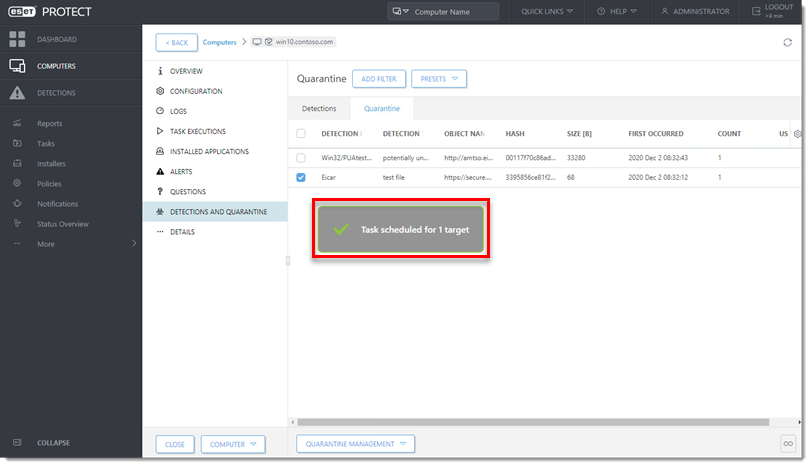
Figure 2-3