Issue
- You have enabled Anti-Theft and signed in to an ESET HOME account
- Resolve the "Device not fully optimized" message
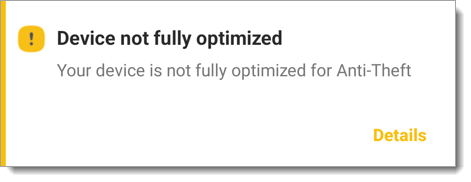
Solution
Resolve the "Device not fully optimized" message
ESET Anti-Theft optimization performs an assessment of your device's security level. For each issue detected, you will be directed from the ESET Mobile Security application to your device's settings.
Your device's settings are not a part of the ESET Mobile Security application.
-
In the Device not fully optimized message box, tap Details.
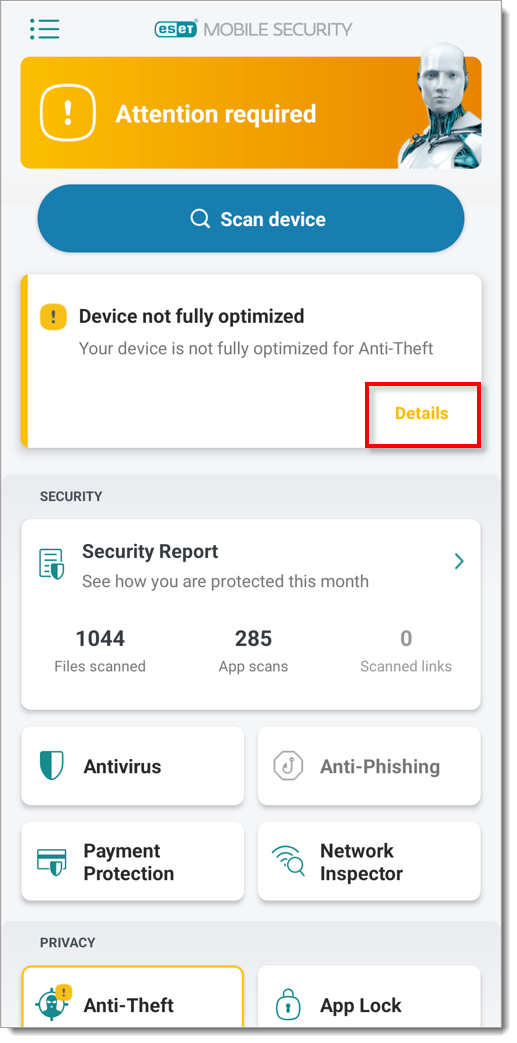
Figure 1-1 -
A list of issues will be displayed. The issues that need to be optimized on your device may vary from what is shown. Follow the instructions for each setting that needs to be optimized on your device:
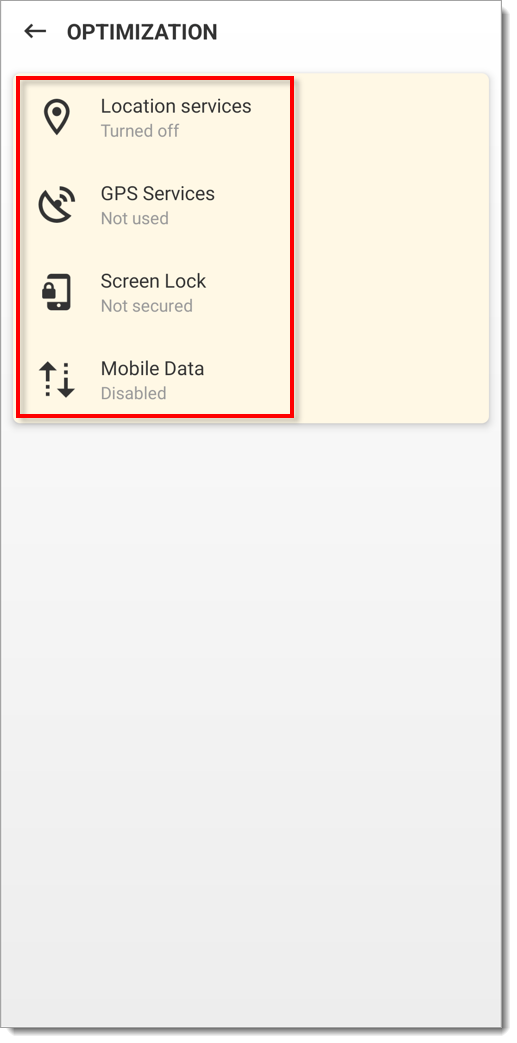
Figure 1-2
Location services / GPS Services
-
Tap Location services or GPS Services and tap Change Settings. If you do not want to change this setting, tap the check box next to Ignore this issue (not recommended).

Figure 2-1 -
You are redirected to your device's Location settings. Next to Use location, tap the toggle to enable the setting. Tap the back arrow to return to the Optimization screen in ESET Mobile Security for Android.
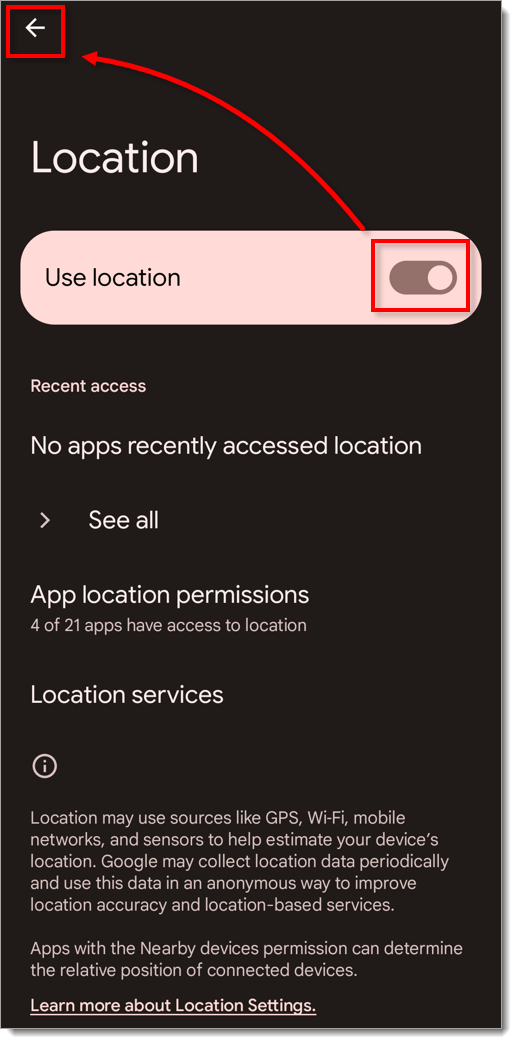
Figure 2-2
Screen Lock
-
Tap Screen Lock → Change Settings. If you do not want to change this setting, tap the check box next to Ignore this issue (not recommended).
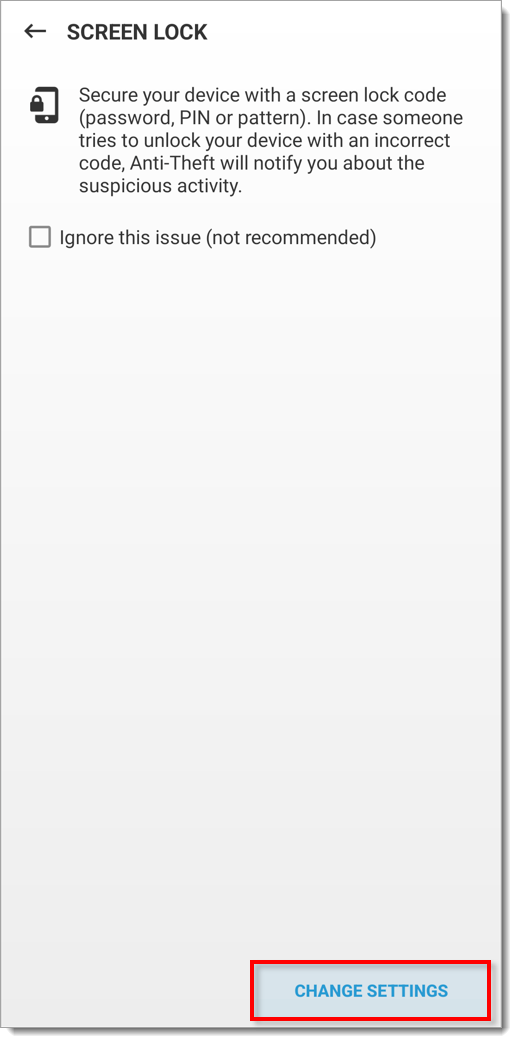
Figure 3-1 -
Select an option for the screen lock you want to use and follow the on-screen instructions. If you do not want to set up a Fingerprint Unlock method, tap Continue without Fingerprint Unlock, select an alternative option and follow the on-screen instructions.
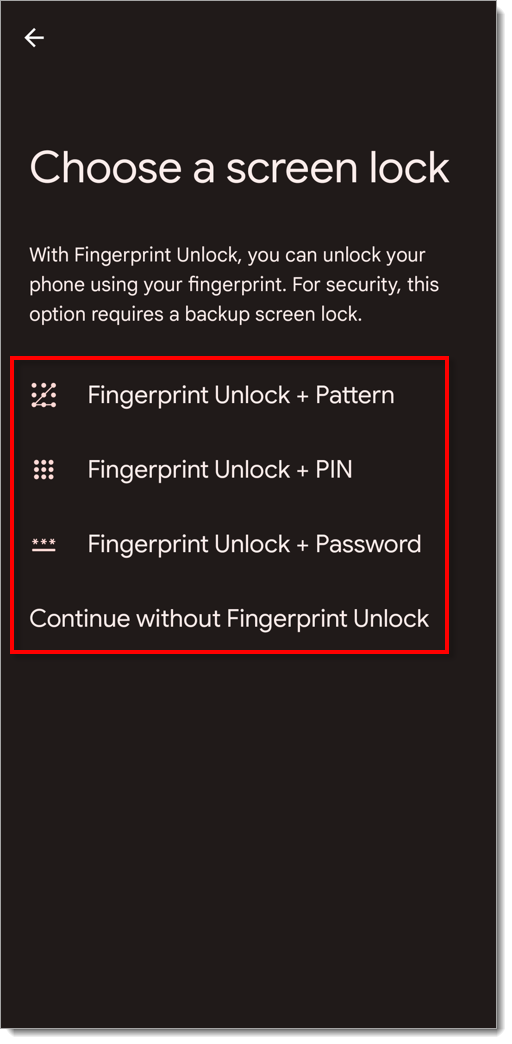
Figure 3-2
Mobile Data
-
Tap Mobile Data → Change Settings. If you do not want to change this setting, tap the check box next to Ignore this issue (not recommended).
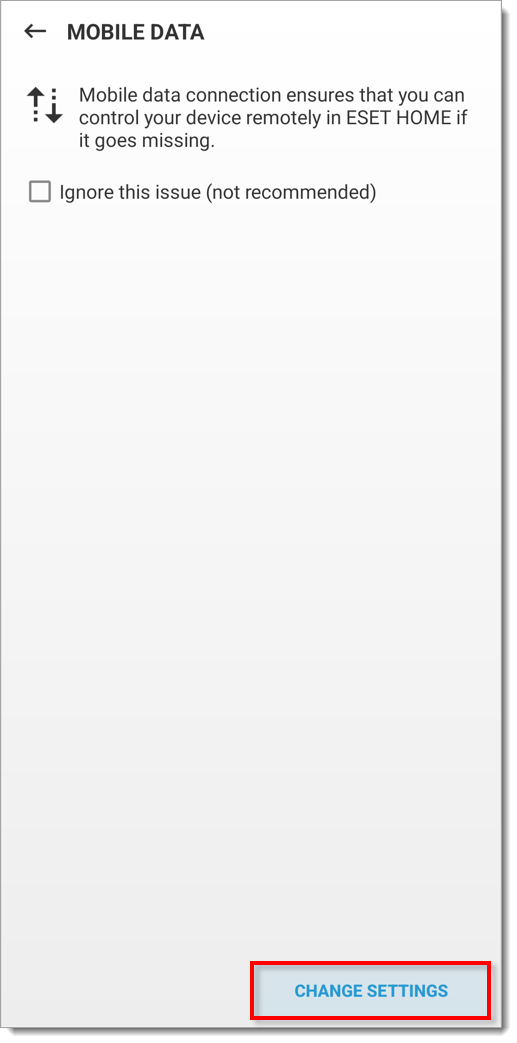
Figure 4-1 -
You are redirected to your device's Data usage settings. Next to Mobile data (the name may differ depending on your device manufacturer), tap the toggle to enable the setting. Tap the back arrow to return to the Optimization screen in ESET Mobile Security.
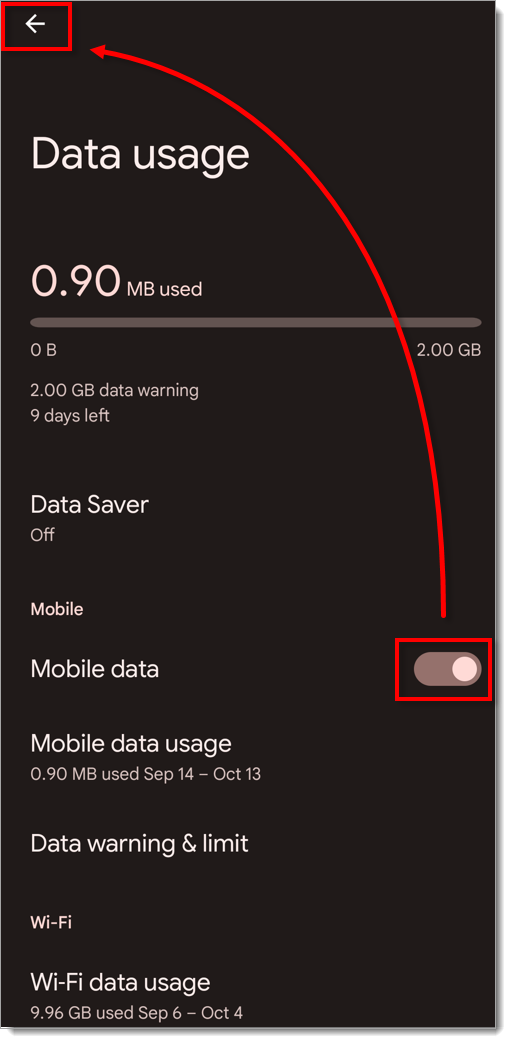
Figure 4-2 -
"You are protected" message will appear at the top of the main screen.
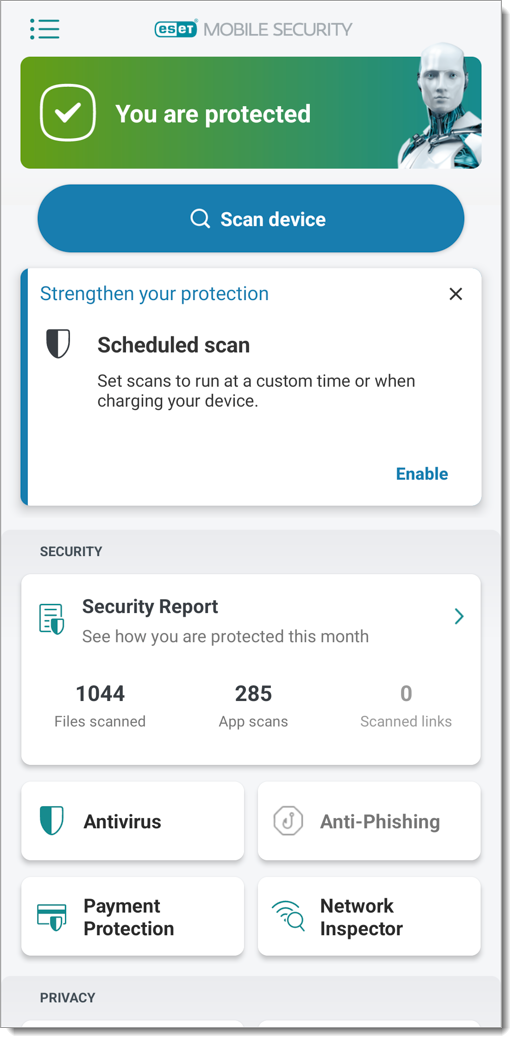
Figure 4-3 -
To check the optimization status for Anti-Theft, tap the Anti-Theft icon on the main screen and check the message at the top of the screen. Your device is now fully optimized and has a maximum security level.
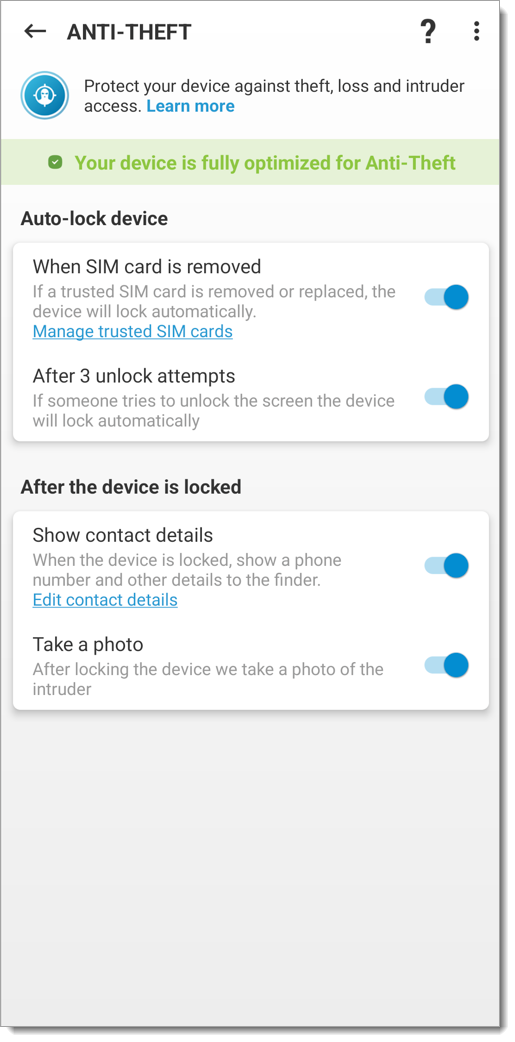
Figure 4-4