Issue
- Upgrade the ESET Endpoint Encryption (EEE) Server
Solution
I. Back up Existing EEE Server
Before upgrading your EEE Server to the latest version, consider taking a backup of your existing EEE Server. For more details, visit ESET Endpoint Encryption Server backup Online Help.
II. Download and upgrade to the latest version of the EEE Server
-
There are two installers to choose from Stand-alone or All-in-one.
- Stand-alone installer: This will only upgrade the EEE Server. It will require you to add the new client version manually.
- All-in-one installer: The all-in-one install will upgrade the EEE Server, PHP, Apache, and SQL components to the latest version available. It also includes the latest EEE clients available in the EEE Server.
-
Download the latest version of the EEE Server.
You can install the latest version of the EEE Server straight over the top of your current installation. This will not cause you to lose any of your settings, licenses, or users.
-
Double-click the
eeeserver_enterprise.exefile.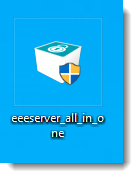
Figure 1-1 -
The files required for the installation will then be extracted from the installer file.
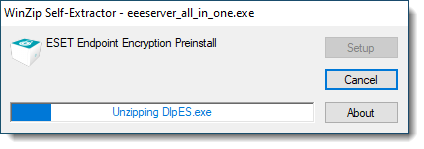
Figure 1-2 -
When the Setup Wizard appears, click Start to begin the upgrade.
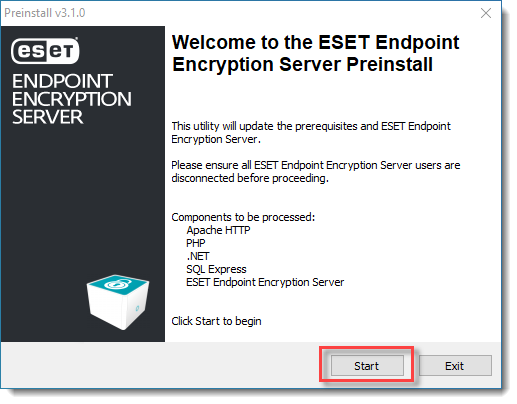
Figure 1-3 -
Wait for the installation process to complete.
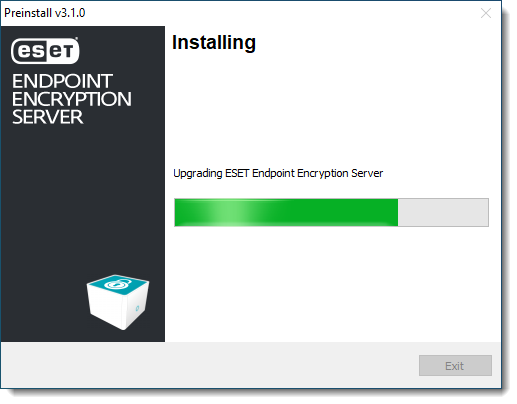
Figure 1-4 -
Click Launch.
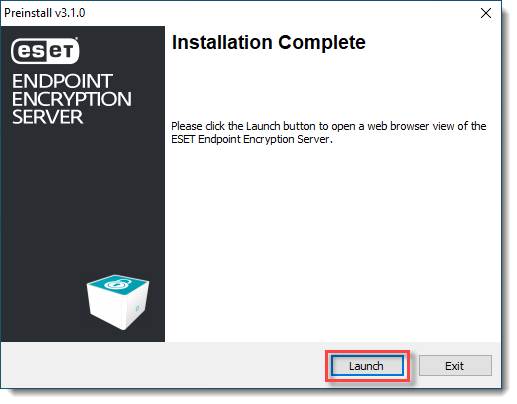
Figure 1-5 -
Type or copy/paste your Credentials.
-
Click Login.
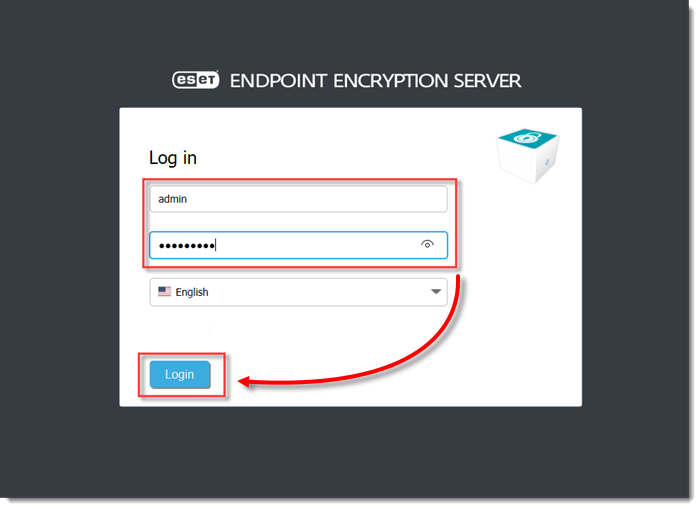
Figure 1-6