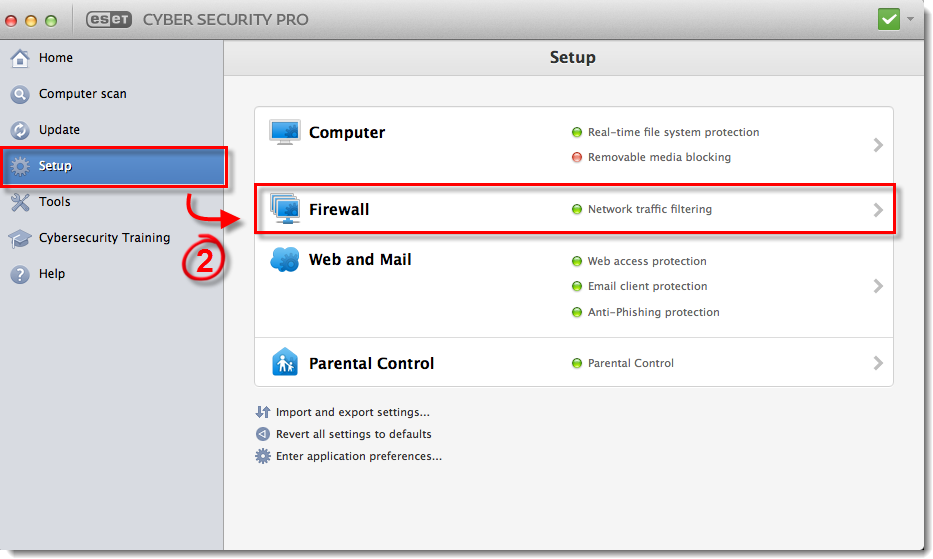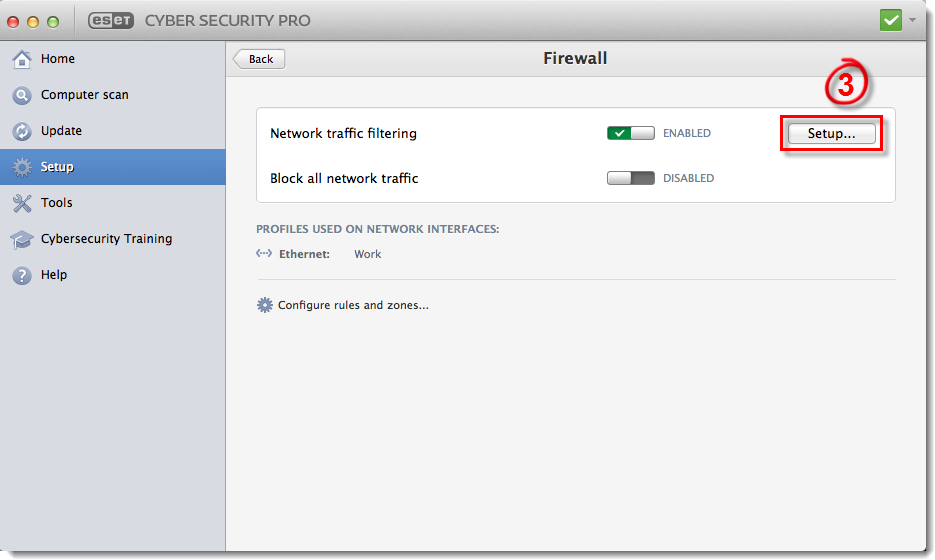Issue
- After completing installation, you are prompted to select whether your computer accesses a Public, Home or Work network
- Change the Firewall profile that ESET uses as the default setting for your network
Solution
The New network connection detected window displays when your ESET product detects a network that your computer has not accessed before. If you know that you will be accessing a network frequently, select the check box next to Remember Network to avoid receiving this notification each time the network is detected.
There are three protection profiles you can select from in the New network connection detected window:
- Home: Your computer and shared files stored on your computer are visible to other network users, and system resources are accessible for other users on the network. We recommend using this setting when accessing a secure local network.
- Public: Files and folders on your system are not shared with or visible to other users on the network and sharing of system resources is deactivated. We recommend using this setting when accessing wireless networks.
- Work: Similar to the Home profile, but with additional rules to control communications between common business applications such as Adobe Creative Suite or Apple Mail.
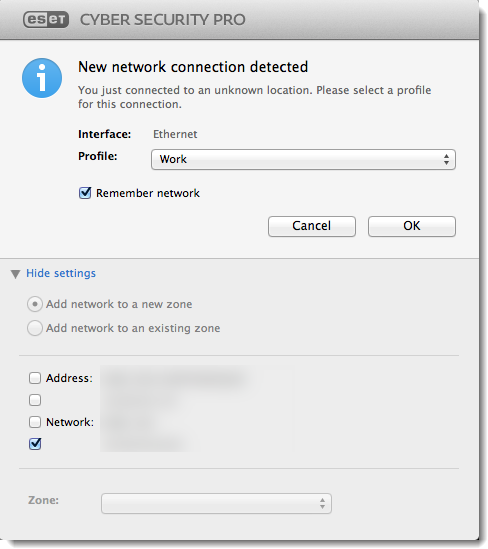
Figure 1-1
To change your protection level on a given network:
- Open ESET Cyber Security Pro. How do I open my ESET Cyber Security product?
- Click Setup → Firewall.
Figure 1-2
Click the image to view larger in new window
- Click Setup next to Network traffic filtering.
Figure 1-3
Click the image to view larger in new window
- Click Zones. Select the zone for which you want to change protection settings and click Edit.
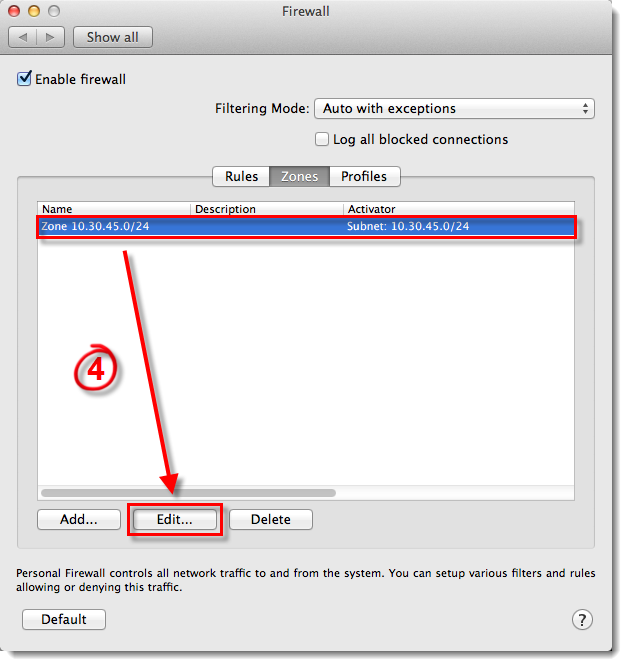
Figure 1-4
- From the Sets profile drop-down menu, select the profile that you want ESET Cyber Security Pro to apply and click OK to save your changes.
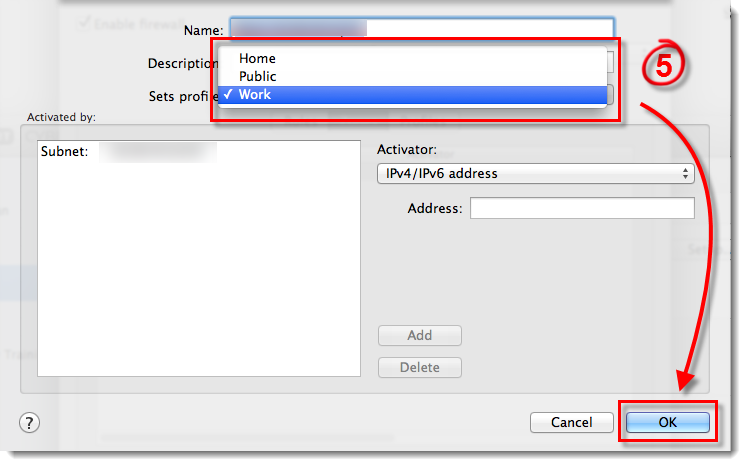
Figure 1-5