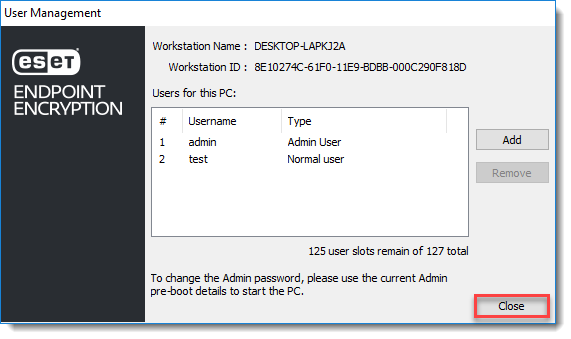Issue
- You need to change the Full Disk Encryption (FDE) password on your standalone ESET Endpoint Encryption product
Solution
- Log in to ESET Endpoint Encryption (EEE).
- Right-click the ESET Endpoint Encryption icon in the system tray.
- Click Full Disk Encryption and click Full Disk Encryption.
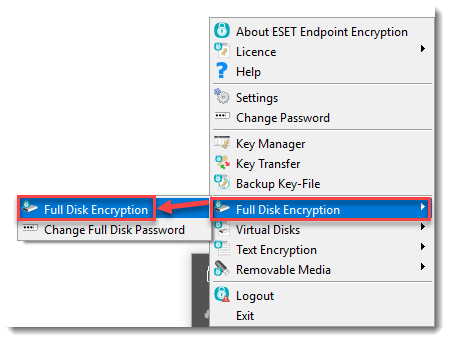
- If prompted click Yes on the User Account Control (UAC) warning. Click Manage Users.
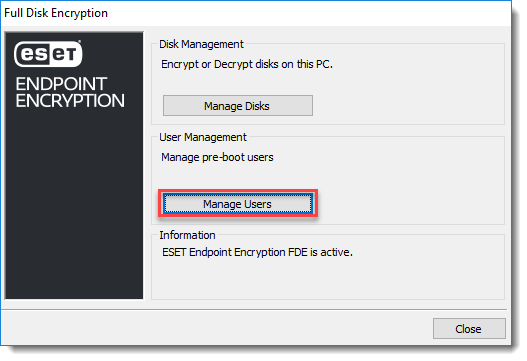
- Select the user account you want to change and click Remove.
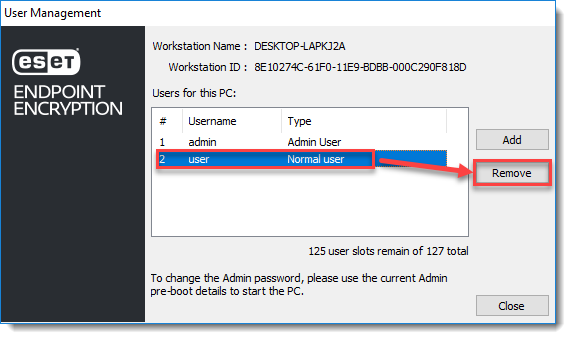
- Type the Admin password and click OK.
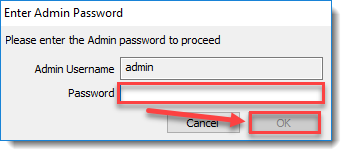
- Click OK.
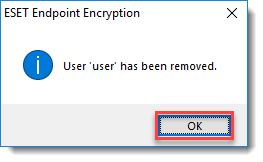
- From the User Management window, click Add.
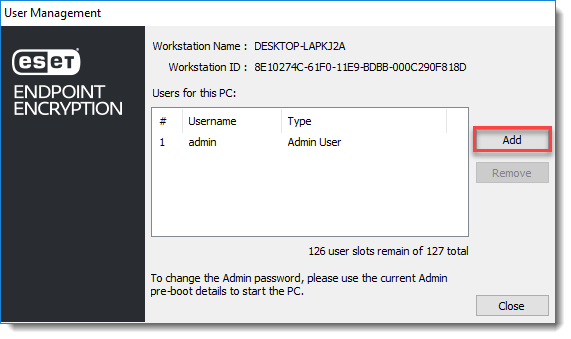
- Type a new Username and Password for the new user. Type the Admin password and click OK.
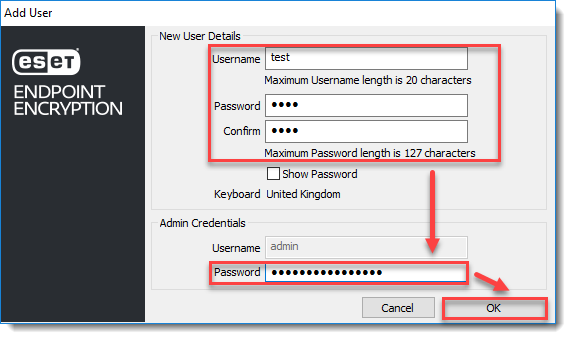
- Click OK.
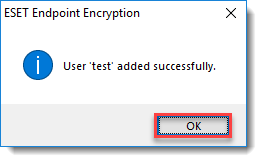
- In the User Management window, click Close. The next time you restart the machine the new user credentials can be used to start the system.