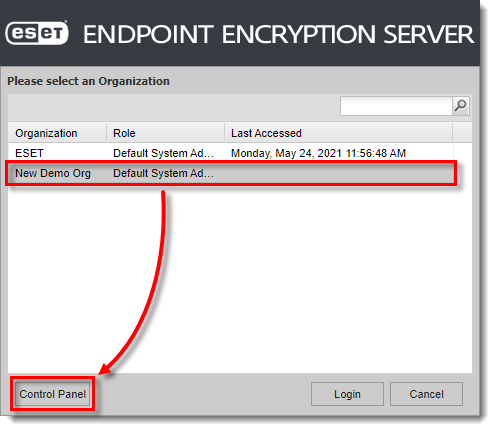Issue
Details
Click to expand
Create, back up, or restore an organization in the event of a system failure or when migrating an organization to another multi-tenant ESET Endpoint Encryption (EEE) Server (v2.10.10 and later).
Solution
Create an organization
-
Log in to the EEE Server.
-
Click or hover the mouse cursor over the menu icon ≡ in the top right corner of the screen and click Control Panel.
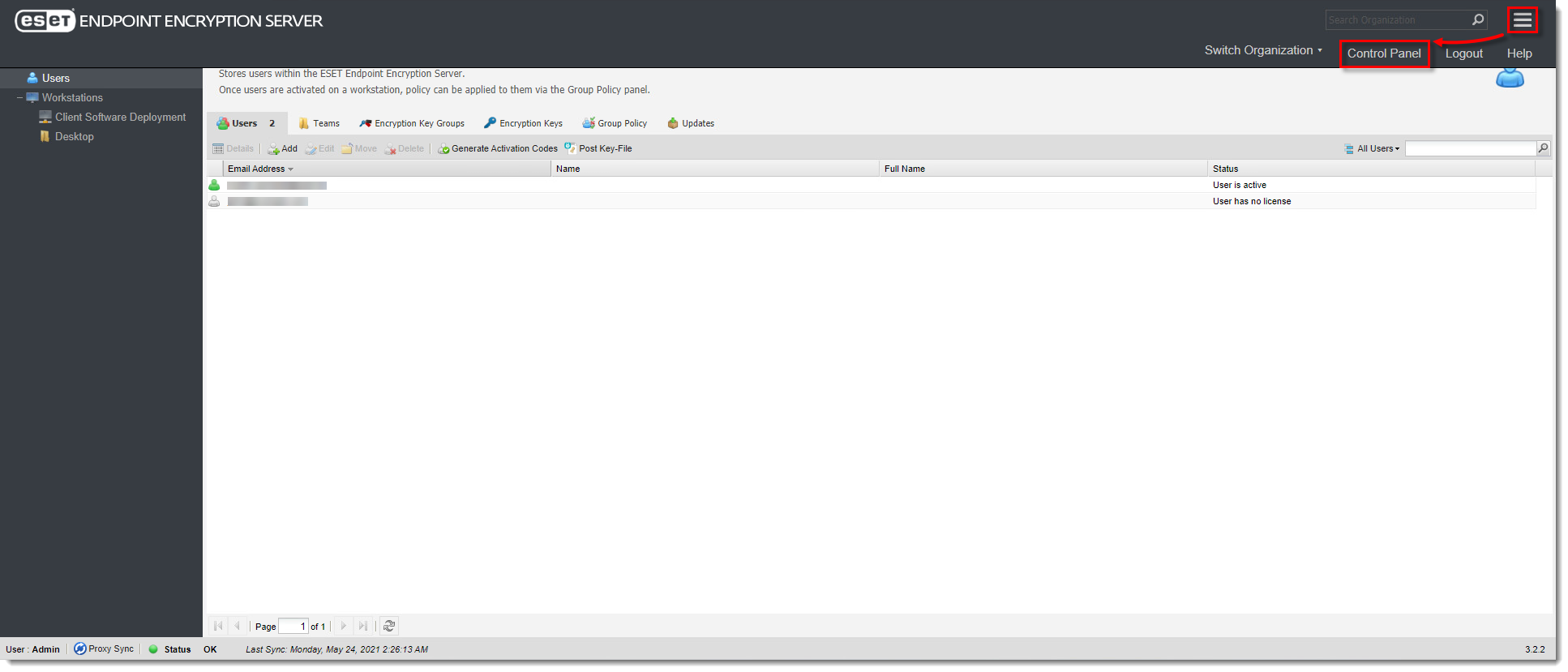
Click the image to view larger in new window
- Click Organizations → Create.
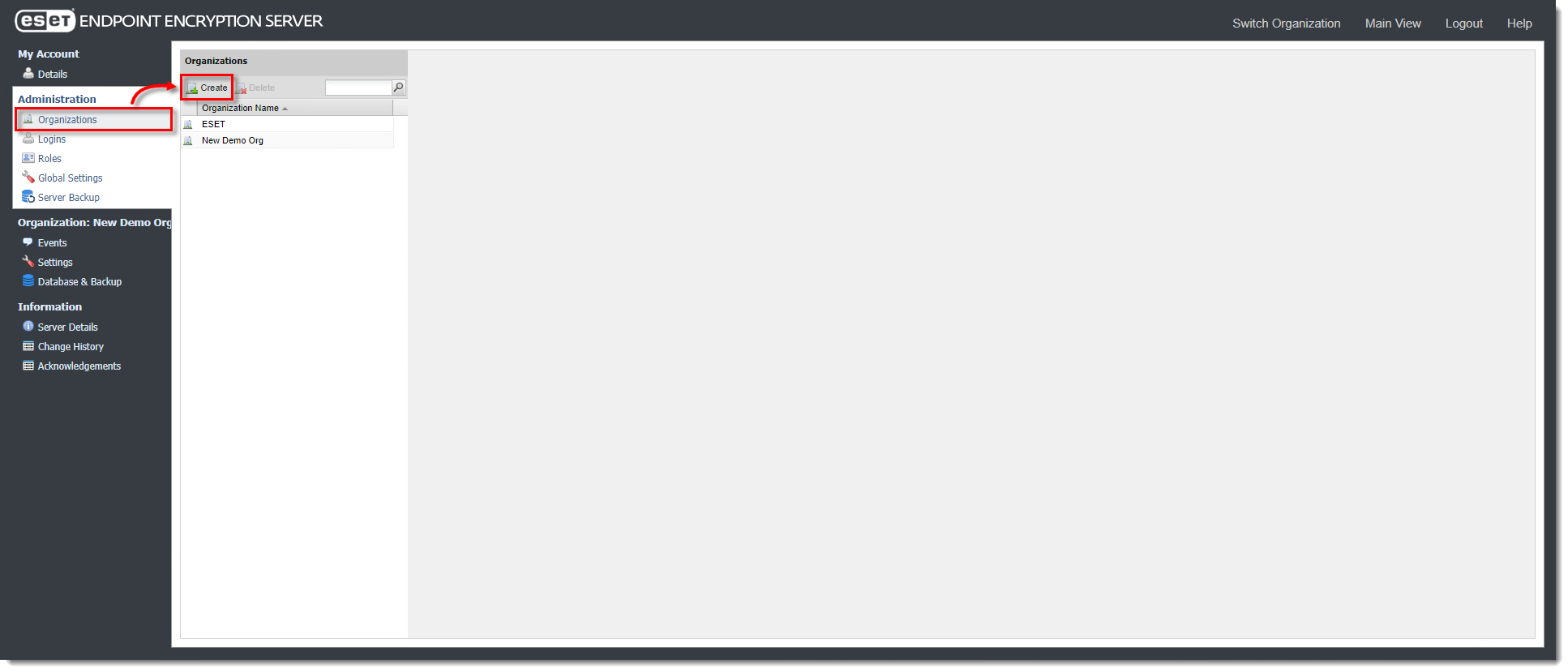
Click the image to view larger in new window
- In the Create a new Organization section, type the name and proxy ID of the new organization into the respective fields and click Create.
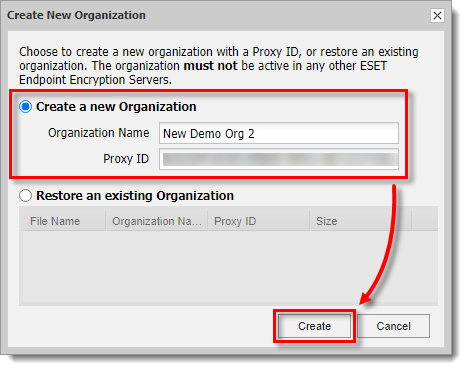
Click the image to view larger in new window
Back up a single organization
-
Log in to the EEE Server.
-
Click or hover the mouse cursor over the menu icon ≡ in the top right corner of the screen and click Control Panel.
-
Click Database & Backup → Create Backup.
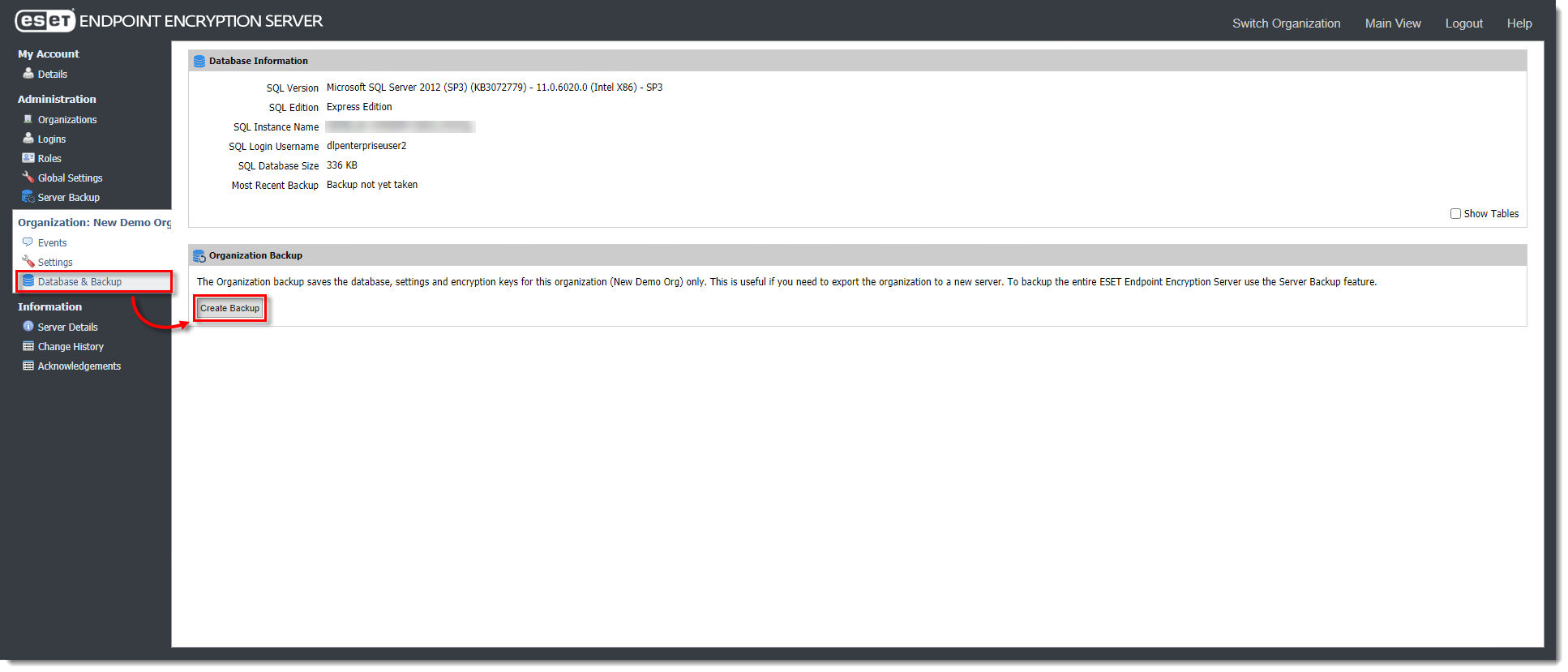
Click the image to view larger in new window
- Ensure that the circle next to the Save Backup section is selected and click Create. The backup file will be saved to your EEE Server folder and the path to the backup file is shown in the File location field.
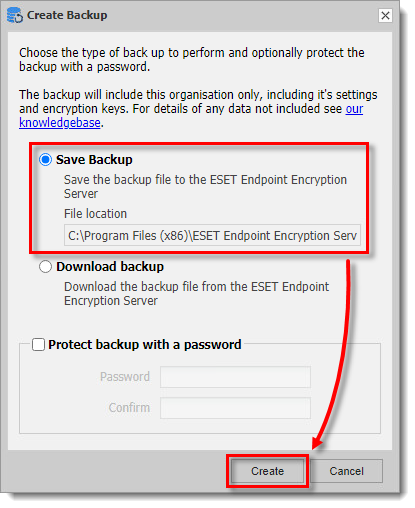
Click the image to view larger in new window
Restore an organization
-
Log in to the EEE Server.
-
Locate the organization backup file generated from the original EEE Server that you want to restore and move it to the EEE Server root folder (the usual path for the root folder is
C:\Program Files (x86)\ESET Endpoint Encryption Server). -
Click or hover the mouse cursor over the menu icon ≡ in the top right corner of the screen and click Control Panel.
-
Click Organizations → Create.
-
Select Restore an existing Organization and select the backup file and click Create.
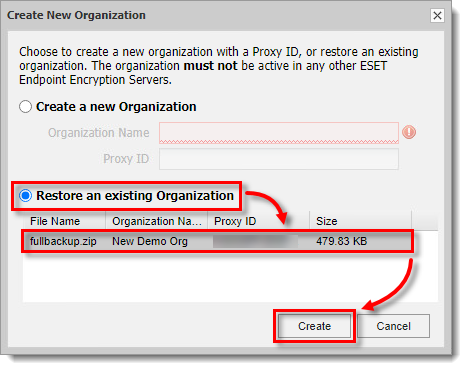
Click the image to view larger in new window