Solution
Internet proxy server settings can be updated through Global Settings or in the Workstation policy.
Update Global Settings
-
Log in to the EEE Server.
-
Click the Menu icon, and click Control Panel.
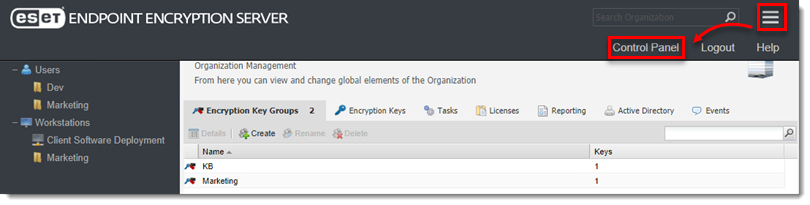
Figure 1-1 -
Click Global Settings, select Connect to the internet using a proxy server, type proxy settings, and then click Save.
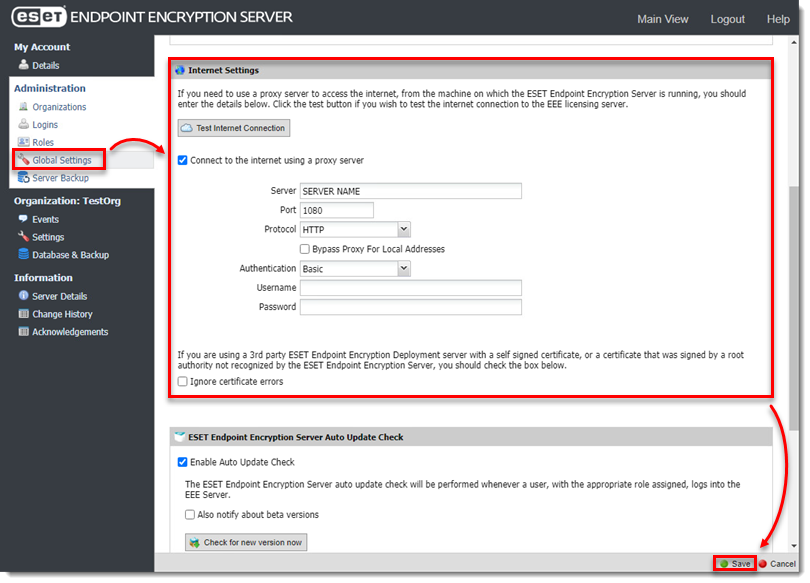
Figure 1-2
Update Workstation policy
-
Log in to the EEE Server.
-
Click Workstations.
-
Click Workstation Policy.
-
Under Internet Settings, click Use system proxy settings and then click Change Setting.
-
Make the applicable updates to the Internet Settings and click OK.
-
Click proxy setting options, click Change Setting, add corresponding proxy setting details, and then click OK.
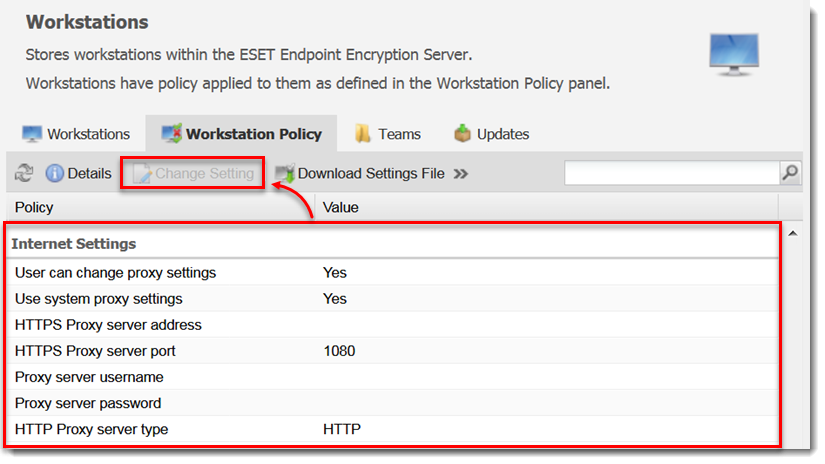
Figure 2-1 -
To send the policy settings to the workstations, click Workstations and click Update Policy.