Details
ESET Host-based Intrusion Prevention System (HIPS) monitors system activity and uses a pre-defined set of rules to recognize suspicious system behavior. When this type of activity is identified, the HIPS self-defense mechanism stops the offending program or process from carrying out a potentially harmful activity. Changes to the Enable HIPS and Enable Self-Defense settings to take effect after the Windows operating system is restarted.
Solution
![]() ESET PROTECT On-Prem users: Perform these steps in ESET PROTECT On-Prem
ESET PROTECT On-Prem users: Perform these steps in ESET PROTECT On-Prem
-
Open ESET Endpoint Security or ESET Endpoint Antivirus. Open my ESET product.
-
Press the F5 key to access Advanced setup.
-
Click Detection Engine, click HIPS, then click the toggle next to Enable HIPS to disable it.
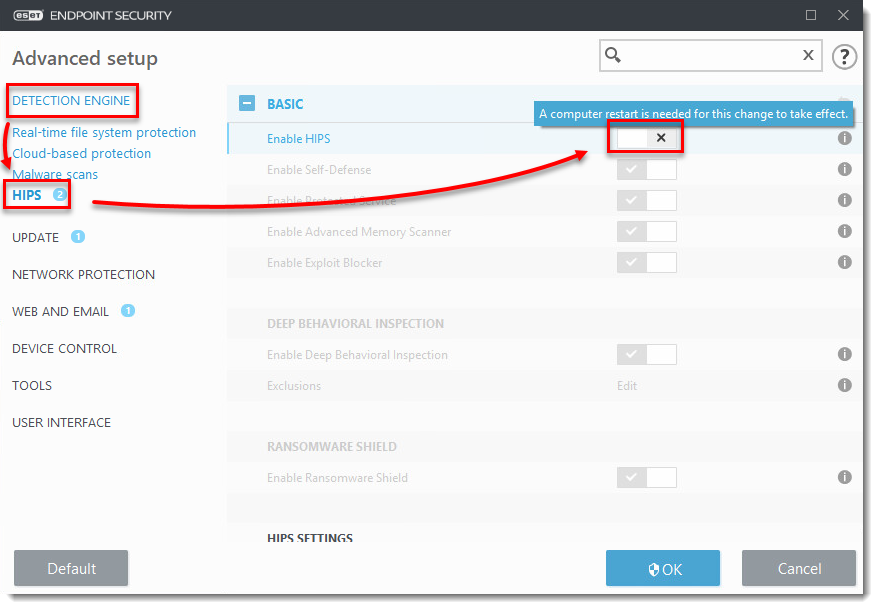
Figure 1-1 -
Click OK and then restart your computer. HIPS will be completely disabled after your computer restarts.
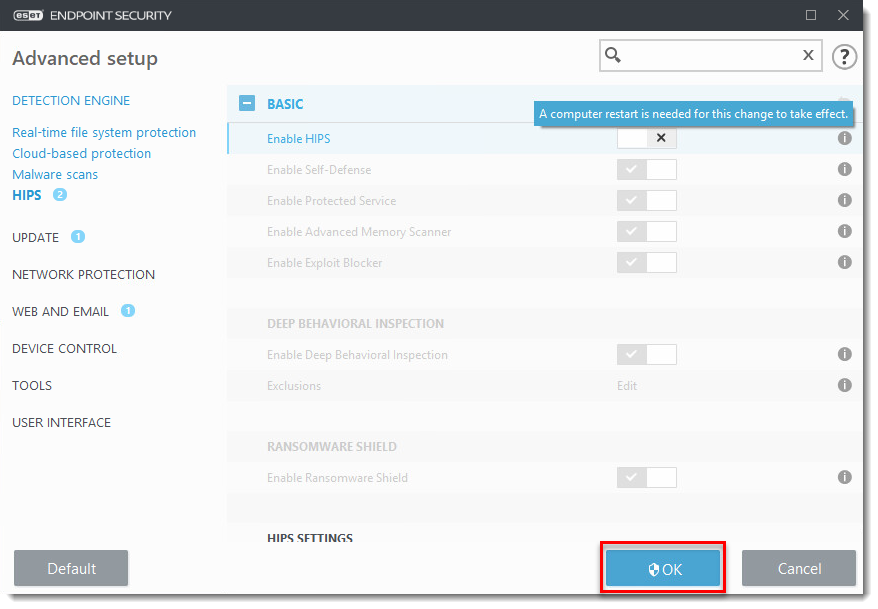
Figure 1-2