Issue
- Your ESET product notifies you of a JS/Mindspark.E potentially unwanted application
- Your ESET product notifies you of a JS/Spigot potentially unwanted application
- The detection JS/Mindspark.E (and its variants) is a potentially unwanted application that is typically added to a Google Chrome browser as an extension. You can choose to remove this extension from your browser, or you can exclude the application from scanning.

Details
ESET will clean the detected extension; however, when Chrome is re-opened the PUA threat alert will return. This happens when the user is logged into Chrome and Chrome attempts to sync the extensions over and over again after ESET deletes it.
We recommend that your ESET product is configured to detect potentially unwanted, potentially unsafe and suspicious applications. The scan will not clean applications for which detection is not enabled.
Solution
To remove the extension from your browser, follow the instructions below. Begin with Part I and only proceed to Part II if the issue is not resolved.
I. Remove all suspicious Chrome extensions
- Click the Customize and control menu icon
 on the Google Chrome toolbar and then expand More tools.
on the Google Chrome toolbar and then expand More tools.
- Click Extensions from the side menu.
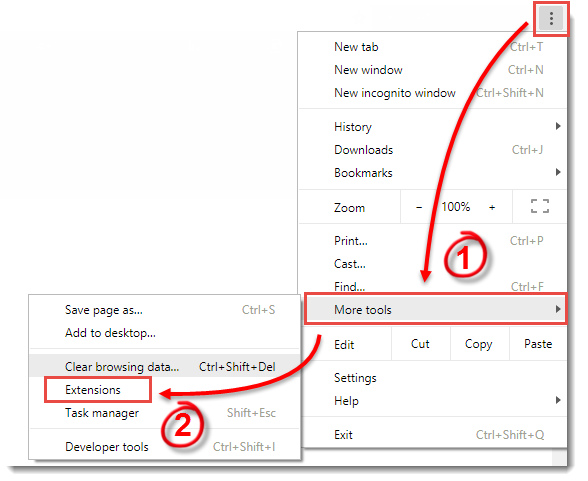
Figure 1-1
- Click the trash can icon next to the extension you want to remove.
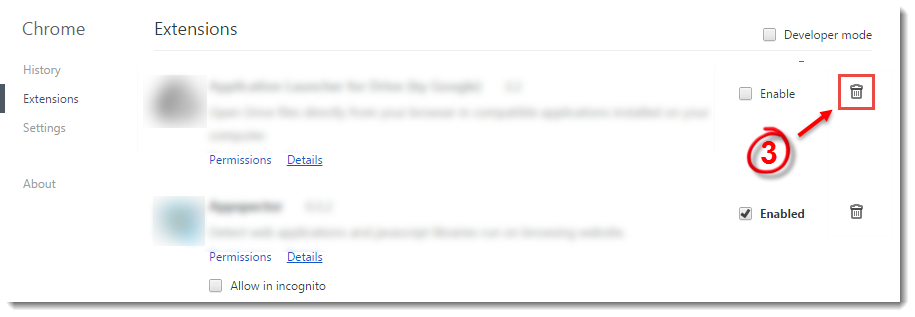
Figure 1-2
- Click the Customize and control menu icon
 on the Google Chrome toolbar and expand More tools (see Figure 1-1).
on the Google Chrome toolbar and expand More tools (see Figure 1-1).
- Click Clear browsing data from the side menu.
- Select the Cached images and files check box.
- Click Clear Browsing Data.
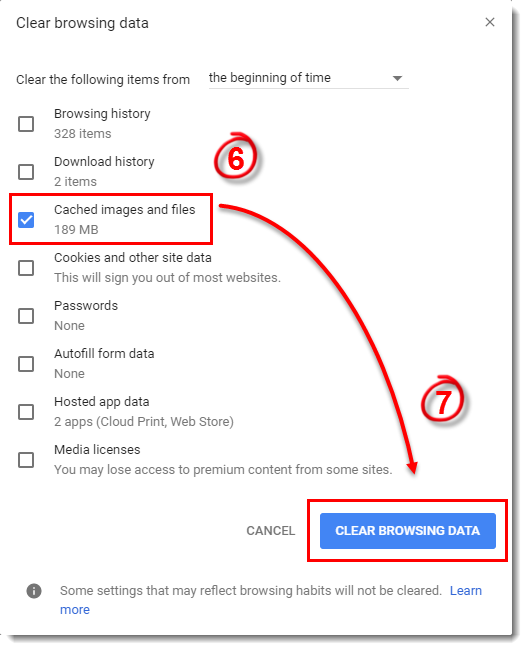
Figure 1-3
If you continue to receive ESET notifications or you are signed into Chrome, continue to Part II below.
II. Disable syncing of extensions
- Click the Customize and control menu icon
 on the Google Chrome toolbar and then click Settings.
on the Google Chrome toolbar and then click Settings.
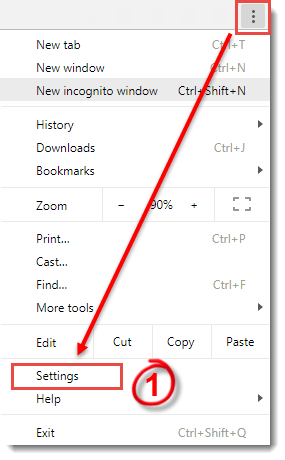
Figure 2-1
- Under the People section, click the "Sync" section below your profile name.
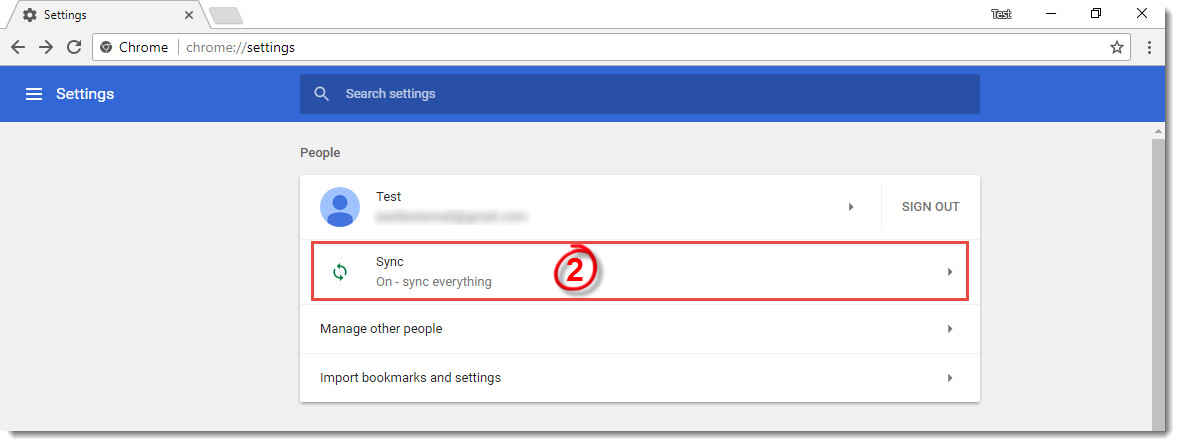
Figure 2-2
- In the Advanced sync settings section, click the Sync everything toggle to disable it and then click the Extensions toggle to disable.
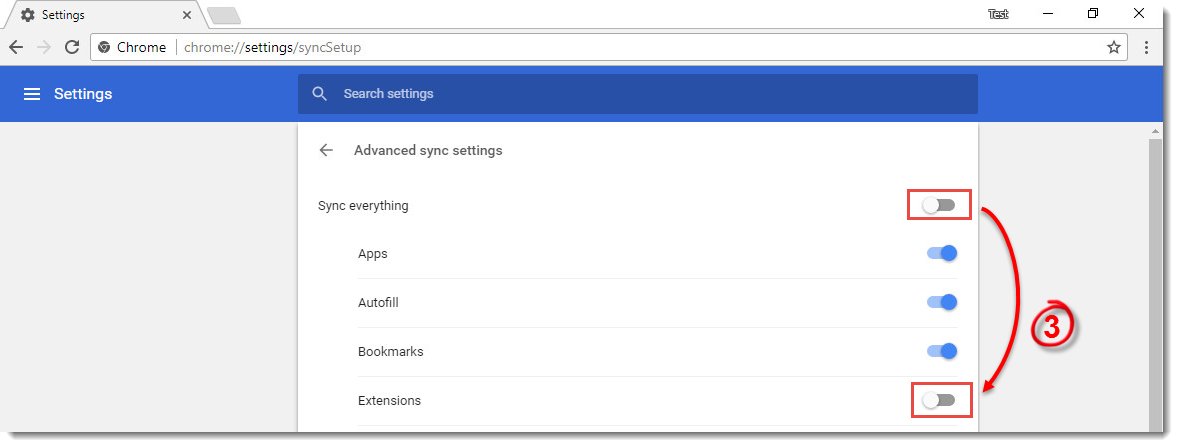
Figure 2-3