Issue
- You receive error code 2502 or 2503 while uninstalling ESET home and small office products Windows 10 and later
Solution
- Check which ESET home and small office products for Windows you have and see if it is the latest version
-
Press the Windows key + R on your keyboard, type control panel in the Open field and click OK.
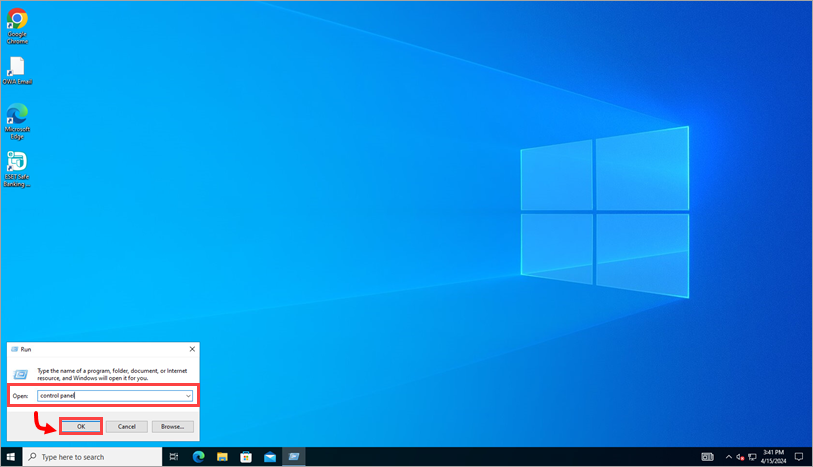
Figure 1-1 -
Confirm that Category is selected next to View by and click Uninstall a program.
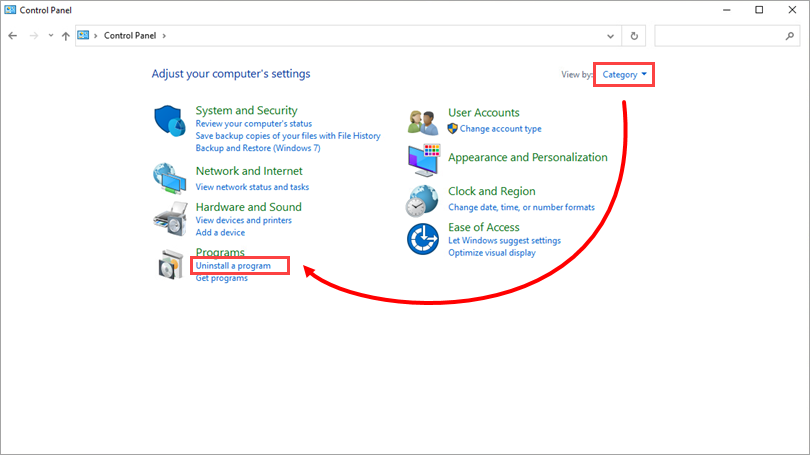
Figure 1-2 -
Double-click your ESET product to open the Setup Wizard. Click Next to start the wizard.
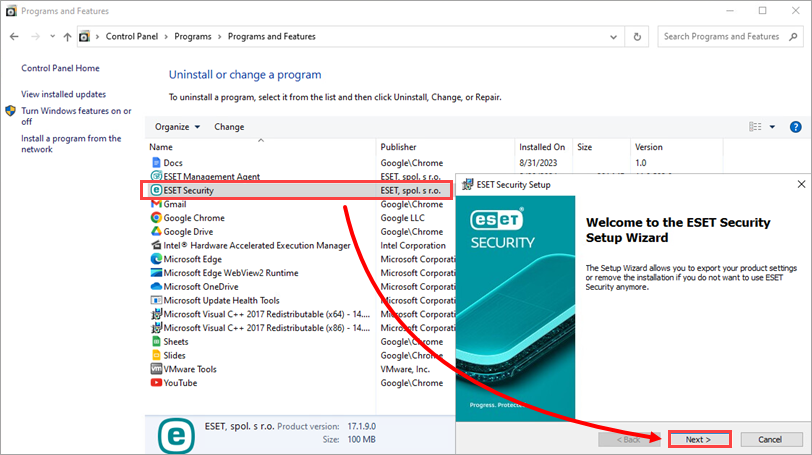
Figure 1-3 -
If you have a system settings password or a Parental Control password, type or copy/paste it into the Password field and click Next.
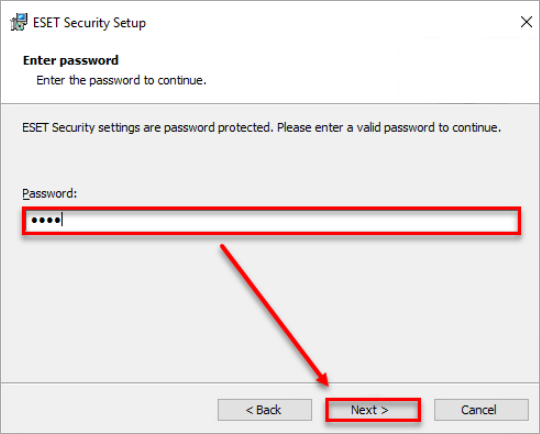
Figure 1-4 -
Click Remove → Remove.
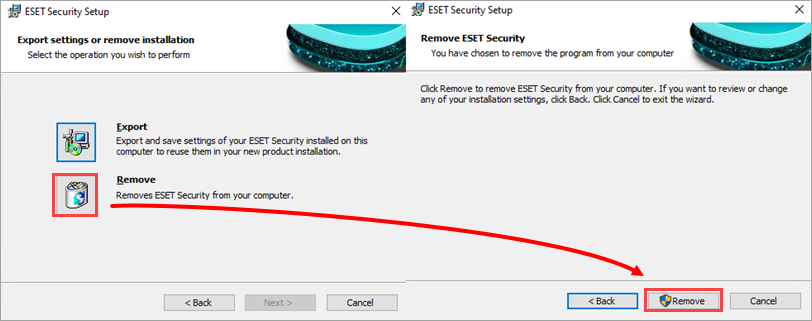
Figure 1-5 -
If you need to reinstall your ESET product, download and install ESET home and small office products for Windows.