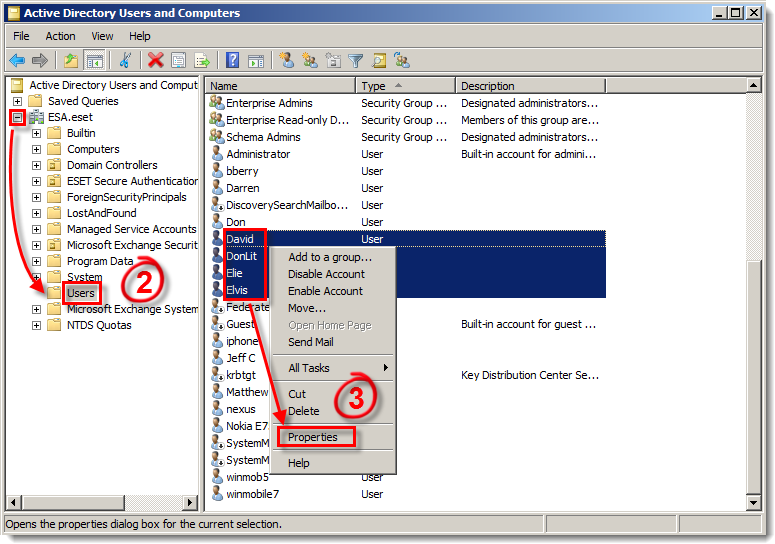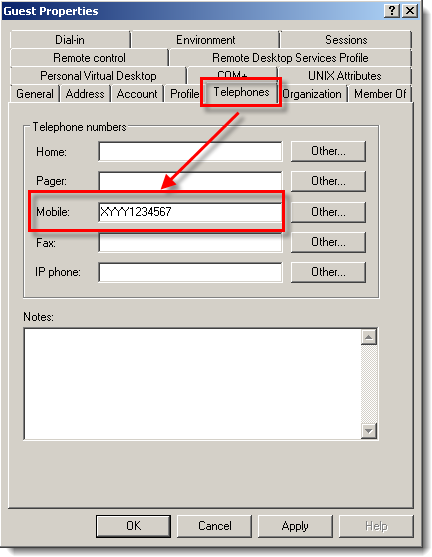Issue
- Deploy the ESET Secure Authentication (ESA) mobile app to multiple client phones from the ADUC ESA snap-in
Solution
-
Open Active Directory Users and Computers (ADUC). Click Start → All Programs → Active Directory Users and Computers.
-
In the ADUC, expand the domain on which ESA is installed and click Users (see Figure 1-1).
- Hold CTRL on your keyboard and click to select users that you want to provision with the ESA mobile app, right-click them and select Properties from the context menu.
Figure 1-1
Click the image to view larger in new window
- In the Properties for Multiple Items window, click the ESET Secure Authentication tab. The users you selected will be displayed (see Figure 1-2).
-
Select the check boxes next to Update Enabled Token Types and Mobile Application (leave the check box next toSMS-based OTPs deselected).
- Click Send Application. Your client phones will receive a text message containing a link to the ESA mobile app download page.
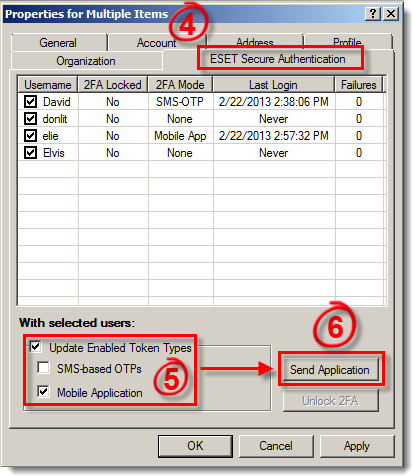
Figure 1-3