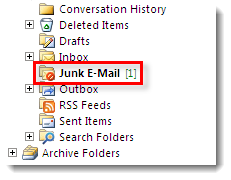Issue
-
Specify where spam messages are stored in ESET Windows home products
Details
Click to expand
The ESET Antispam module protects users from unsolicited email messages by redirecting them to a designated email folder. This module is designed to integrate with the following email clients:
- Microsoft Outlook
- Microsoft Outlook Express/Windows Mail
- Windows Live Mail
- Version 5 or earlier of Mozilla Thunderbird
Solution
-
Press the F5 key to open Advanced setup.
-
Click Web and email → Email client protection and expand Antispam protection. Click the toggle next to Use the folder to enable it. In the Folder field, type a name for the folder where your spam messages will be stored. In the example below, the new folder is named
Junk Email. When you are finished click OK.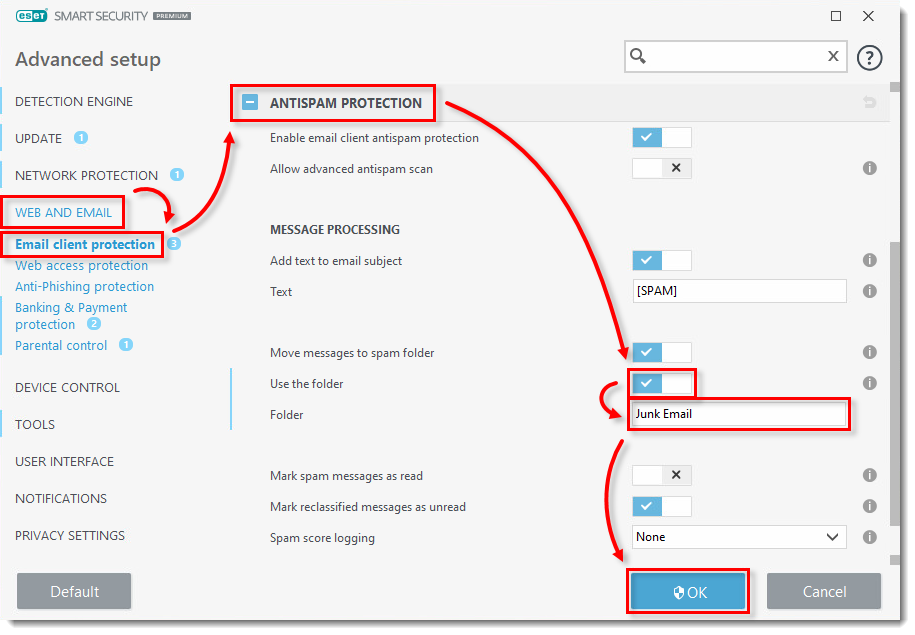
Figure 1-1
If the folder you created does not exist in your email client, your ESET product will automatically create it the next time a spam message is received. When you define the location of the spam folder, all email messages designated as spam by your ESET product or by the user will be moved automatically to this folder.
To delete the entire contents of the ESET Antispam folder, right-click the folder and click Delete. The folder will be recreated the next time a spam message is received.