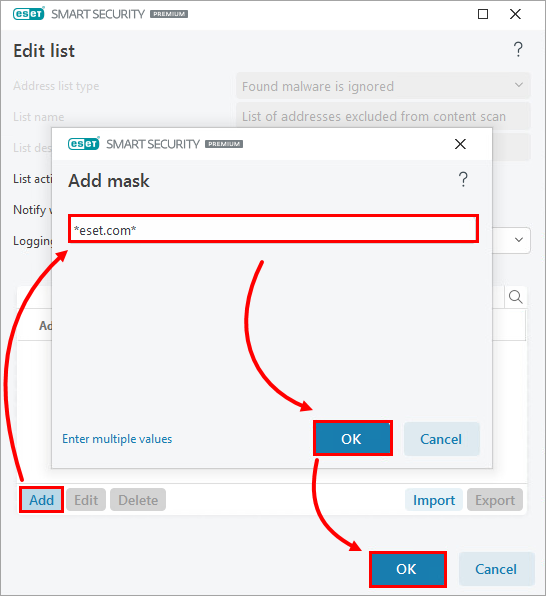Issue
- Web access protection is blocking a website you know to be safe
Solution
![]() Endpoint users: Exclude a safe website on an individual workstation in ESET endpoint products.
Endpoint users: Exclude a safe website on an individual workstation in ESET endpoint products.
![]() ESET PROTECT On-Prem and ESET PROTECT users: Unblock a safe website on an endpoint using ESET PROTECT On-Prem or ESET PROTECT
ESET PROTECT On-Prem and ESET PROTECT users: Unblock a safe website on an endpoint using ESET PROTECT On-Prem or ESET PROTECT
![]() Mac users: View instructions for ESET Cyber Security products.
Mac users: View instructions for ESET Cyber Security products.
-
Press the F5 key to open Advanced setup.
-
Click Web access protection. Expand URL list management and click Edit next to Address list.

-
Select List of addresses excluded from content scan and click Edit.

-
Click Add in the Edit list window. Type the website or domain you want to exclude in the respective field, click OK → OK to save your changes, and exit the Advanced setup window.