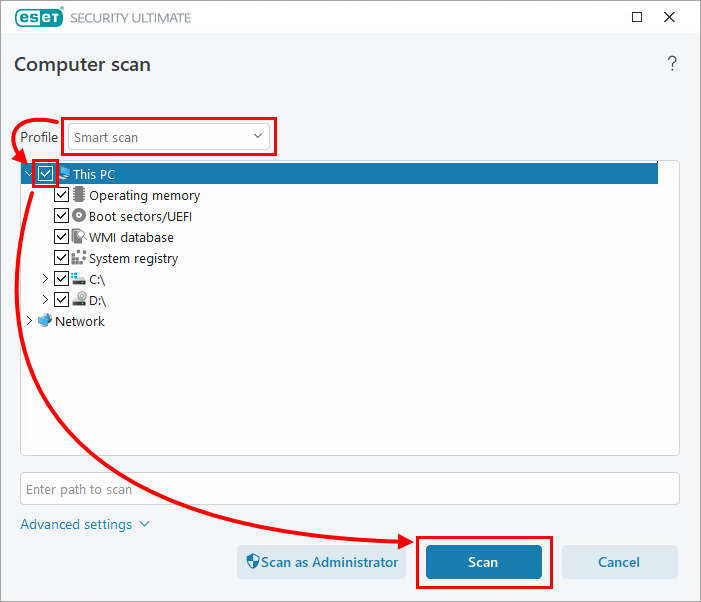Issue
- Scan specific files, devices or drives
- Exclude certain files or directories from a scan
Solution
-
Press the F5 key to open Advanced setup.
-
Click Detection engine → Malware scans and make sure to select the profile you just created in step 1 (in this example, Smart scan is selected). Expand ThreatSense.
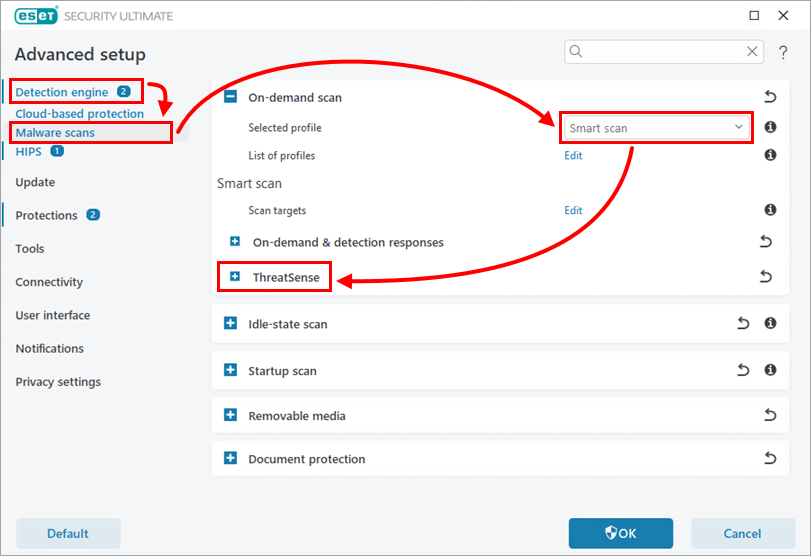
-
Scroll down and click Edit next to File extensions excluded from scanning.
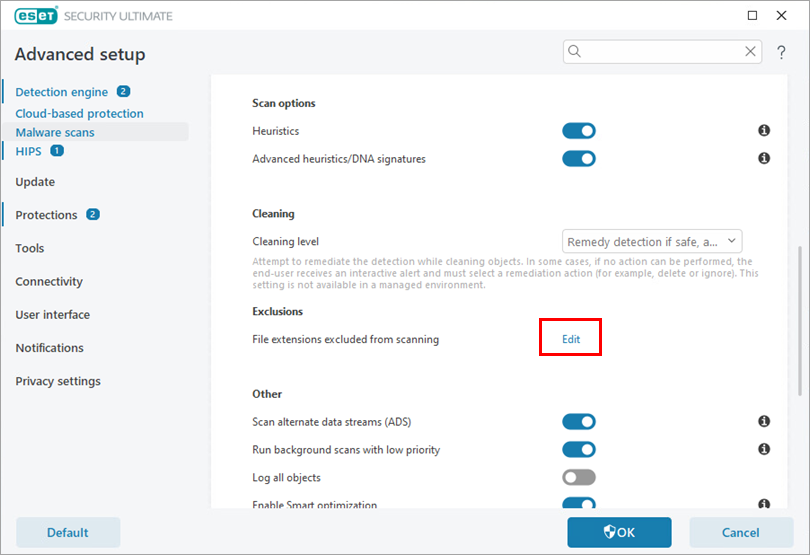
-
Click Add. In the Add exclusion window, type the file extension (usually two or three characters) and click OK → OK → OK.
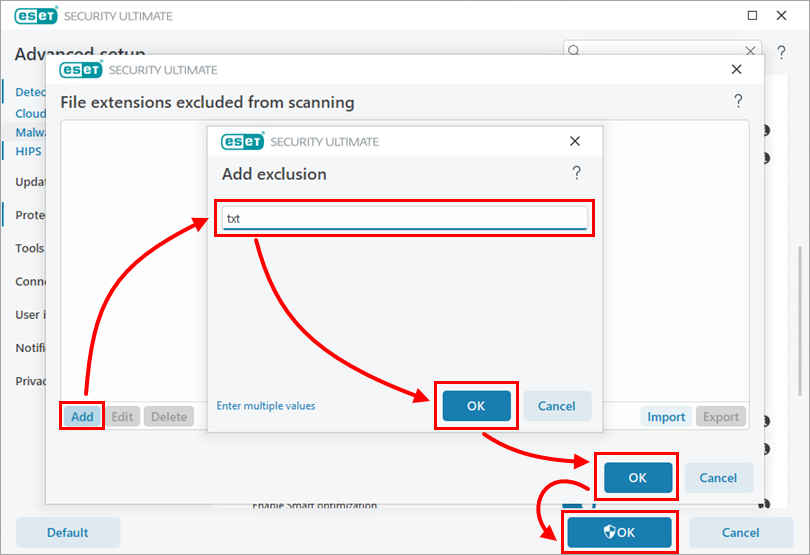
-
Click Computer scan → Advanced scans → Custom scan.
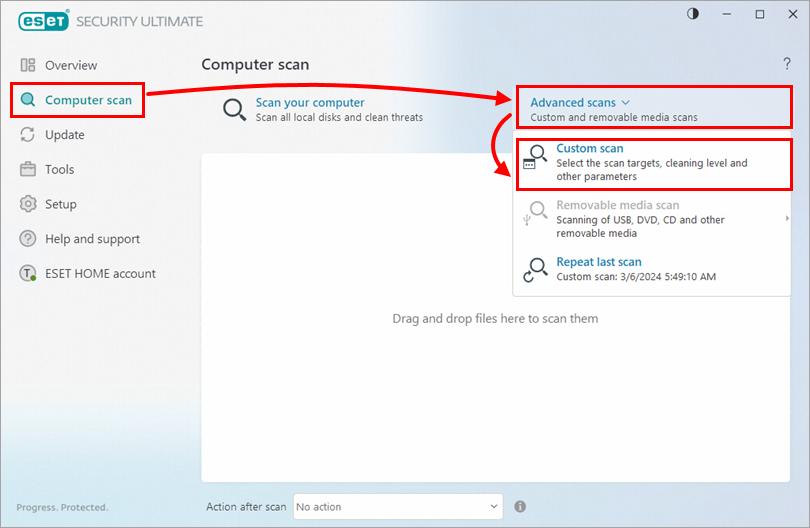
-
Ensure that the profile you created in step 1. is selected from the drop-down menu next to Profile (in this example, Smart scan is selected). Select the check boxes next to scan targets from the folder tree structure (in this example, This PC check box is selected) and click Scan.