Solution
Types of threat notifications
Depending on the type of threat, your ESET home and small office product might clean, block, or quarantine one or multiple files, block access to a website, make changes to online communication settings, or take no action at all. To see records of previous detections, view your detections log.
See below for a list of notifications that you might see from your ESET home or small office product and our suggestions about how to follow up when you see them:
Threat found
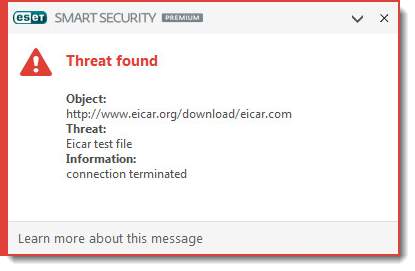
This type of notification is displayed when your ESET product detects a malicious file or malicious communications that might damage your system. The Threat parameter will display the name of the threat that was detected.
In most cases, your ESET product will clean, quarantine or block threats that result in this type of notification. If a threat is not cleaned, deleted or quarantined, it is a special case and requires further action.
Unwanted Software (UwS)
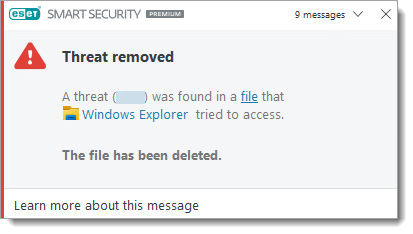
Some Threat found detections are classified as UwS. Depending on the type of detection, ESET may automatically clean the threat or ask for user interaction to Disconnect or Ignore threat.
Potentially unwanted application found
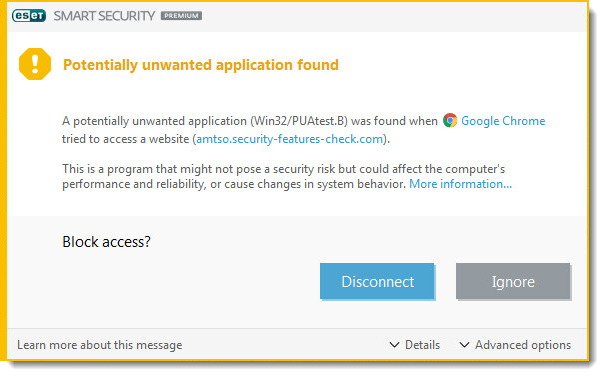
This type of notification is displayed when your ESET product detects a file associated with a potential threat. In most cases, this type of notification is displayed because a potentially unwanted application (PUA) was detected on your system. Potentially unwanted applications are licensed software that ESET has identified because they contain adware, install toolbars or perform other actions that might negatively affect your experience when using your computer.
You can configure your ESET product to detect or ignore these types of applications, based on your preference. To remove all applications of this type, ensure that you have configured your ESET product to detect PUAs and then perform a scan with strict cleaning.
Threat found during a scan
If your ESET product detects a threat during a scheduled or on-demand scan and does not automatically clean the threat, the Threats found dialog will be displayed.
The Name and Threat columns will display the location and type of threat. Use the drop-down menus in the Action column to select the type of action taken against a threat. Click Finish.
Network threat blocked: Suspected botnet
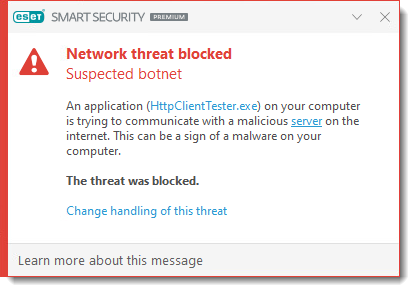
If your ESET product detects a suspected botnet, the Network threat blocked: Suspected botnet dialog will be displayed. You can click Change handling of this threat to change the way how this detection will be handled.
Botnet Protection detects and blocks communication with malicious command and control servers based on typical patterns when the computer is infected and a bot is attempting to communicate. You can enable/disable the Botnet Protection in the Advanced setup:
-
Press the F5 key to open Advanced setup.
-
Click Network access protection → Network attack protection and click the toggle to enable Enable Botnet protection.
Potential ransomware behavior detected
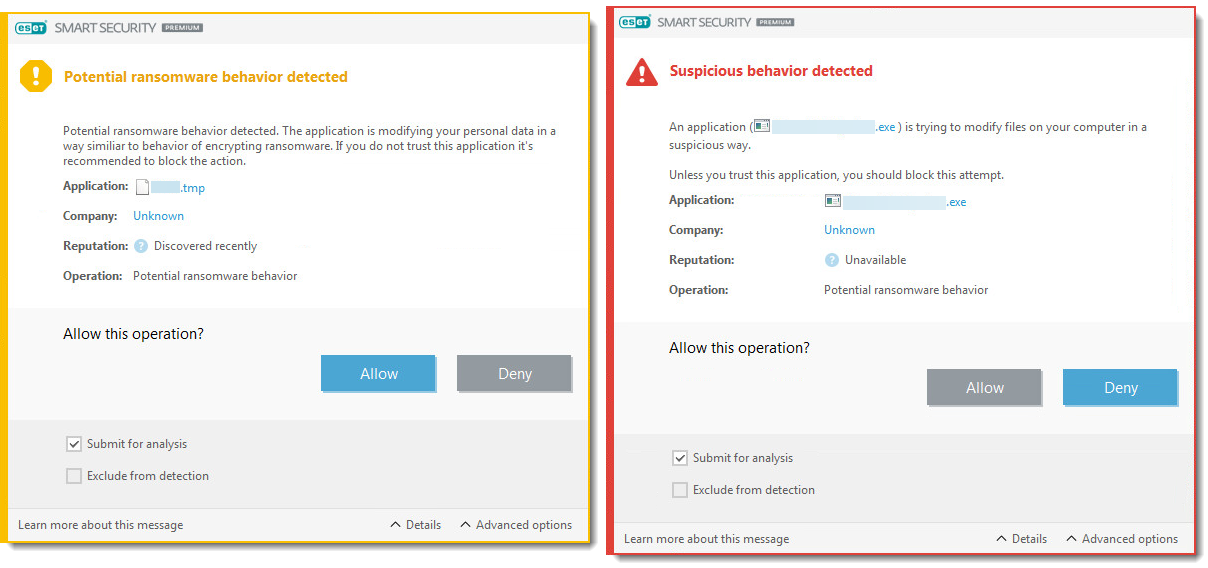
If your ESET product detects ransomware behavior, the Potential ransomware behavior detected dialog will be displayed. Click Allow or Deny to allow or deny the operation.
HIPS: Anti-ransomware protection is a part of the Host-based Intrusion Prevention System (HIPS) feature. If HIPS is not functional, the Ransomware protection is not functional either.
For proper functionality of HIPS: Anti-ransomware protection, the ESET LiveGrid reputation system must be enabled.
Special cases
Infected file or folder is hidden
-
Navigate to the infected file or folder.
-
Right-click the infected file or folder and select Delete. When prompted to confirm, click Yes.
-
Navigate to your Desktop, right-click Recycle Bin and select Empty Recycle Bin. When prompted, click Yes to confirm.
-
Restart your computer and run a Computer scan.
Infected file is in use by another program or locked in memory
If you receive this notification while scanning your system, follow the steps below:
-
Allow the scan to finish.
-
Run another Computer scan.
-
Restart your computer in normal mode.
DNS Cache poisoning attack or Detected ARP cache poisoning attack
This message usually appears due to a conflict between a router and the Personal firewall in ESET Smart Security Premium.
Resolve a DNS Cache Poisoning Attack.
The threat was detected inside a damaged or password-protected archive file
Archives (such as .zip or .rar) combine multiple files into one compressed file. ESET products do not delete archives because an archive file identified as infected may contain clean and infected files. If your ESET product has detected an infected file within an archive, you have two options:
- Delete the archive file: Although you will lose the clean files within the archive, attempting to recover material from an infected archive could potentially spread infection.
- Use a file-archiving program (such as WinZip, 7zip or WinRar) to move individual files out of the archive (be sure to scan these files when you extract them from the archive).
The virus was detected inside a Microsoft Outlook Express .dbx file
If you locate an infected .dbx file, follow the steps below:
-
Open the
.dbxfile in Outlook Express. -
Locate the message with the virus according to the sender, date of sending, subject, etc.
-
Delete the infected message (click here for guidelines on submitting samples to ESET).
To prevent Outlook Exchange from downloading a virus when retrieving mail from your internet service provider in the future, make sure that email client protection is enabled in your ESET product:
-
Press the F5 key to open Advanced setup.
-
Expand Email client integration → Mailbox protection → Integrations and click the toggle to enable Integrate into Microsoft Outlook.
Your computer was infected before installing an ESET product
Your ESET product may be unable to remove viruses and threats that were present on your system before your ESET product was installed.
If you think that your computer was infected before you installed ESET and is still infected, contact ESET technical support.
Virus found in the Java cache directory
If a virus is discovered in the cache directory, we recommend that you clear the cache manually.
What to do if you found a virus in the Java cache directory?
Potentially unwanted applications
The detection might be classified by your ESET product as a potentially unwanted application?. When you installed ESET you were given the option to enable/disable the detection of potentially unwanted applications.
Scan is configured to 'no cleaning'
If the Cleaning level of your ESET product has been set to No cleaning, running a scan of your computer will detect threats without taking action to remove them.
To resolve this issue, see advanced scanning options in ESET home and small office products for Windows.
Infected files found in the System Volume Information
If your system creates System Restore files while infected with a virus and later that virus is removed, infected files can remain in the System Volume Information folder. To resolve this issue, clean the System Volume Information folder.
The virus was detected in an .exe or .dll file archived with UPX
UPX files are similar to archive files but contain files used to run a program. With Javascript enabled, you can view and delete an infected UPX file using Windows Explorer. If your ESET product cannot clean an infected UPX file, submit the file as a sample to ESET.