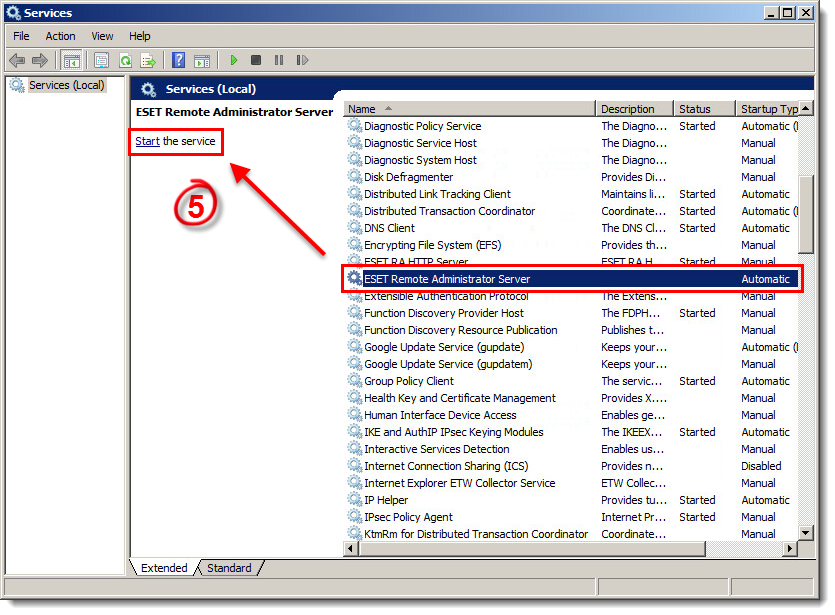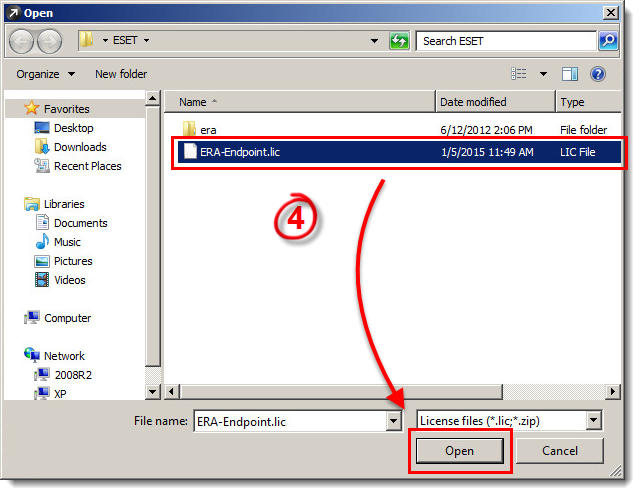| November 11 2021 - obsolete article - REDIRECTED to KB2667 |
Issue
ARCHIVED 10/12/2020 - PRODUCT IS EOL
- Remove an old license (.lic) file (this step is only necessary if your old license file is not yet expired and has a higher seat count than your new license file)
- Update ESET Remote Administrator with a new license file
Details
ESET Remote Administrator (ERA) version 5.x and earlier requires that a license file (nod32.lic) be uploaded to the server in order to activate the Mirror feature and communicate with more than two client workstations. The license file stores several pieces of important information such as the owner of the license, the number of client workstations, and the expiration date of the license. Performing the steps in part I is only necessary if your old license file is not yet expired and has a higher seat count than your new license file. If you have lost your license file, it can be automatically resent to your registered email address by completing the Lost License form.
Solution
I. Remove an old license file.
- Click Start → Run. Enter services.msc into the Open field and click OK.
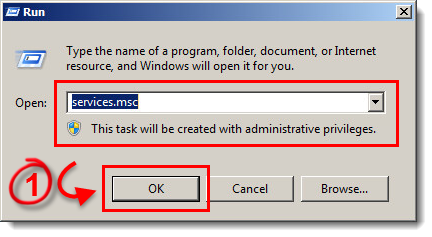
Figure 1-1
- In the Services window, select the ESET Remote Administrator Server service and click Stop.
Figure 1-2
Click the image to view larger in new window - Browse to the appropriate path below and delete the .lic file:
Server 2000/2003: C:Documents and SettingsAll UsersApplication DataESETESET Remote AdministratorServerlicense
Server 2008/2011: C:ProgramData ESETESET Remote AdministratorServerlicense
Figure 1-3
Click the image to view larger in a new window - Click Start → Run. Enter services.msc into the Open field and click OK.
- Select the ESET Remote Administrator Server service and click Start. Continue to part II to upload your new license file.
Figure 1-4
Click the image to view larger in new window
II. Update ESET Remote Administrator with a new license file.
- Open the ESET Remote Administrator Console by clicking Start → All Programs → ESET → ESET Remote Administrator Console → ESET Remote Administrator Console.
- You will see a prompt warning you that you are using the trial version of ESET Remote Administrator Server—this is because you removed the old license file in part I. Click OK (if you are not prompted, click Tools → License Manager).
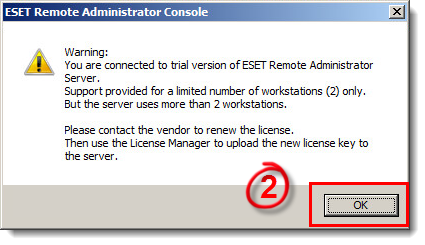
Figure 2-1
- Click Browse.
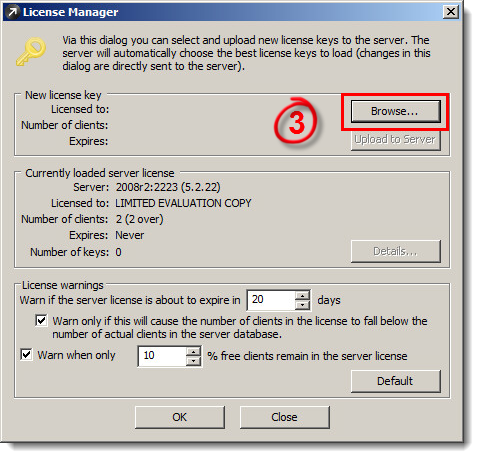
Figure 2-2
- Navigate to your new license file, select it and then click Open.
Figure 2-3
Click the image to view larger in new window
- Click Upload to Server (if you see a prompt confirming the successful upload, click OK).
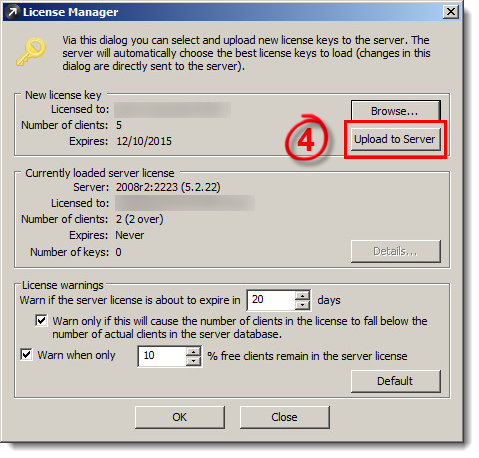
Figure 2-4
- Verify that your license has been updated with the new license information and click OK.

Figure 2-5