Issue
- After completing the installation of ESET Cyber Security, you are prompted to select whether your computer accesses a Public or Guest or Private network
- Change the Network profile that ESET uses as the default setting for your network
Solution
The Your device is connecting to a new network window displays when your ESET Cyber Security detects a network that your computer has not accessed before. This setting is permanent to avoid receiving this notification each time the network is detected.
There are two profiles you can choose from in the Your device is connecting to a new network window window:
- Private: Your computer and shared files stored on your computer are visible to other network users, and system resources are accessible to other users on the network. We recommend using this setting when accessing a secure local network.
- Public or Guest: Files and folders on your system are not shared with or visible to other users on the network, and system resource sharing is deactivated. We recommend using this setting when accessing wireless networks.
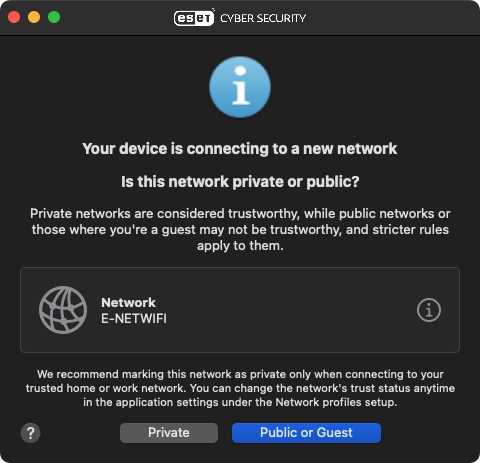
To change your protection level on a given network:
-
From the Mac OS menubar, open ESET Cyber Security → Settings...
-
Click Network Profiles under Detection Engine.
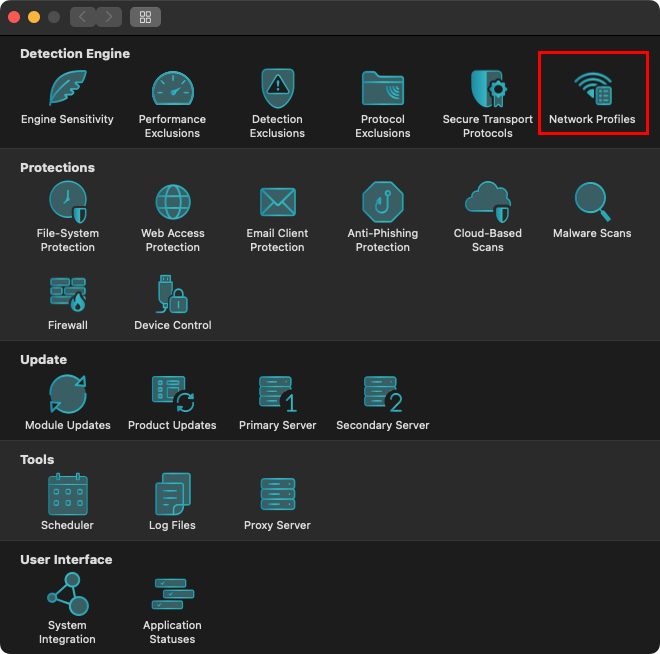
Figure 1-2 -
Click the type of network profile you want to change the protection settings for.
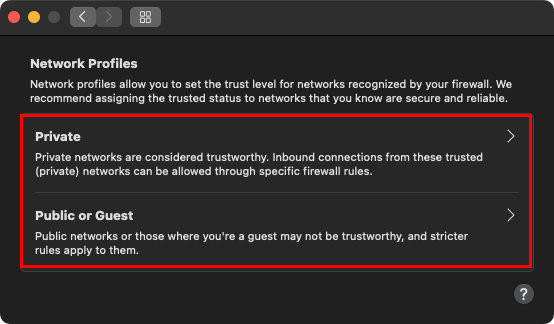
Figure 1-3 -
From the Profile drop-down menu, select the profile that you want ESET Cyber Security to apply and click OK to save your changes.
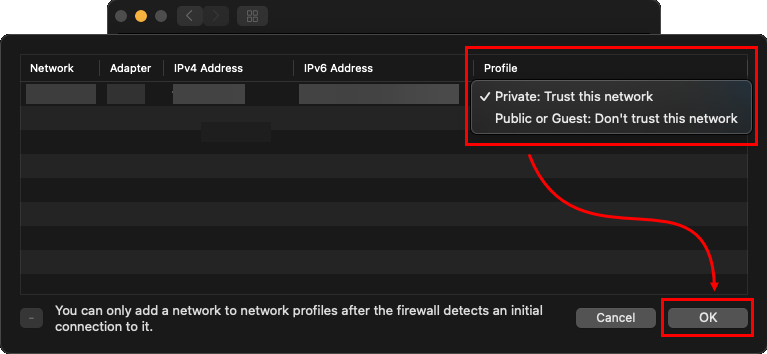
Figure 1-4