Issue
Details
Click to expand
The default scan settings are configured to maximize your computer's performance and security. However, some options are not enabled within the default profile to keep scan times low and prevent conflicts. You can enable these options to perform a more thorough scan of your system, or define scanning parameters for a specific use.
Solution
Perform a full system scan
The standard computer scan excludes some scan targets that are unlikely to contain malware. To configure your ESET product to perform a scan of your entire system, follow the steps below:
-
Click Computer scan→ Advanced scans, and select Custom scan from the drop-down menu.
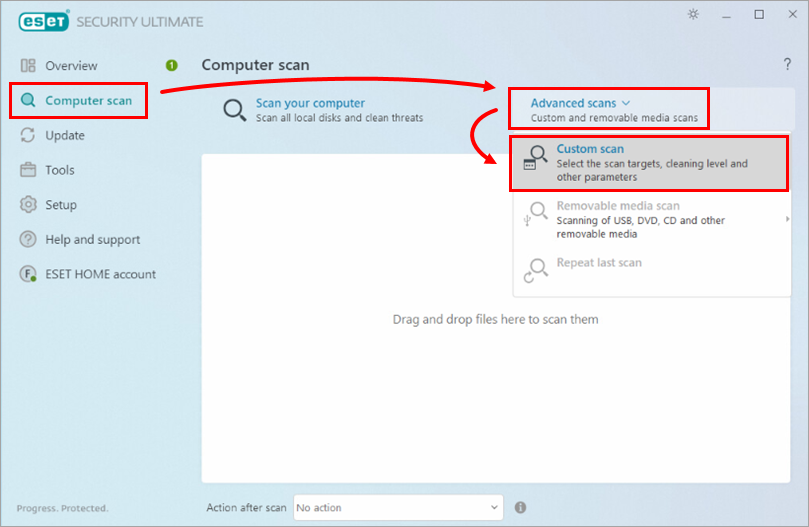
Figure 1-1 -
Select In-depth scan from the drop-down menu next to Profile. Select the check box next to Computer or This PC and click Scan.
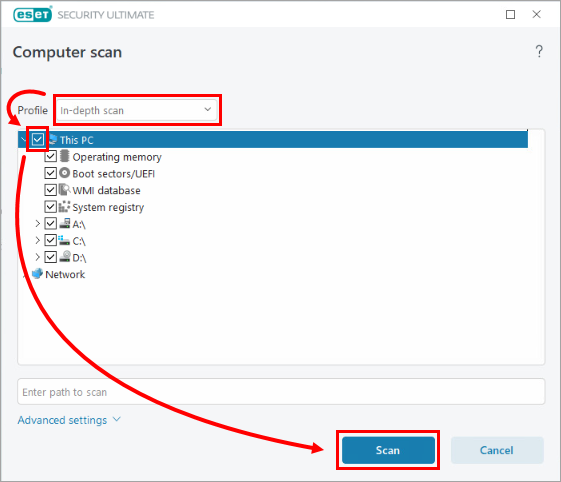
Figure 1-2
Enable Idle-state scanning
You can enable Idle-state scanning to trigger automatic computer scans at times when there is little or no load on system resources. To do so, follow the steps below:
-
Press the F5 key to open Advanced setup.
-
Click Detection Engine → Malware scans and expand Idle-State Scan. Click the toggle next to Enable Idle-state scanning to enable it. Click OK to save your changes and exit Advanced setup.
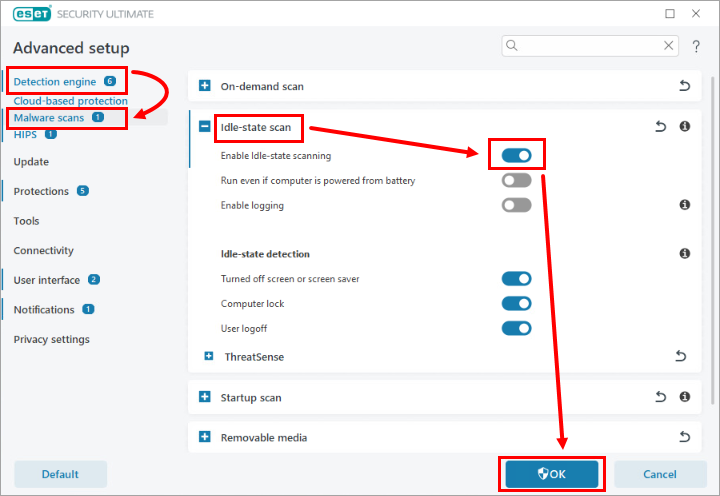
Malware scans scanning options
-
Press the F5 key to access Advanced setup.
-
Click Detection Engine → Malware scans. See the below descriptions for settings in the On-demand scan section.
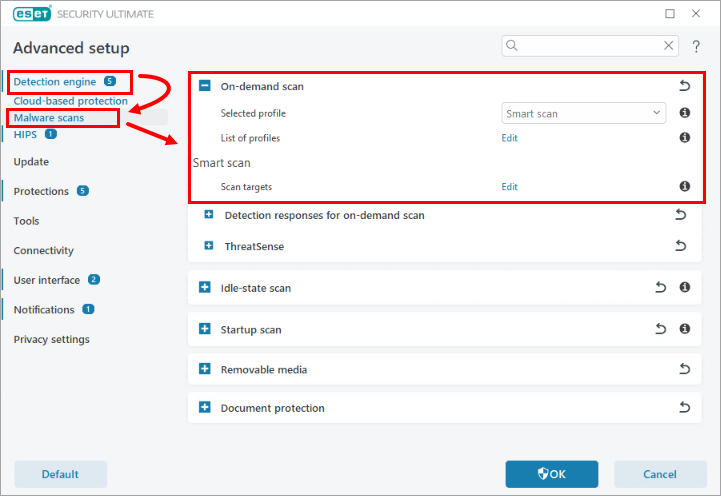
Figure 3-1
-
Selected profile: Scan profiles allow you to save a given scan configuration (scan targets, methods and other settings). You can use one of the pre-configured scan profiles included with ESET products:
- Smart scan: This is the default advanced scanning profile. The Smart scan profile uses Smart Optimization technology, which excludes files that were found to be clean in a previous scan and have not been modified since that scan. This reduces scan times with minimal impact on system security.
- Context menu scan: You can start an On-demand scan of any file from the context menu. The Context menu scan profile allows you to define a scan configuration that will be used when you trigger the scan this way.
- In-depth scan: The In-depth scan profile does not use Smart optimization by default, so no files are excluded from scanning using this profile.
- Computer scan: This is the default profile used in the standard computer scan.
-
List of profiles: Click Edit to create custom profiles to fit your preference. See instructions to create a custom profile.
Advanced scanning options – ThreatSense
The settings available in ThreatSense enables you to define the types of files examined by the scanner, the methods used to examine files during scanning, and the default action to take if a threat is found during scanning.
Click ThreatSense to show the settings in this section.
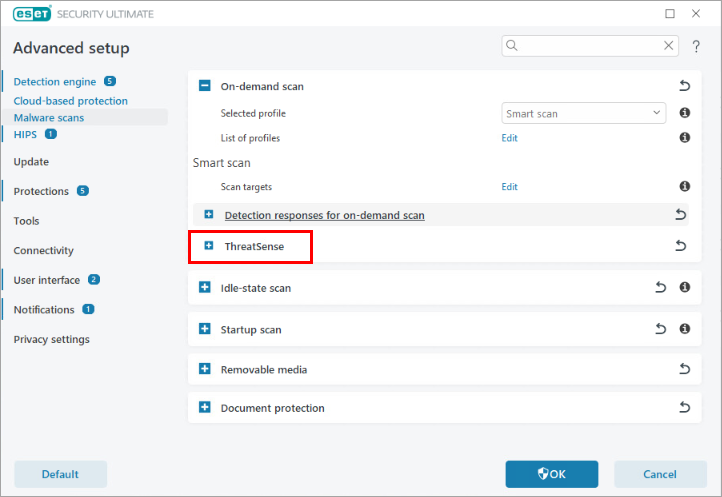
The ESET ThreatSense scanning engine can be configured to use your custom settings when performing an On-demand scan. Changes made here will not affect settings for other product modules (for example, if you disable removable media scanning here, it will remain active in Real-time file system protection). ThreatSense is divided into the following sections:
-
Objects to scan: This enables you to select the types of objects examined by the scan. The object types available are Operating memory, Boot sectors, Email files, Archives, Self-extracting archives and Runtime packers. Using default settings, all objects except for Email files are scanned.
-
Scan Options: This enables you to select the scanning methods/technologies used during scanning. Heuristics and Advanced heuristics/DNA/Smart signatures are the available options.
-
Cleaning: This enables you to define the level of action taken when detections or potentially unwanted files are identified by the scan. Use the drop-down menu to select between:
- Always remedy detection (Attempt to remediate the detection while cleaning objects without any end-user intervention)
- Remedy detection if safe, keep otherwise (Attempt to remediate the detection while cleaning objects without any end-user intervention, if detection cannot be remediated, the reported object is left in its original location),
- Remedy detection if safe, ask otherwise (Attempt to remediate the detection while cleaning objects, if no action can be performed, the end-user receives an interactive alert and must select a remediation action)
- Always ask the end-user (The end-user receives an interactive window while cleaning objects and must select a remediation action).
-
Exclusions: This enables you to specify certain file types to exclude from scanning.
-
Other: This section contains settings for miscellaneous technologies like alternate data stream scanning, Smart optimization, object logging during scans and more. We recommend that you use the default settings in this section.
- Limits: This section enables you to specify the maximum size of objects and levels of nested archives to be scanned. Read more about the Limits section.
Create a custom scan profile
-
Press the F5 key to open Advanced setup.
-
Click Detection Engine → Malware scans and click Edit next to List of profiles.
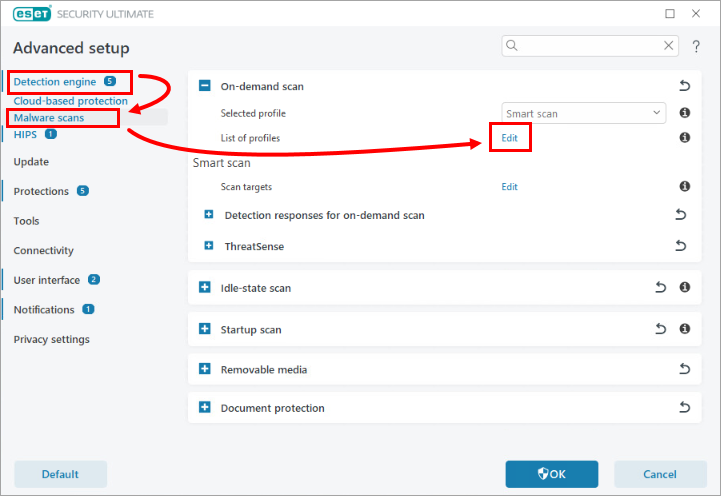
Figure 5-1 -
Type the new profile name in the field and click Add. Click OK.
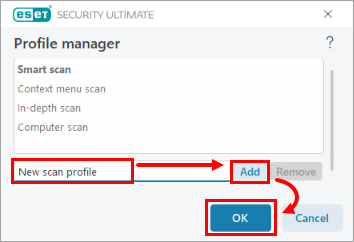
Figure 5-2 -
Select your new profile in the Selected profile drop-down menu.
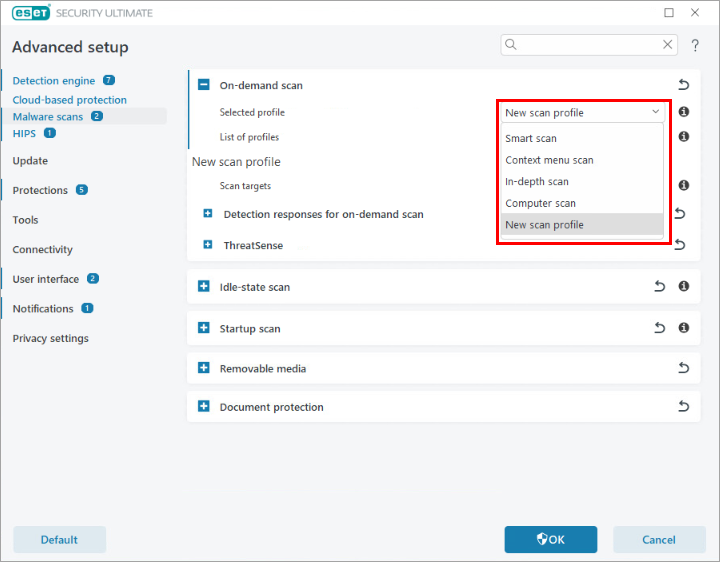
Figure 5-3 -
Configure your profile as desired and click OK to exit Advanced setup.