Solution
I. Reset ESET Secure Authentication password
-
Click the Windows Menu icon, type
appwiz.cpland press Enter.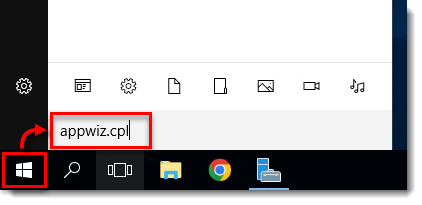
Figure 1-1
Click the image to view larger in new window -
Select ESET Secure Authentication and click Change.
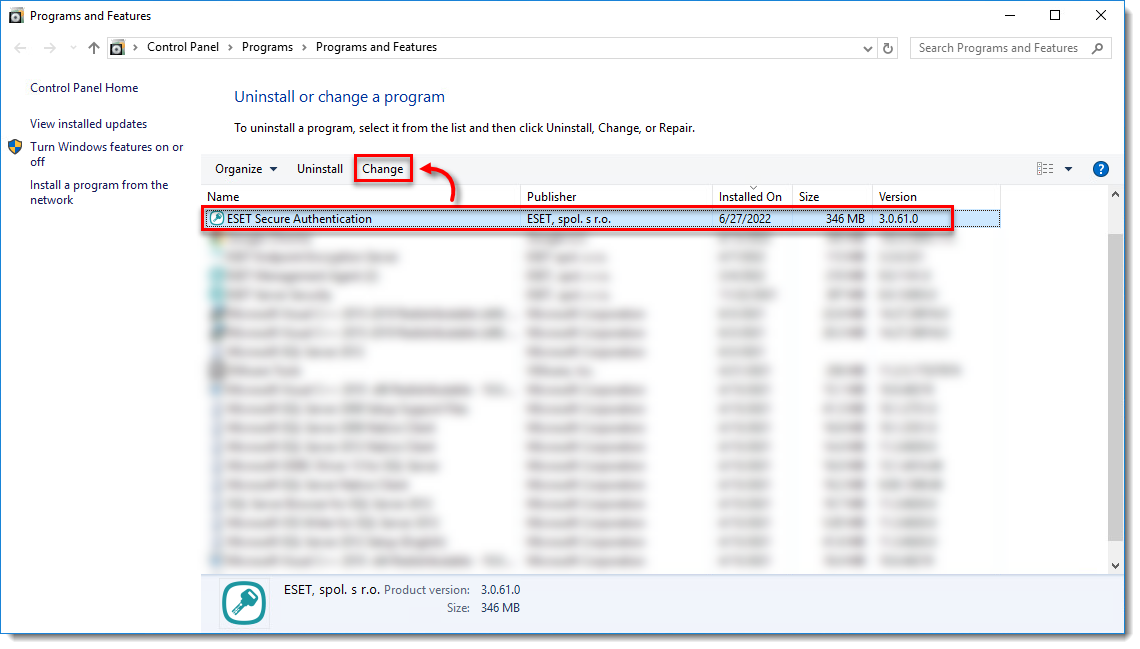
Figure 1-2
Click the image to view larger in new window -
Click Change.
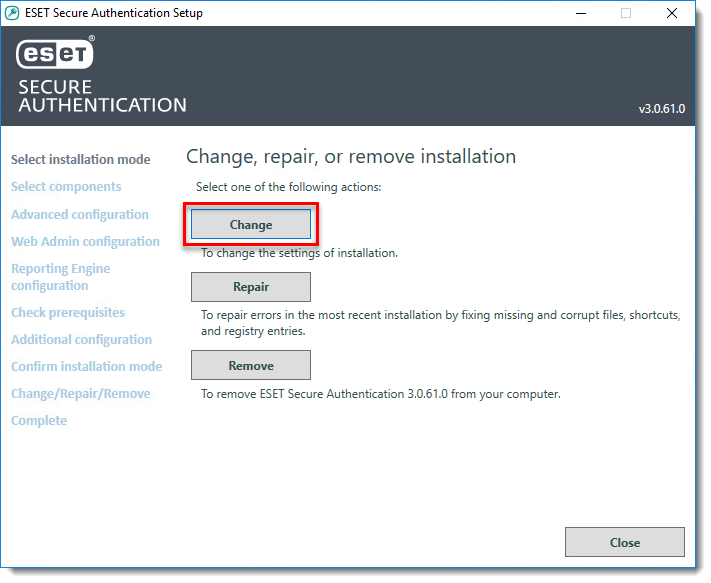
Figure 1-3
Click the image to view larger in new window -
Click Next.
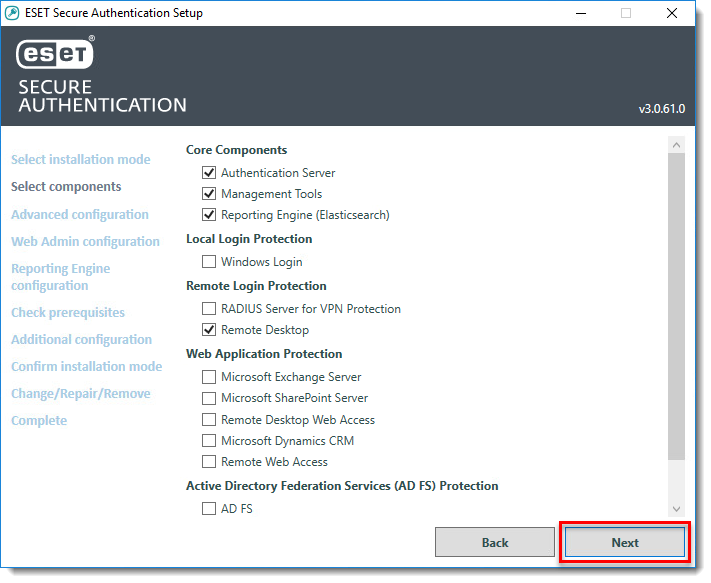
Figure 1-4
Click the image to view larger in new window -
Click Next.
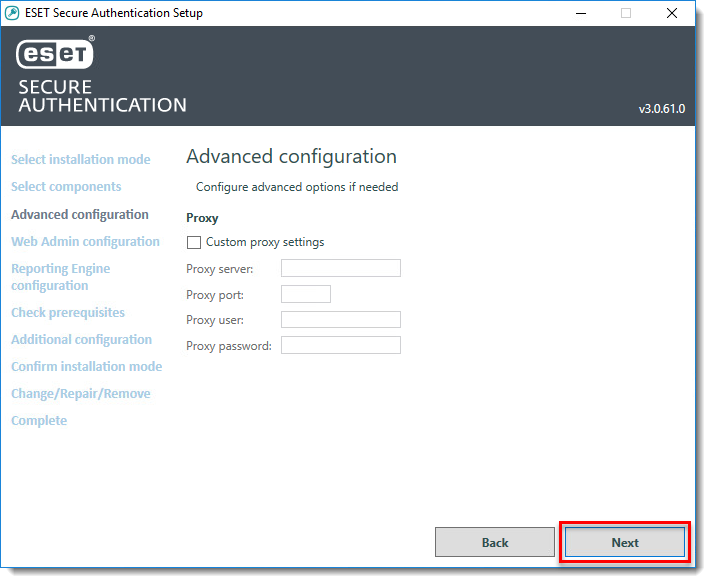
Figure 1-5
Click the image to view larger in new window -
Type a new Username, a new Password and Confirm Password and click Next.
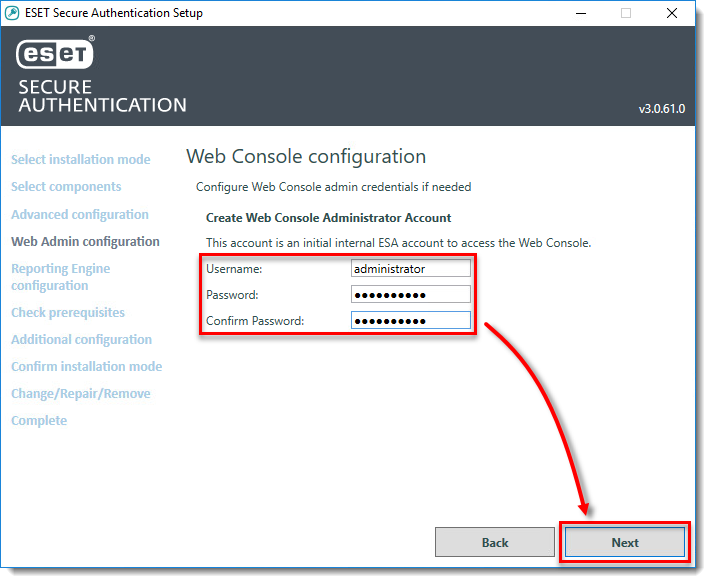
Figure 1-6
Click the image to view larger in new window -
Click Next.
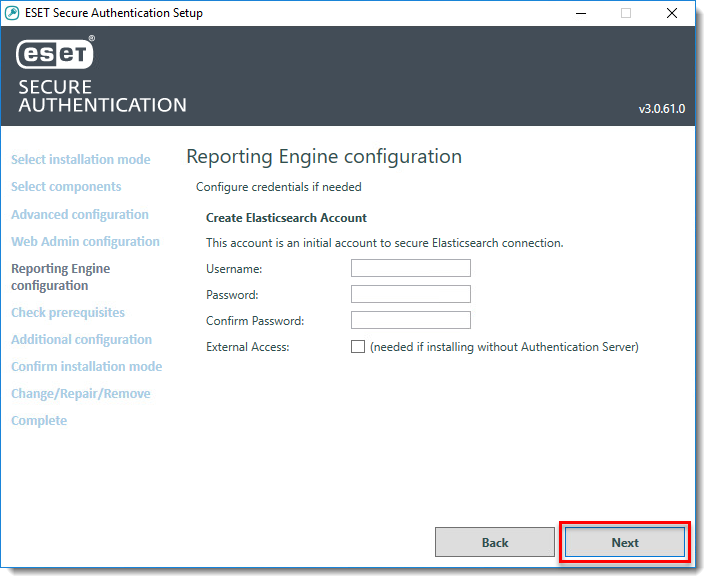
Figure 1-7
Click the image to view larger in new window -
Click Next.
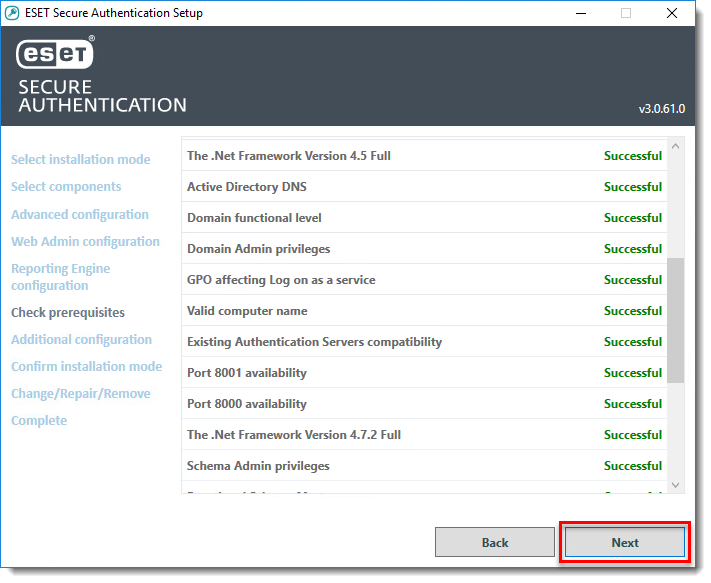
Figure 1-8
Click the image to view larger in new window -
Click Restart Later.
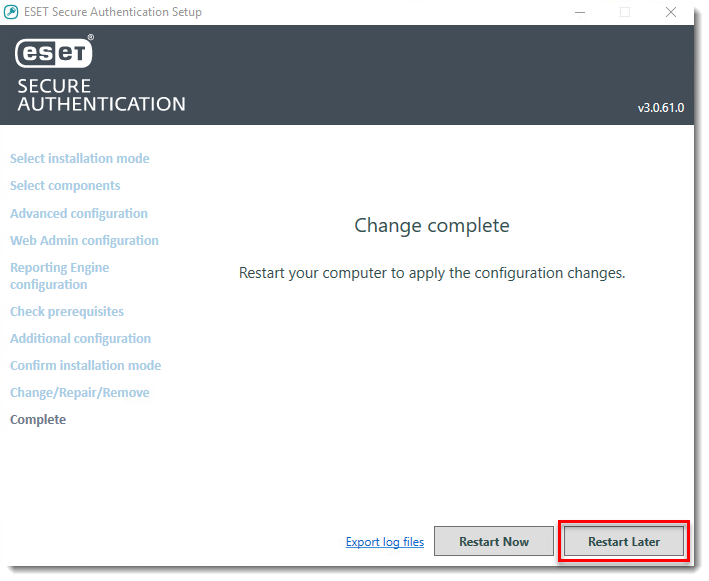
Figure 1-9
Click the image to view larger in new window
II. Restart ESET Secure Authentication service
The ESET Secure Authentication (ESA) service must be restarted for password changes to take effect.
- Press CTRL + ALT + Delete and click Task Manager.
- Click Services, right-click ESACore and click Restart.
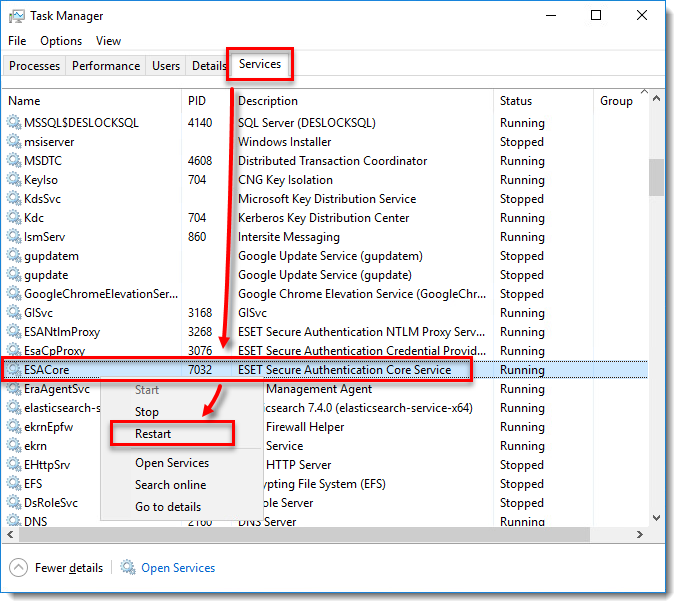
Figure 2-1