Issue
- Recover username and password for Trusted platform module (TPM) in ESET Endpoint Encryption (EEE)
- Recover PIN code for Trusted platform module (TPM) in ESET Endpoint Encryption (EEE)
Details
If a user uses a TPM Username and Password mode or a TPM PIN mode, they can recover the login information following the sections below according to the current authentication mode.
Solution
Password recovery
PIN code recovery
If a user has forgotten or incorrectly entered their PIN code too many times, they need to recover the PIN using the EEE Server.
-
Log in to the ESET Endpoint Encryption (EEE) Server.
-
Click Workstations, select the machine on which you want to recover the login information and then click Details.
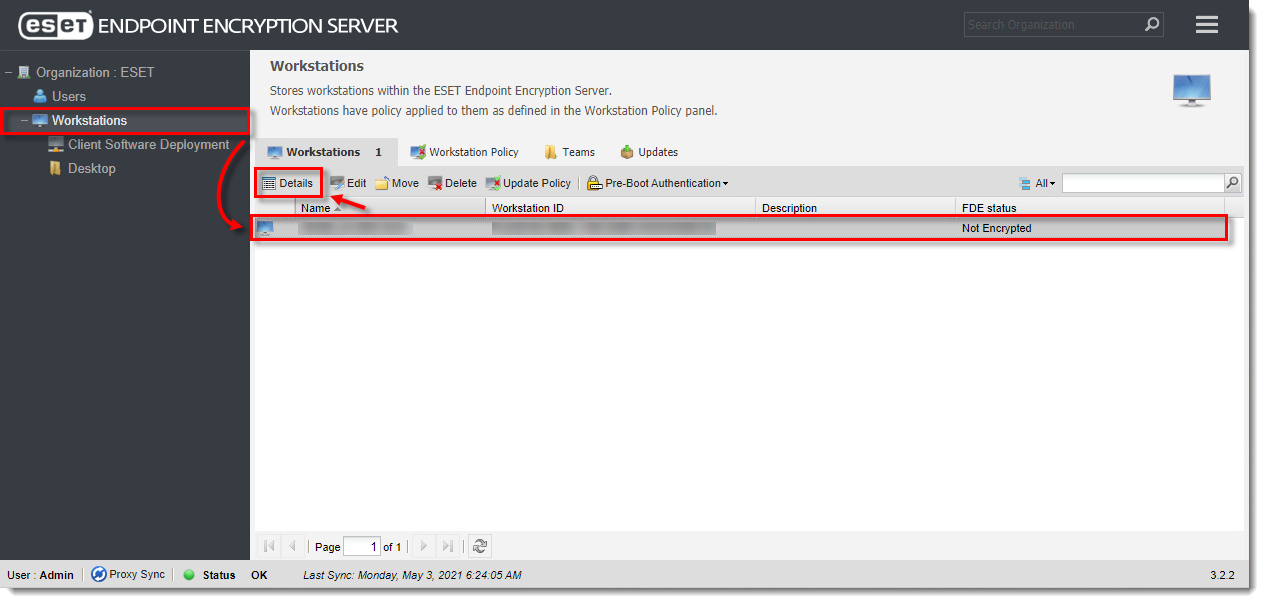
Click the image to view larger in new window
- Expand Tools and click FDE Recovery → TPM Recovery.
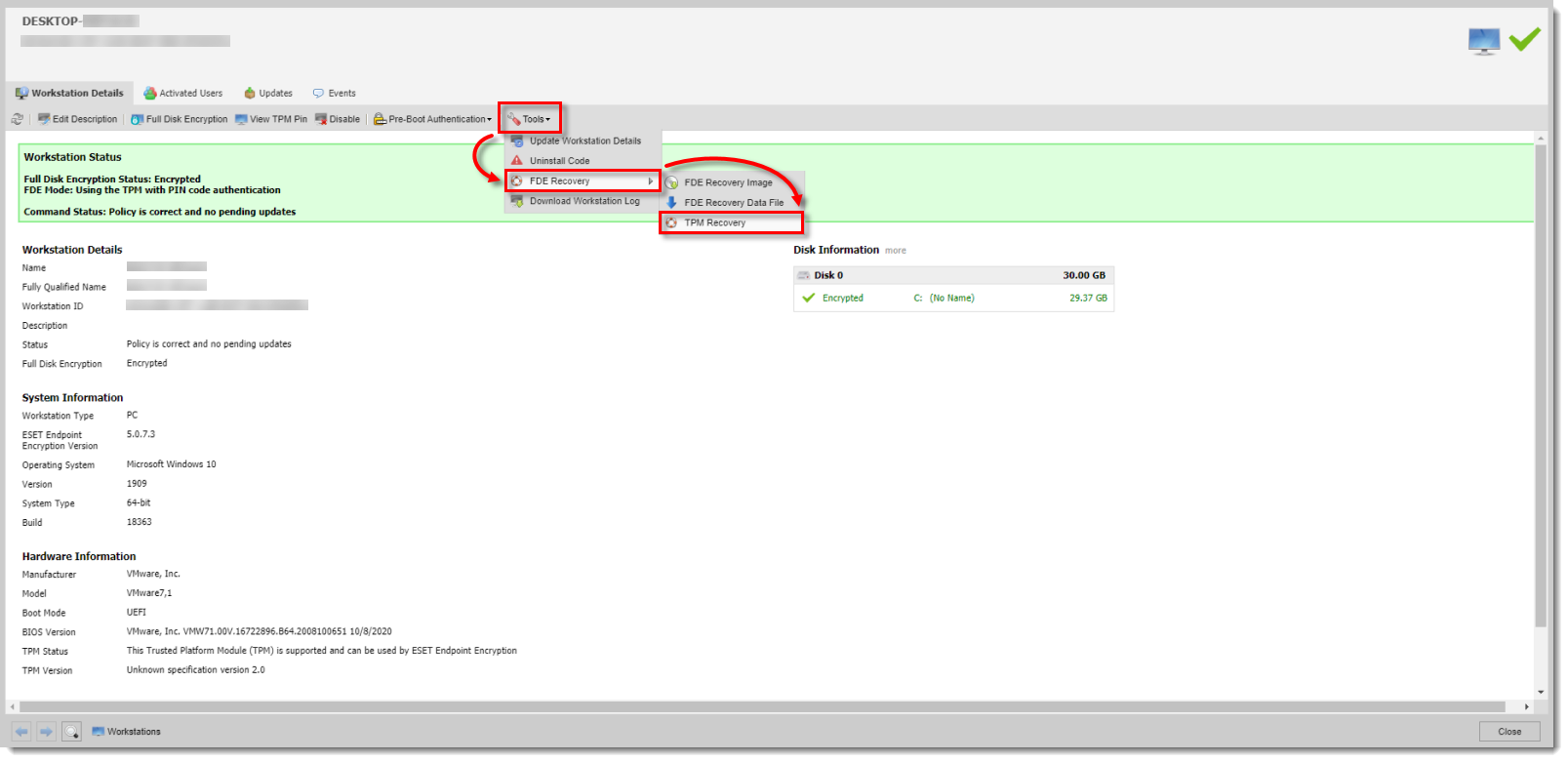
Click the image to view larger in new window
- Note the Recovery Code, as it will be required to access the client workstation in the event that the TPM module has been locked. Ensure that the Recovery Index matches the information on the client workstation.

Click the image to view larger in new window
-
On the client workstation, press the F1 key on your keyboard at the pre-boot login to reach the recovery section.
-
Type in the Recovery Code ensuring that you include the hyphens (-).
-
Type in the new PIN Code.
-
If the operation is successful, the client workstation will reboot and allow the use of the new PIN Code.