Issue
- You are cloning a computer from one master computer and you need to recognize each new clone as a new computer. You do not want clones to be able to recover their identities.
- Set the master computer after the computer was cloned
- Mark the master computer before cloning
Details
Review the supported features of hypervisors. Do not use this setting with VDI environments.
Solution
This article demonstrates an example situation using the VMware® vSphere web client. You can use these same steps with other supported hypervisors. For more information about resolving cloning questions, click here.
Mark a cloned machine as a master computer
Prerequisites: You already have ESET PROTECT On-Prem installed and running. You also have at least one client computer with ESET Management Agent installed and connected to your ESET PROTECT Server.
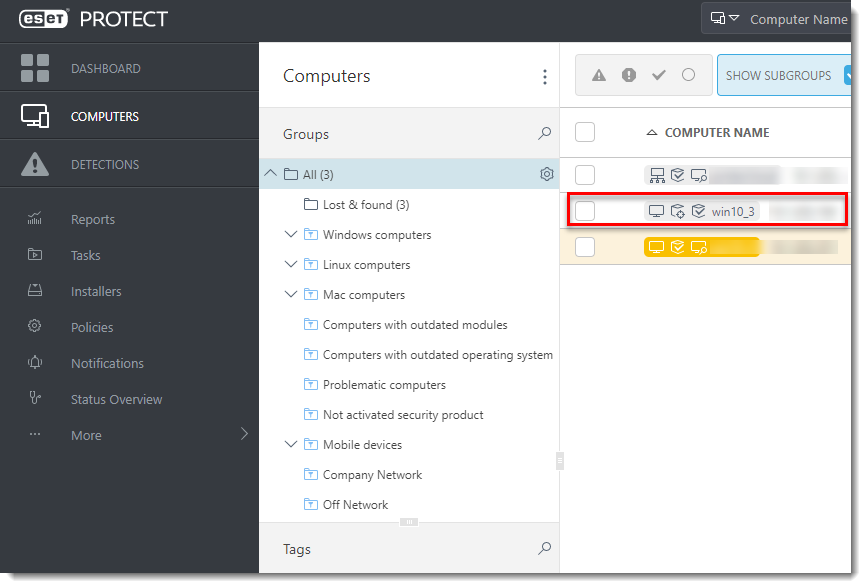
-
Clone the client computer in your virtual machine management tool (hypervisor).
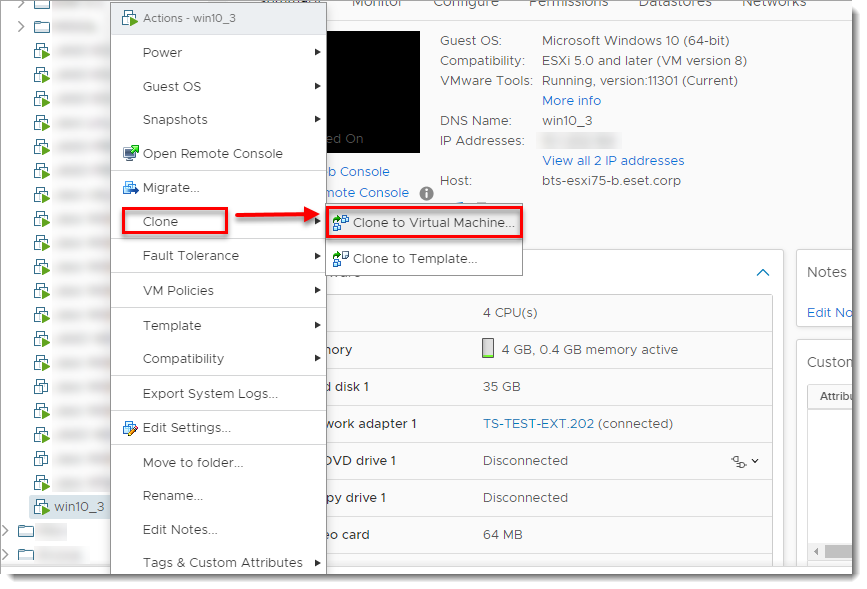
- After cloning is complete, start the clone.
- Wait a few moments until the machine is started. When the startup is complete, the Agent on the cloned computer will connect to ESET PROTECT Server. ESET PROTECT Server will recognize that this is the clone of an existing client computer already connected to ESET PROTECT On-Prem.
- Click Status Overview → Questions→ Computer connection questions.
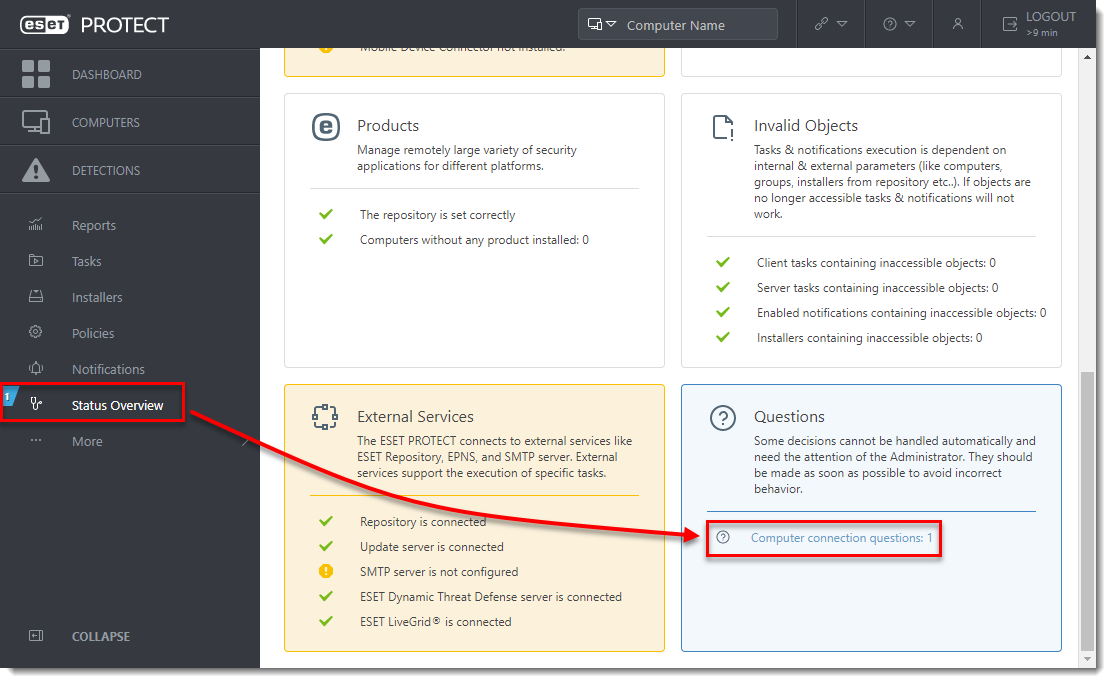
- Select the computer you have just cloned and click Resolve question.
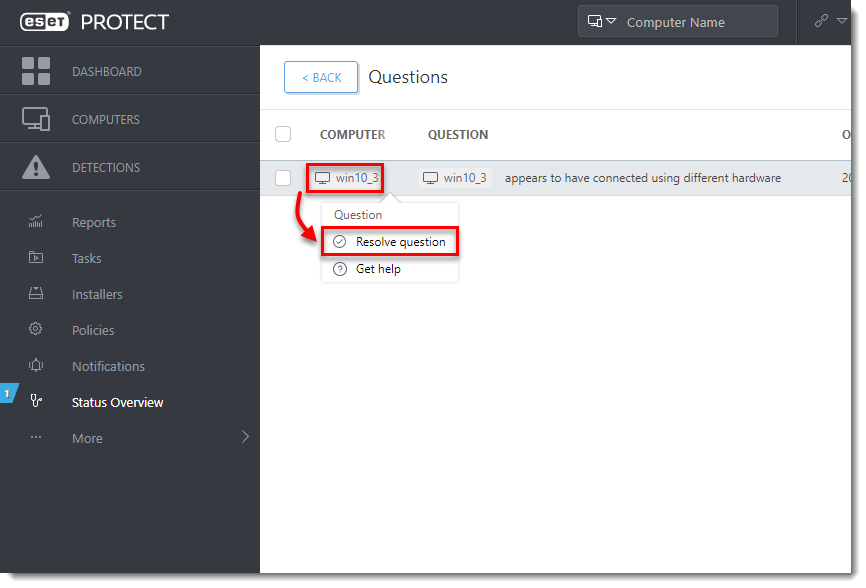
- Select Create a new computer every time to set the selected computer a master computer. All clones of this computer would be recognized as new computers and will have unique identities in ESET PROTECT Web Console. Click Resolve.
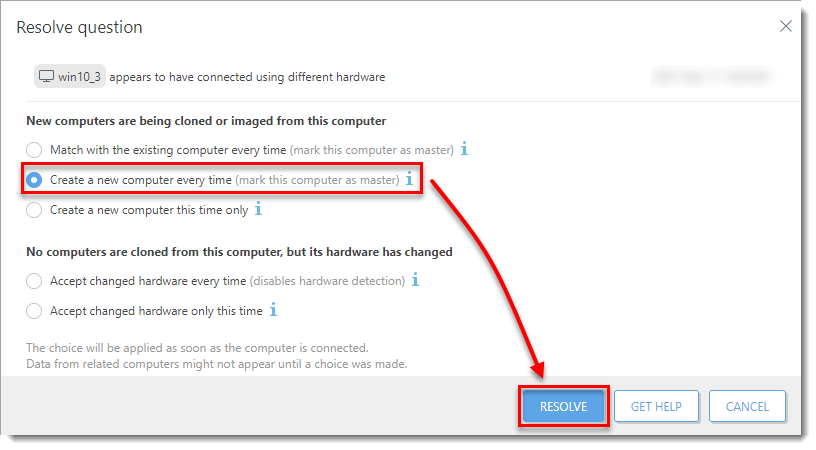
- Click Resolve to confirm setting the selected computer as a master. All other unresolved clones of this computer would be resolved automatically.
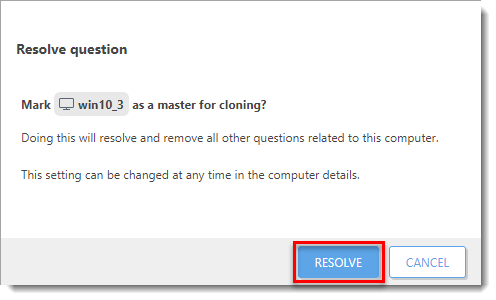
- Wait a few minutes for the cloned machine to connect at least two times (two replication intervals). Click Computers to see the new identity assigned to the clone. The name of cloned computer will be the same by default, but it will have a unique IP address. The clone is now independent of the master computer.
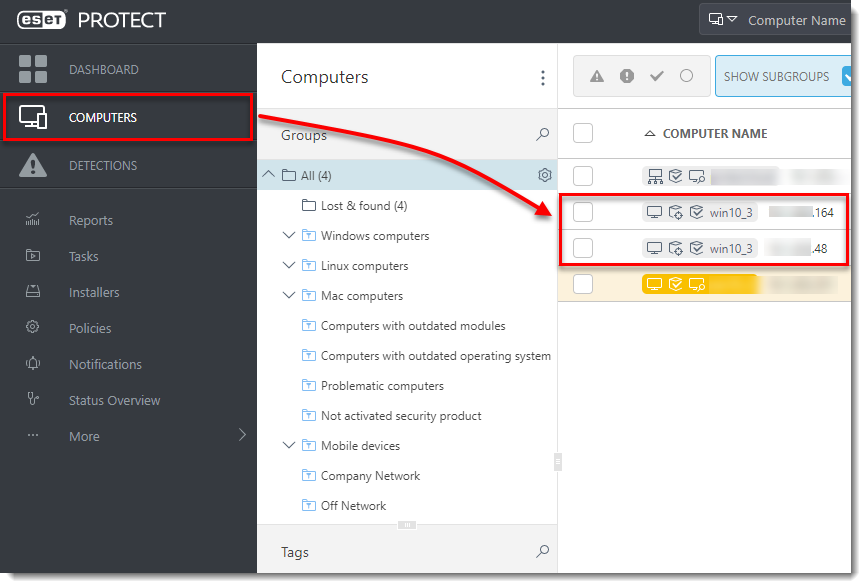
Mark a machine as a master computer before cloning
Prerequisites: You already have ESET PROTECT On-Prem installed and running. You also have at least one client computer with ESET Management Agent installed and connected to your ESET PROTECT Server.
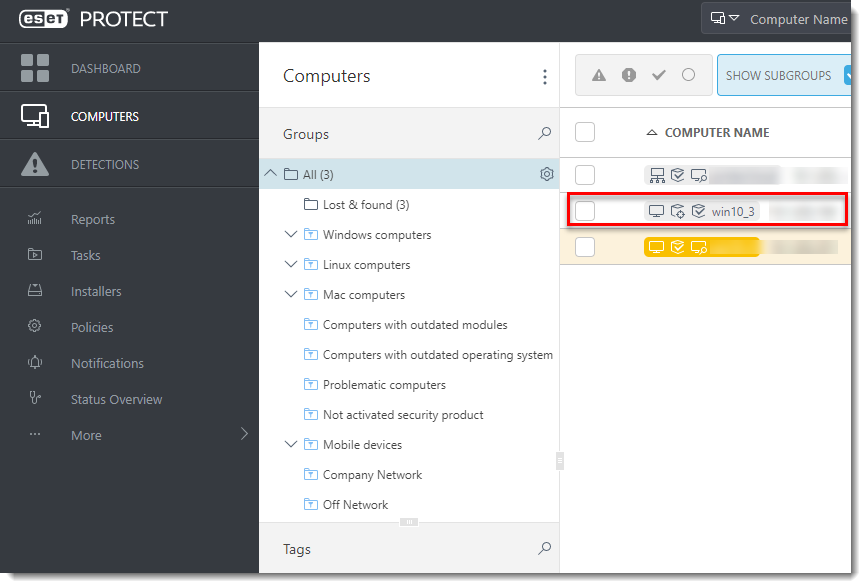
- Select the computer that will be marked as a master computer and click Show Details.
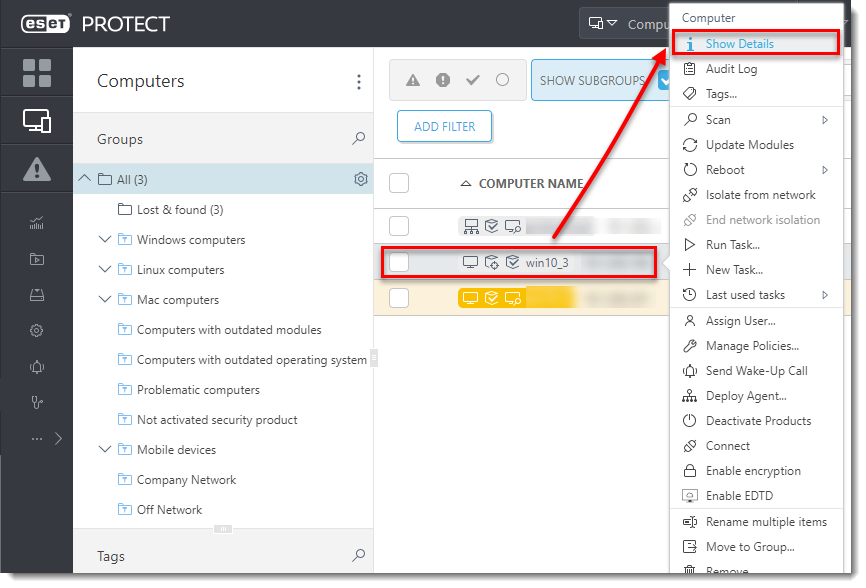
- In the Overview tab, click Virtualization and select Mark as Master for Cloning. This setting automatically resolves each future clone of this computer.
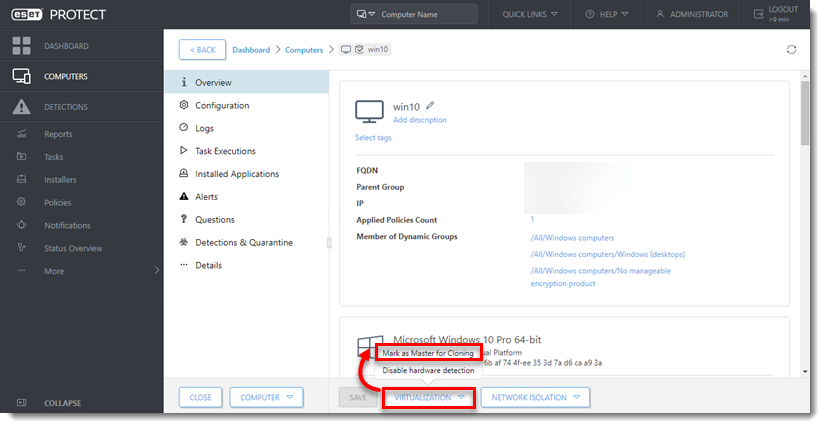
- Click Create new computers → Save.
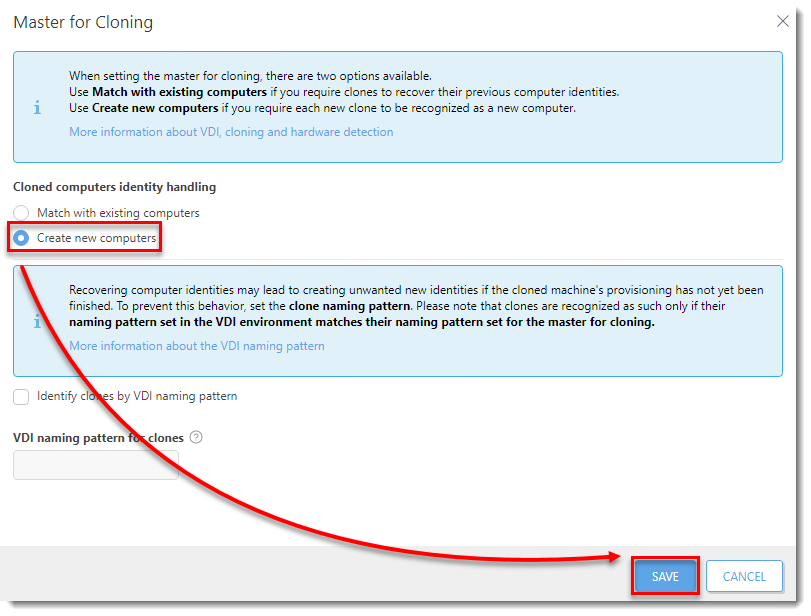
-
You can now clone the client computer in your virtual machine management tool and power it on. After the first two replications, ESET PROTECT On-Prem recognizes the clone and it gets a new identity in the Web Console.