Issue
- Your support ticket must include a screenshot of Disk Management in ESET Endpoint Encryption (EEE)
Solution
- Press the Windows key
 , type
, type diskmgmt.mscinto the search bar and then click diskmgmt.msc.
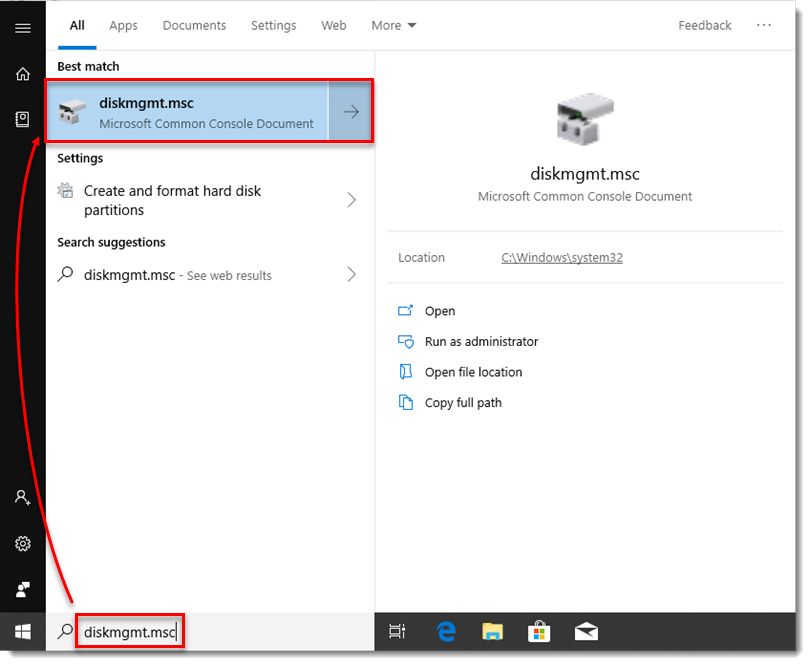
- Verify the details in the Disk Management screen and press the PrtSc (Print Screen) button.
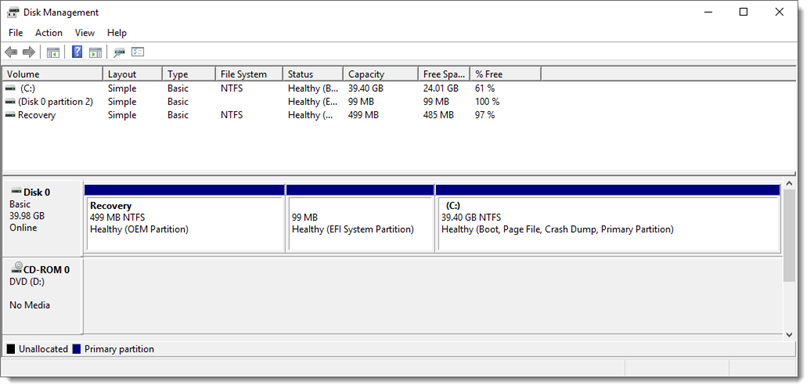
- Open Microsoft Paint and press CTRL+V on your keyboard.
- Save the image as a .png file and attach it to your support ticket.