Issue
- The workstation policy determines how ESET Endpoint Encryption (EEE) Server-managed workstations function
- Modify the workstation policy on the ESET Endpoint Encryption Server
- Apply the workstation policy to the workstations
Solution
Modify the workstation policy
-
Log in to the EEE Server.
-
Click Workstations → Workstation Policy, select the policy setting you want to modify and click Change Setting.
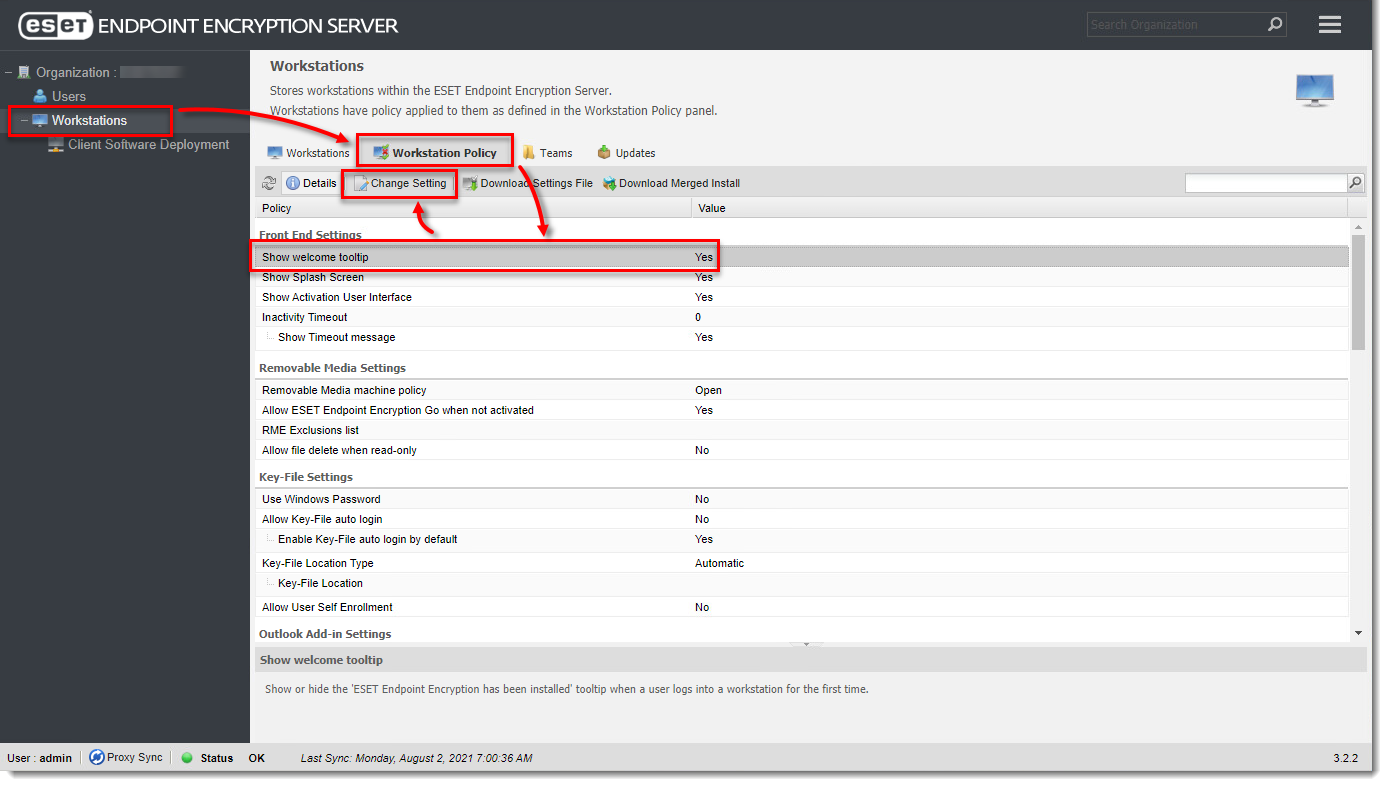
Figure 1-1 -
Modify the setting as required.
-
Click OK.
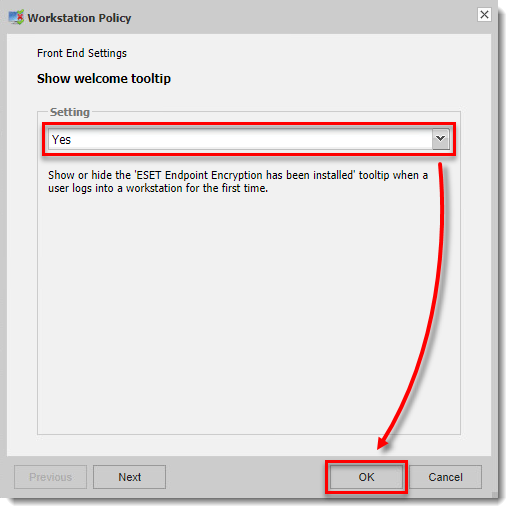
Figure 1-2
Apply the Workstation Policy to the Workstations
If you make modifications to the Workstation Policy in the EEE Server, currently activated machines that have been affected by the change will show in the EEE Server with a red color workstation icon and the status will display as Requires policy update. This indicates that their workstation policy is now out of date and needs updating with the changes you have made.
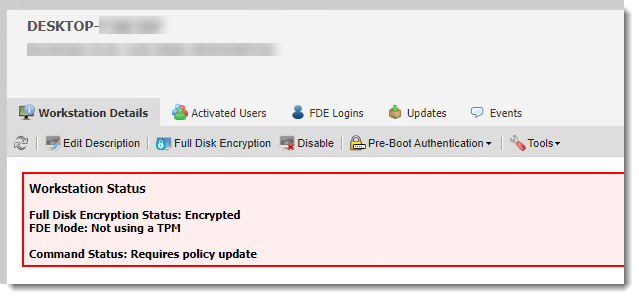
-
To update these Workstations with the new policy you will need to select them in the Workstations list.
-
Click Update Policy.
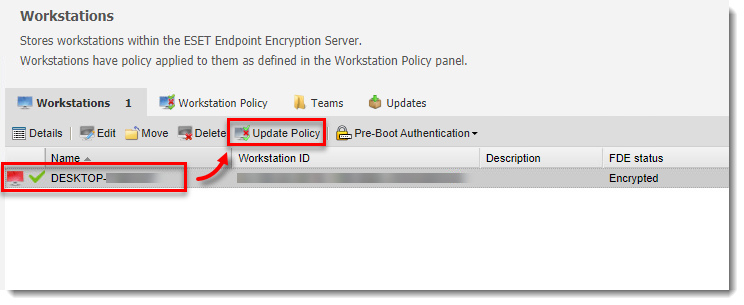
Figure 2-2
The icon color of the machine will change to orange indicating the new policy has been sent. When the new policy has been received the workstations icon will change back to blue in color and the status will display as Normal.
Policy updates happen as part of the periodic check in process of clients with the EEE Server.
It should be noted that only machines which have been activated by a user will appear in the Workstations list in order to be able to be updated in this way.