Issue
- If the Master Boot Record (MBR) is overwritten, the Full Disk Encrypted (FDE) system may not display the pre-start login screen.
- Use the Recovery Tool to rebuild the MBR.
Solution
Repair the Master Boot Record
- Click the appropriate link below to download the Recovery Tool:
- For systems managed by a Server.
- For standalone systems.
- For managed systems using the Enterprise Server version 2.6.2 or earlier, use the Standalone ISO of the Recovery Tool.
- Follow the instructions in the appropriate article to boot the system using the Recovery Tool.
- Press the Return key.
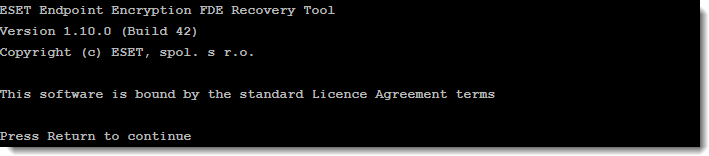
Figure 1-1
- If the Master Boot Record is not found, type Y.
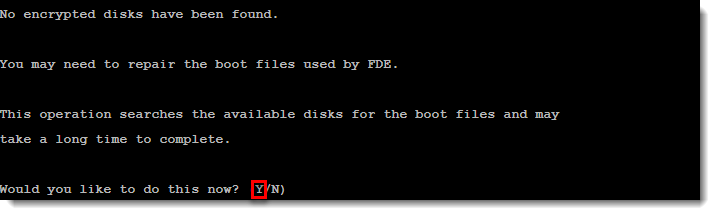
Figure 1-2
- The tool will search for the boot files.
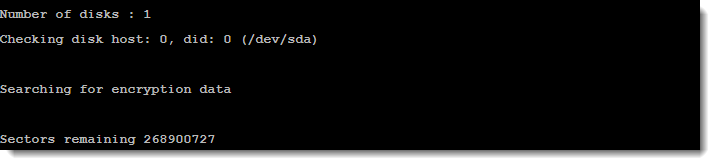
Figure 1-3
- Type Y to repair the Master Boot Record.

Figure 1-4
- The Master Boot Record will be repaired. If you want to use the Recovery Tool to then decrypt the disk, restart your computer and start the Recovery Tool again. Otherwise, restart your computer.
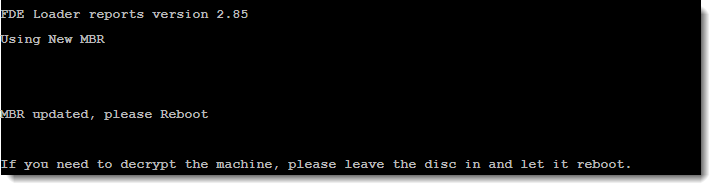
Figure 1-5
Restore the Microsoft Master Boot Record
If you have decrypted the system and the pre-start screen still displays, restore the Microsoft Master Boot Record using the FixMbr.