Issue
- An application (for example iTunes) is not working or having connectivity issues after installing ESET Cyber Security Pro
- Configure the ESET firewall to block incoming or outgoing internet communications for a specific application
- Allow an application
Details
The ESET firewall acts as a network traffic filter that regulates communication within the local network or internet. Using predefined rules, the firewall analyzes network communication and decides whether or not to allow it. You can configure your firewall to allow or block certain applications.
Solution
Create a rule to allow an application
- Open ESET Cyber Security Pro.
- Click Setup → Firewall.
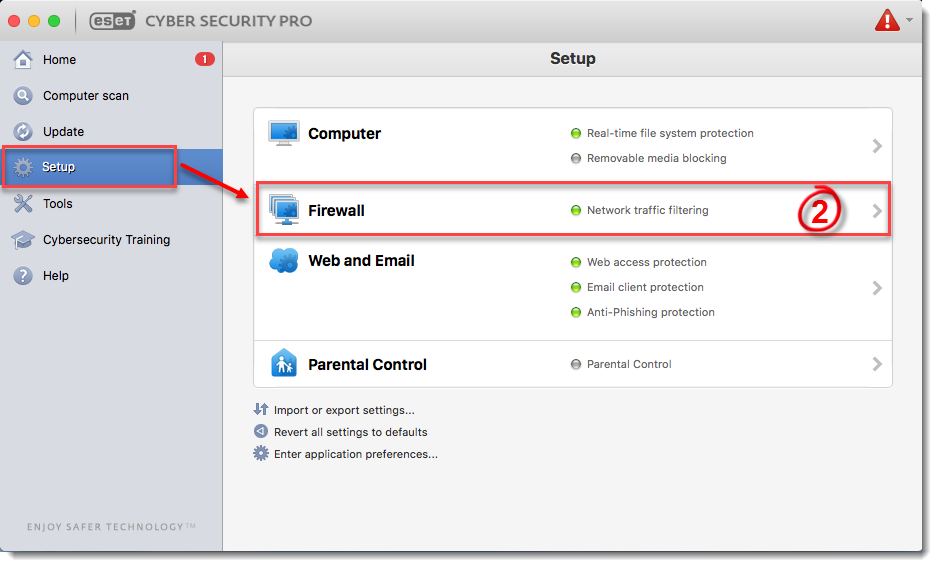
Figure 1-1
-
Click Setup.
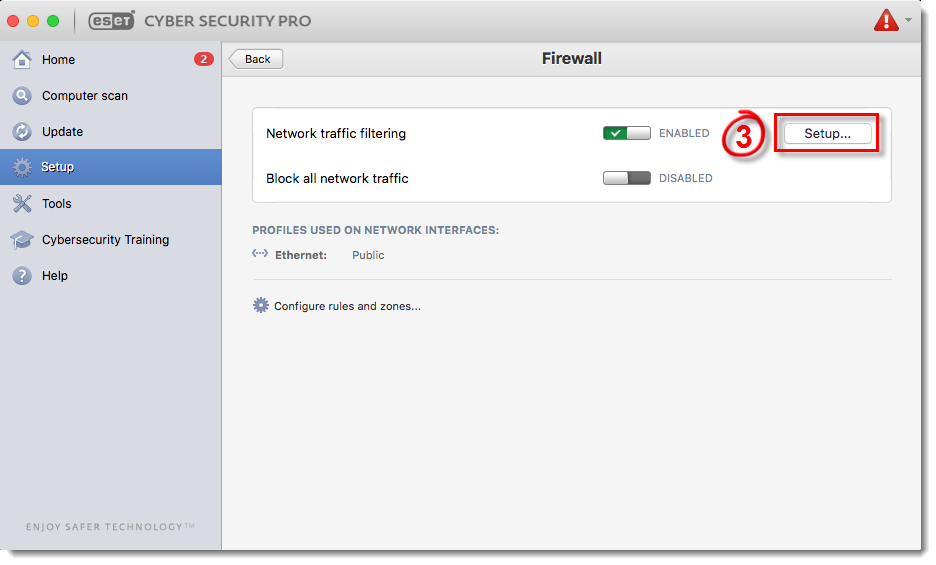
Figure 1-2
-
Make sure that Auto with exceptions is selected from the Filtering Mode drop-down menu and click Add.
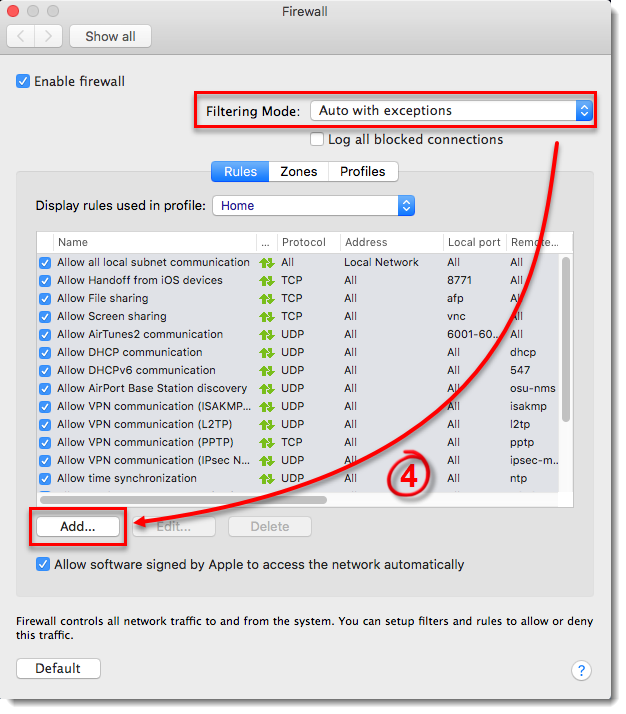
Figure 1-3
- Click Browse.
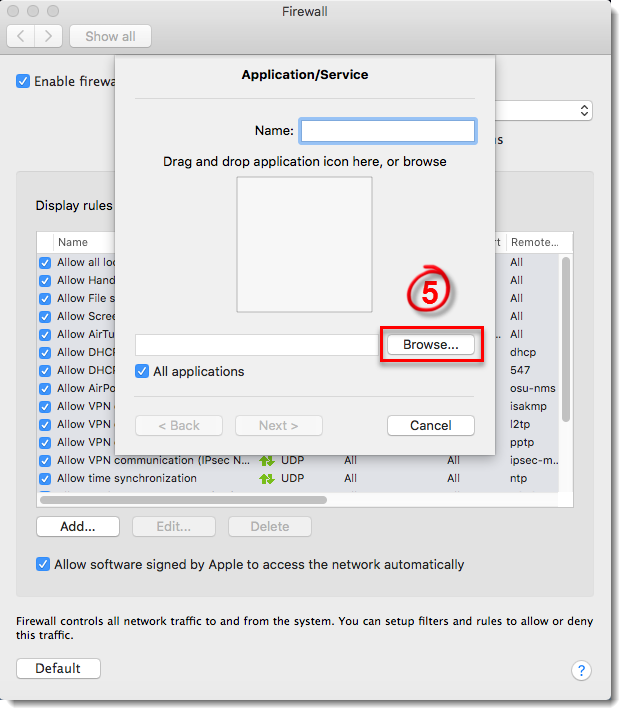
Figure 1-4
- Select the application that you want to create an exception for and then click Select. This example demonstrates creating a rule to allow all online communications for iTunes. You can create an exception for any application on your device.
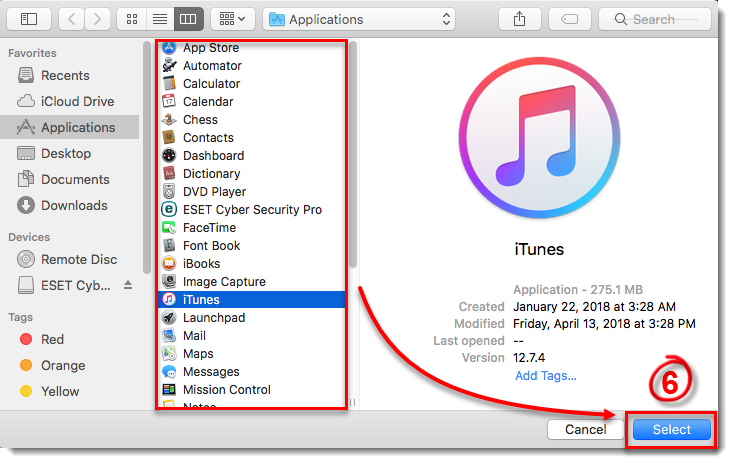
Figure 1-5
- Type a name for your new rule in the Name field and click Next.
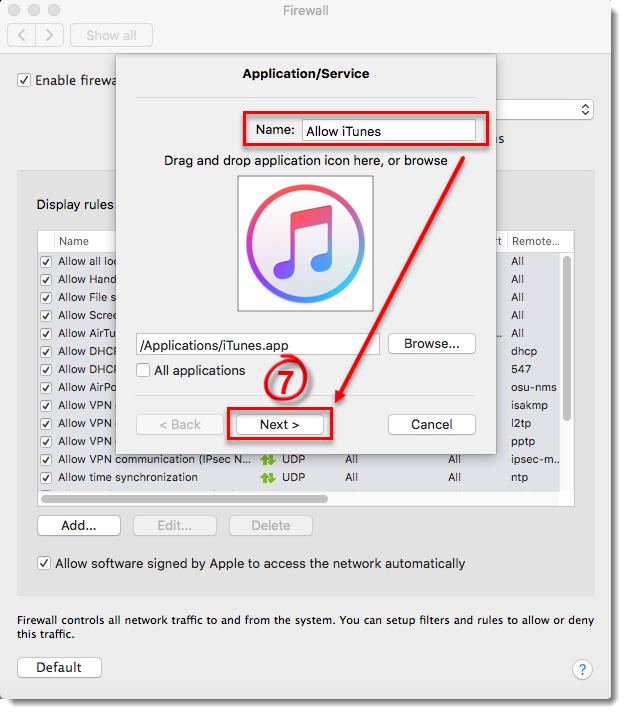
Figure 1-6
- Select Allow from the Action drop-down menu, select Both from the Direction drop-down menu (you can also select In or Out to create a rule that only allows incoming or outgoing communications) and click Next.
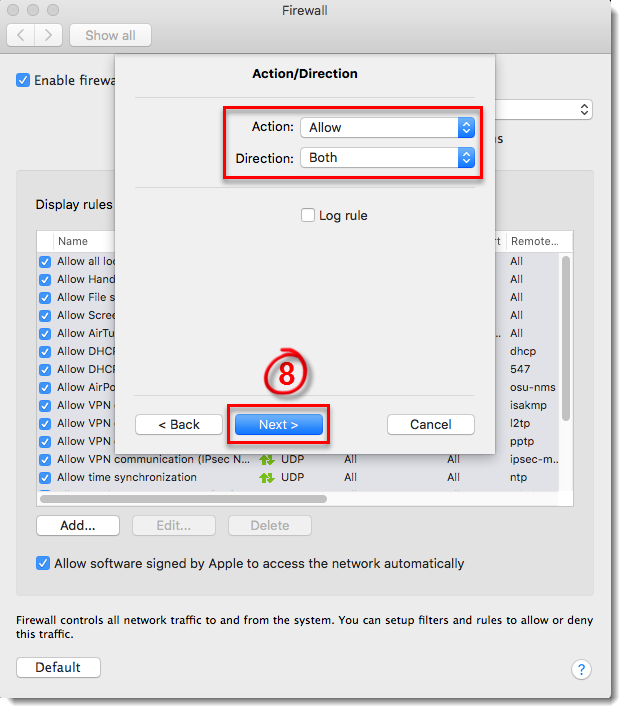
Figure 1-7
- To create a rule to always allow the application, select TCP & UDP from the Protocol drop-down menu, select Both from the Ports drop-down menu and then select All from the Local Port and Remote Port drop-down menus. You can achieve more custom rules using different combinations of the Protocol and Port settings. Once you are finished, click Next.
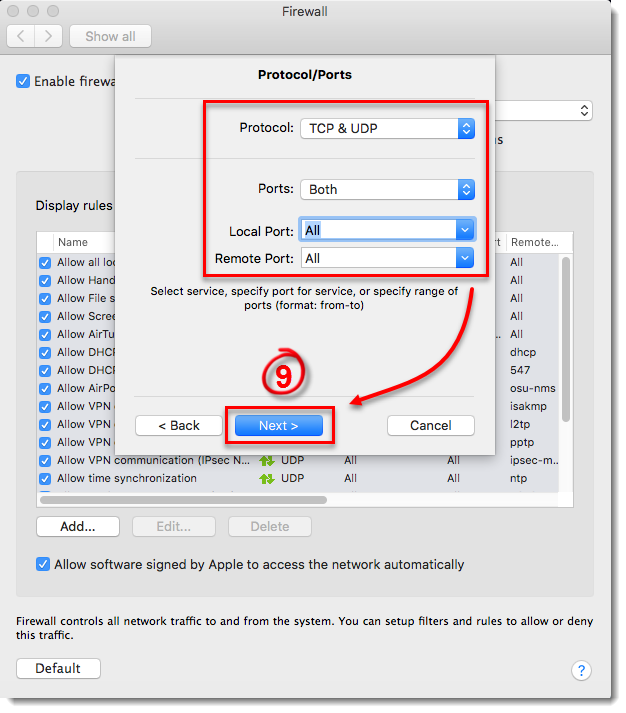
Figure 1-8
- Next to Destination, select where your rule will be applied: to the entire Internet, to your local network, or to a specific subnet or IP address range. Select Entire Internet to create a rule that will be applied everywhere so that your application will always be allowed. Click Finish to create your new rule, and then close the Firewall window to return to the main program window.
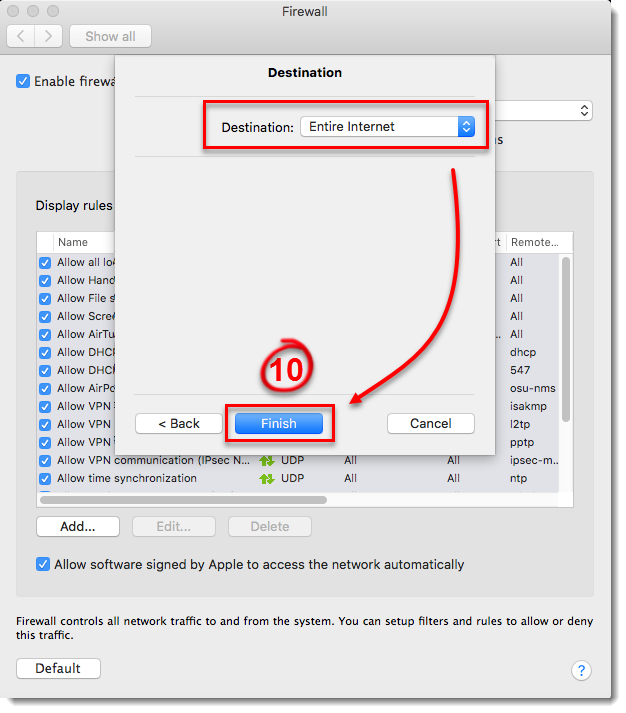
Figure 1-9
Create a rule to block an application
- Open ESET Cyber Security Pro.
- Click Setup → Firewall.
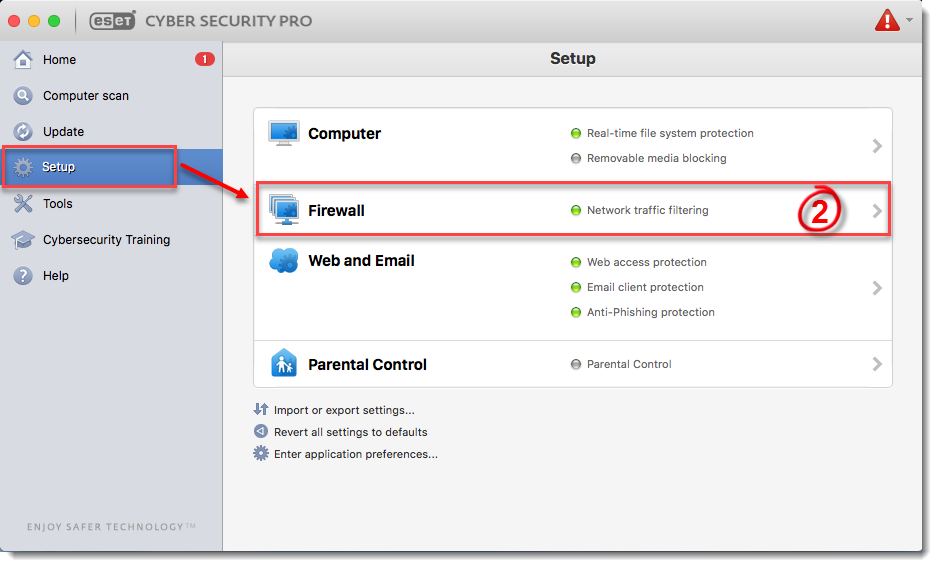
Figure 2-1
-
Click Setup.
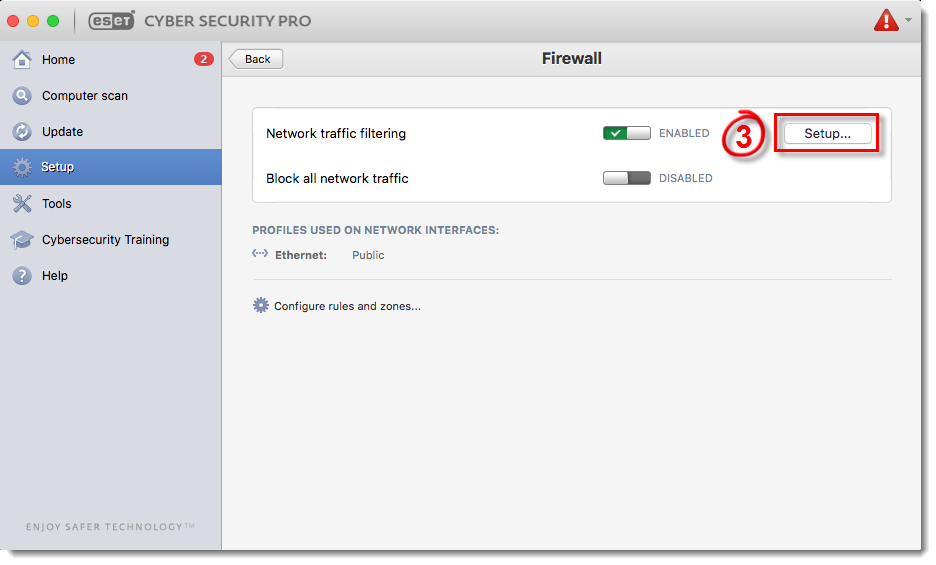
Figure 2-2
- Make sure that Auto with exceptions is selected from the Filtering Mode drop-down menu and click Add.
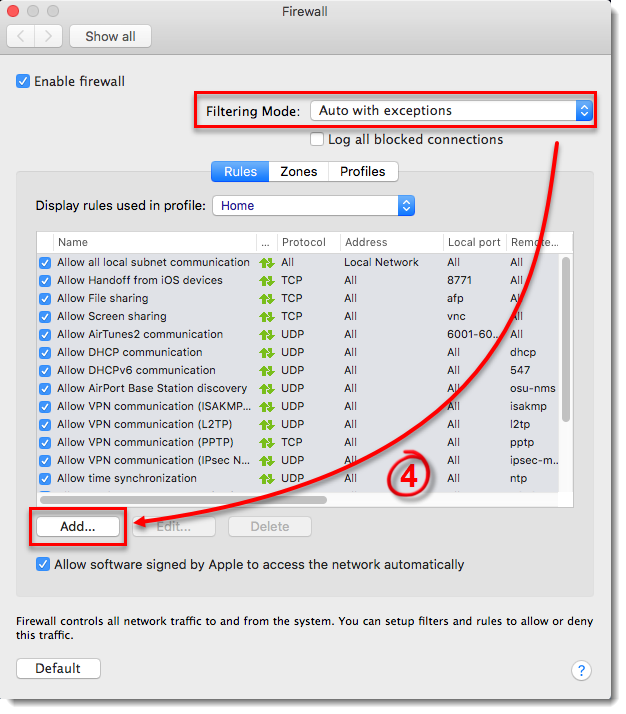
Figure 2-3
- Click Browse.
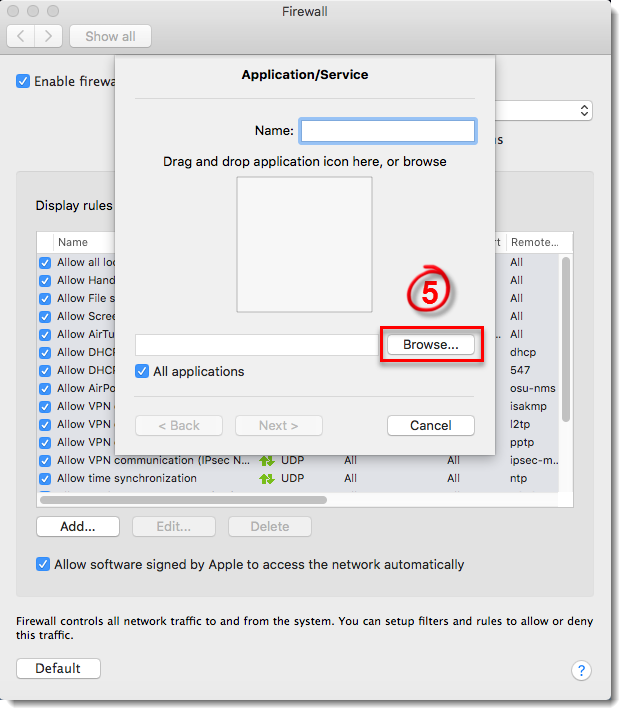
Figure 2-4
-
Select the application that you want to block and then click Select. This example demonstrates creating a rule to deny all online communications for FaceTime. You can create a rule to block any application on your device.
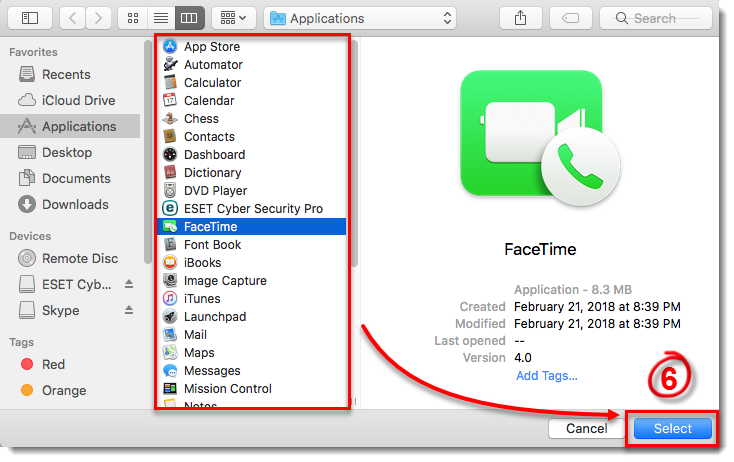
Figure 2-5
- Type a name for your new rule into the Name field and click Next.
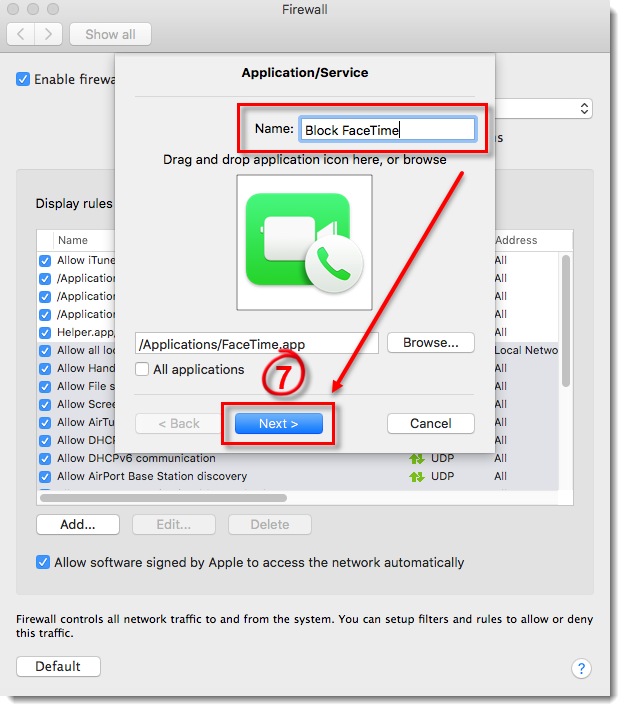
Figure 2-6
- Select Deny from the Action drop-down menu, select Both from the Direction drop-down menu (you can also select In or Out to create a rule that only blocks incoming or outgoing communications) and click Next.
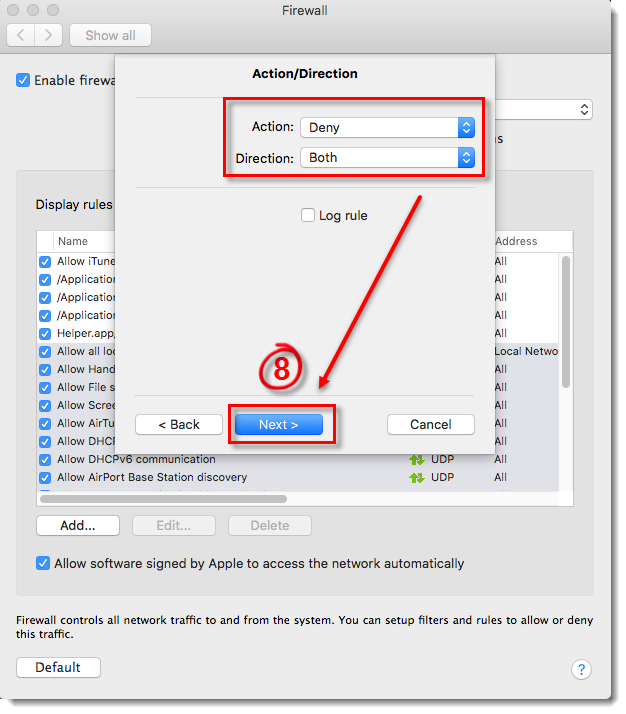
Figure 2-7
- To create a rule to always block the application, select TCP & UDP from the Protocol drop-down menu, select Both from the Ports drop-down menu and then select All from the Local Port and Remote Port drop-down menus. You can achieve more custom rules using different combinations of the Protocol and Port settings. Once you are finished, click Next.
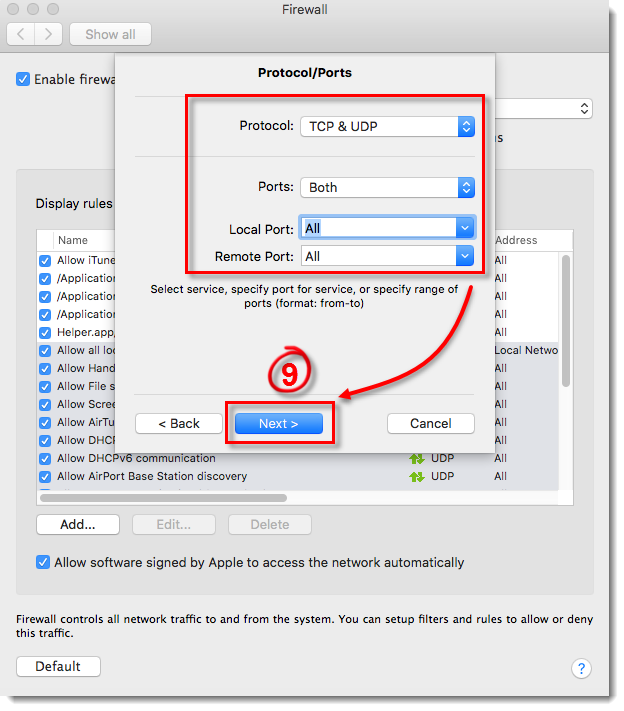
Figure 2-8
-
Next to Destination, select where your rule will be applied: to the entire Internet, to your local network, or to a specific subnet or IP address range. Select Entire Internet to create a rule that will be applied everywhere so that your application will always be allowed. Click Finish to create your new rule, and then close the Firewall window to return to the main program window.
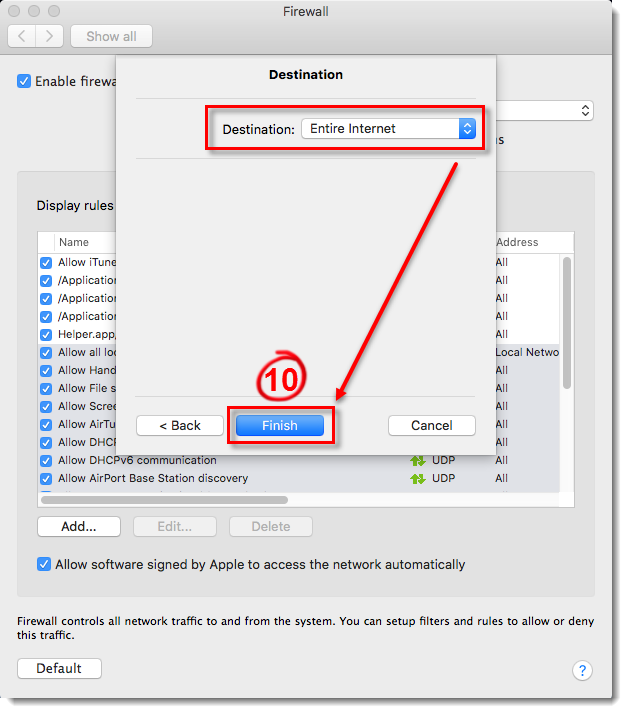
Figure 2-9