Issue
- Export a Server certificate, an Agent certificate, or a Certificate Authority (CA) public key from ESET PROTECT Web Console for use during an ESET PROTECT On-Prem component installation
Details
As part of the installation process, ESET PROTECT On-Prem requires a peer Certificate Authority and a peer certificate for Agents. These certificates are used to authenticate products distributed under your license. You can create new certificates for use on additional client computers. For example, a server certificate is required for the distribution of ESET server products.
You may also want to create a new certificate to set specific parameters for a certain group of client computers. For example, a group of computers that will only be in use for six months might use a certificate with a different expiration date than other client computers.
Your Certificate Authority (CA) is used to legitimize certificates distributed from your network. In an enterprise setting, a public key can be used to automatically associate client software with ESET PROTECT On-Prem to allow for remote installation of ESET products.
Solution
Verify that a Peer certificate or Certification Authority is present in ESET PROTECT On-Prem.
-
Open ESET PROTECT On-Prem in your web browser and log in.
-
Click More → Peer Certificates (or select Certification Authorities to export a public key).
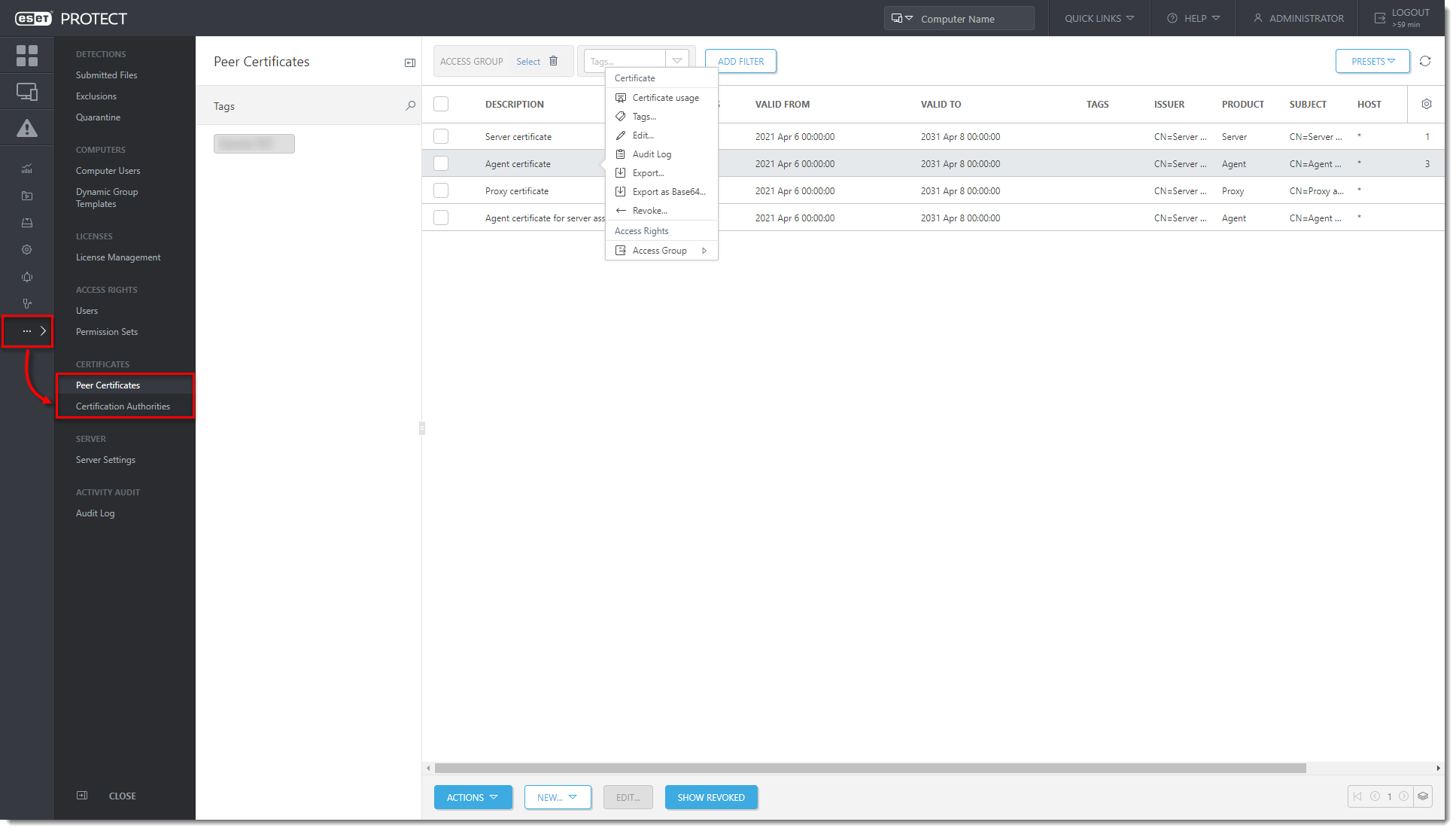
Figure 1-1
Click the image to view larger in new window -
Click the appropriate certificate and then click Export or Export as Base64. The type of certificate you export will depend on the component you are installing. Export a Server certificate for use when installing server components. Export an Agent certificate for use when installing the ESET Management Agent. See below for examples of when to use each option:
-
Export - Export your certificate (
.pfxfile ) or CA (.derfile). During product installation, the Setup Wizard will prompt you for this certificate. -
Export as Base64 - Export your certificate or CA as a
.txtfile. Open this file in a text editor to access your unique certificate or public key for use when creating a transformation (.mst) file or in other applications where it is necessary to type unique strings from your certificate or CA to submit your credentials.
-
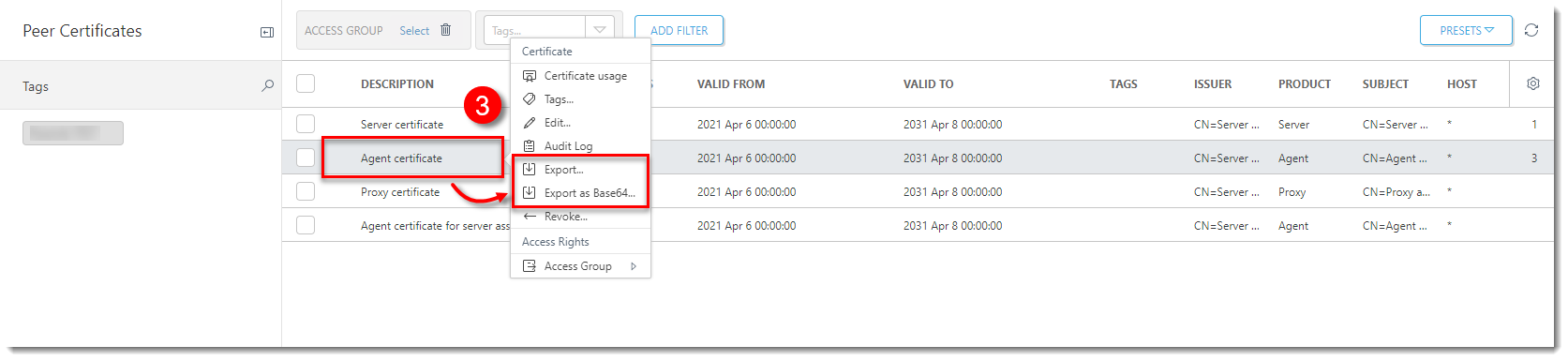
Click the image to view larger in new window