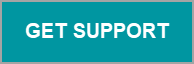Issue
- You have been asked to create a remote session with ESET Customer Support representative using the N-able Take Control software
Details
Click to expand
After contacting ESET support, you might be asked to create a remote session with ESET Customer Support representative using the N-able Take Control software.
N-able Take Control is a very effective tool for providing technical support to clients, especially in complicated cases. N-able Take Control is an application for remote administration via the Internet. It enables a technical support representative to work with the customer's remote desktop and transfer files between both computers.
After careful evaluation and with your consent, ESET technical support staff can utilize N-able Take Control to connect to your computer and solve the issue you are having.
Solution
To start a new session with ESET Technical Support representative, follow these steps:
Before you continue, review the Terms of Use below:
Terms of Use
YOU HAVE DECIDED TO ASK ESET, SPOL. S R.O. (further only "ESET") TECHNICAL SUPPORT STAFF FOR REMOTE ASSISTANCE. BEFORE THE TECHNICAL SUPPORT TRIES TO SOLVE THE PROBLEM, YOU MUST INSTALL A PROGRAM THAT ALLOWS REMOTE ACCESS TO YOUR COMPUTER AND ACCEPT THE FOLLOWING CONDITIONS GOVERNING THE PROVISION OF REMOTE TECHNICAL SUPPORT.
REMOTE TECHNICAL SUPPORT CANNOT BE PROVIDED WITHOUT INSTALLING SPECIALIZED SOFTWARE AND IF YOU DO NOT AGREE WITH THE TERMS BELOW.
Terms of Use for remote technical support
- By accepting these terms and conditions you acknowledge that remote intervention may in some cases cause data and/or software corruption on your computer. Therefore, ESET explicitly warns to back up the data from your computer before performing technical support remotely. ESET will require a declaration from you that you have performed a backup of your computer data, before providing technical support remotely. If you do not back up your data, you run the possibility of irretrievable loss of such data. Without your declaration of data backup, remote technical assistance will not be executed. Given the fact that you have been forewarned about the possibility of data loss, and that you were required to back up data before providing technical support remotely, ESET will not be liable for any loss of data that results from your false statements.
- After installing the Take Control client program, it will be possible to create a secure and encrypted channel, which connects the ESET support technician to your computer. This channel can be interrupted any time by any of the communicating parties (by you or ESET). ESET warns that if you interrupt the communication during the session, it may cause your computer to malfunction.
- Take Control client program manufacturer provides its software free of charge and is not responsible for any consequences resulting from its use or its errors.
- ESET technical support staff are familiar with the functions of the Take Control client program.
- ESET must explicitly point out that even while maintaining the utmost care, the possibility of material or non-material damages, in connection with remote technical assistance, cannot be ruled out completely. Such damage may result from failure of the connection between your computer and ESET technical support, the compounding effects of computer infiltrations, software, hardware and other factors.
Click the expander below and follow the steps to start a new session with ESET Technical Support representative.
Start a new session with ESET Technical Support representative
- Click the GET SUPPORT button to download the remote connection software so the technical support representative will be able to connect to your computer.
- Download the
ESETsupport.exeinstallation file and save the file.
-
When the download is finished, run the downloaded file.
-
When prompted by User Account Control dialog window, click Yes.
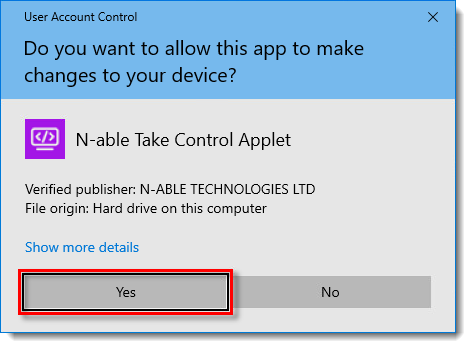
-
Read Terms of service and click Accept. A new N-able Take Control session will start.
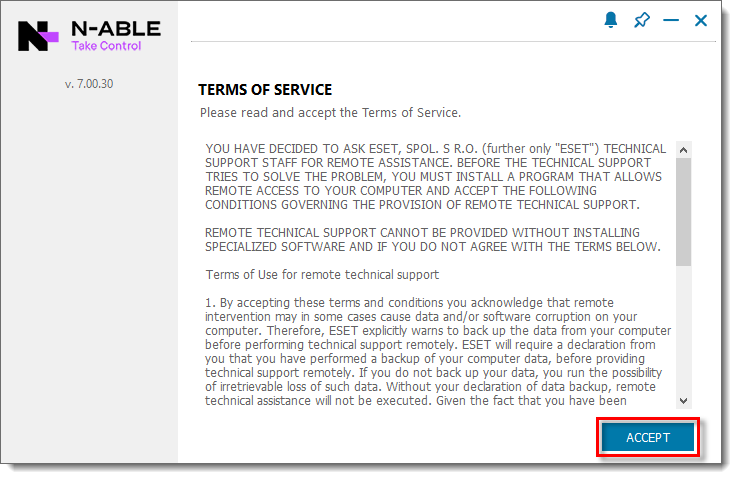
-
The technical support representative will connect to your computer and perform the necessary actions to identify and solve the issue. You can chat directly with the technical support representative from the N-able Take Control client.
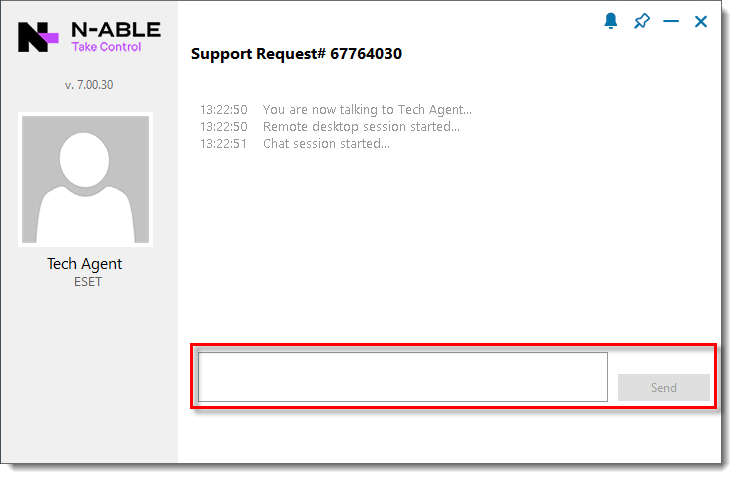
-
After the issue is resolved, the technical support representative will end the session by disconnecting from your computer. You can delete the
ESETsupport.exefile that you downloaded to your computer.