Solution
-
Open ESET PROTECT On-Prem in your web browser and log in.
-
Click Policies, select the policy you want to modify and click Actions → Edit.
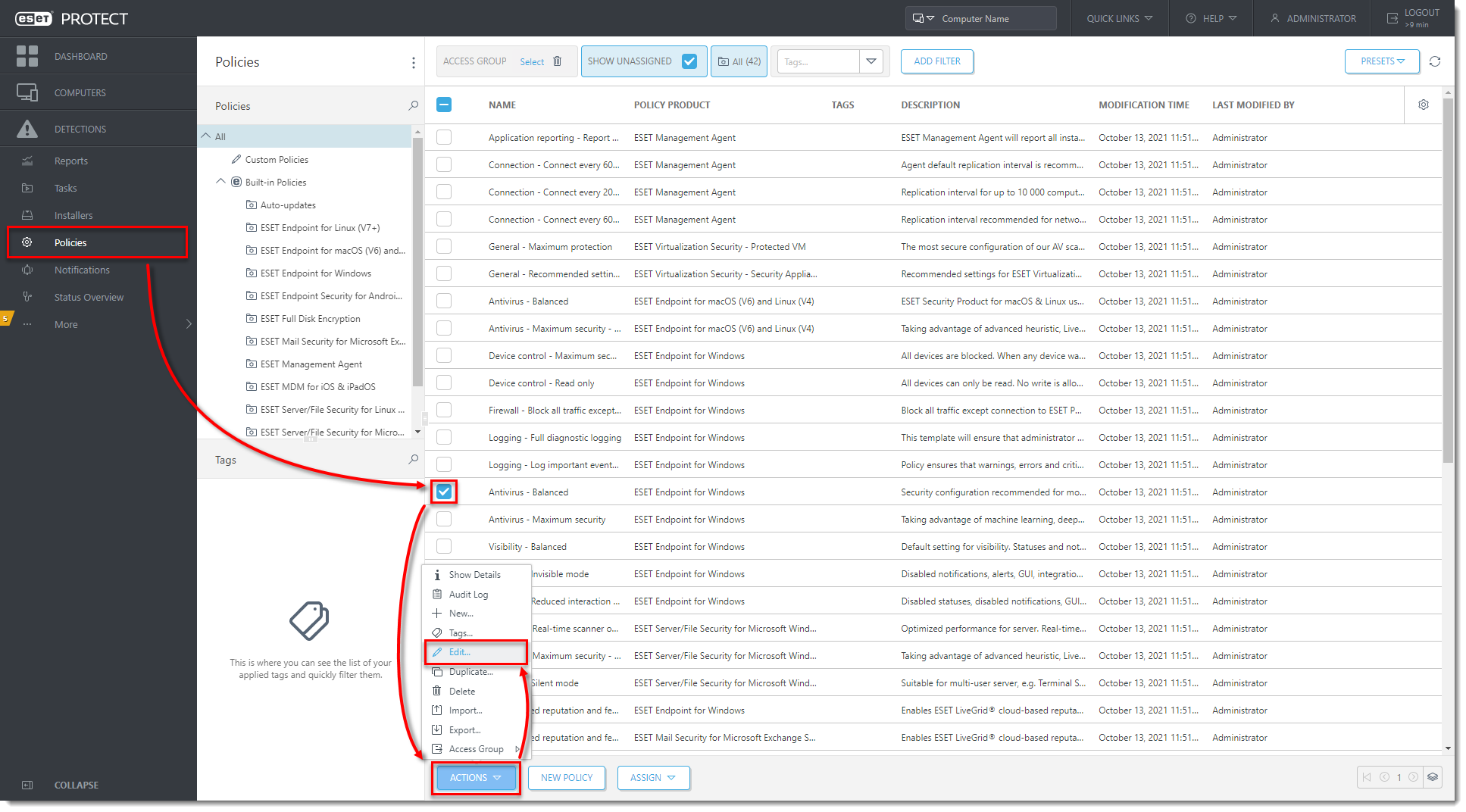
Figure 1-1
Click the image to view larger in new window -
Click Settings → User Interface, expand User Interface Elements and click Edit next to Application statuses.
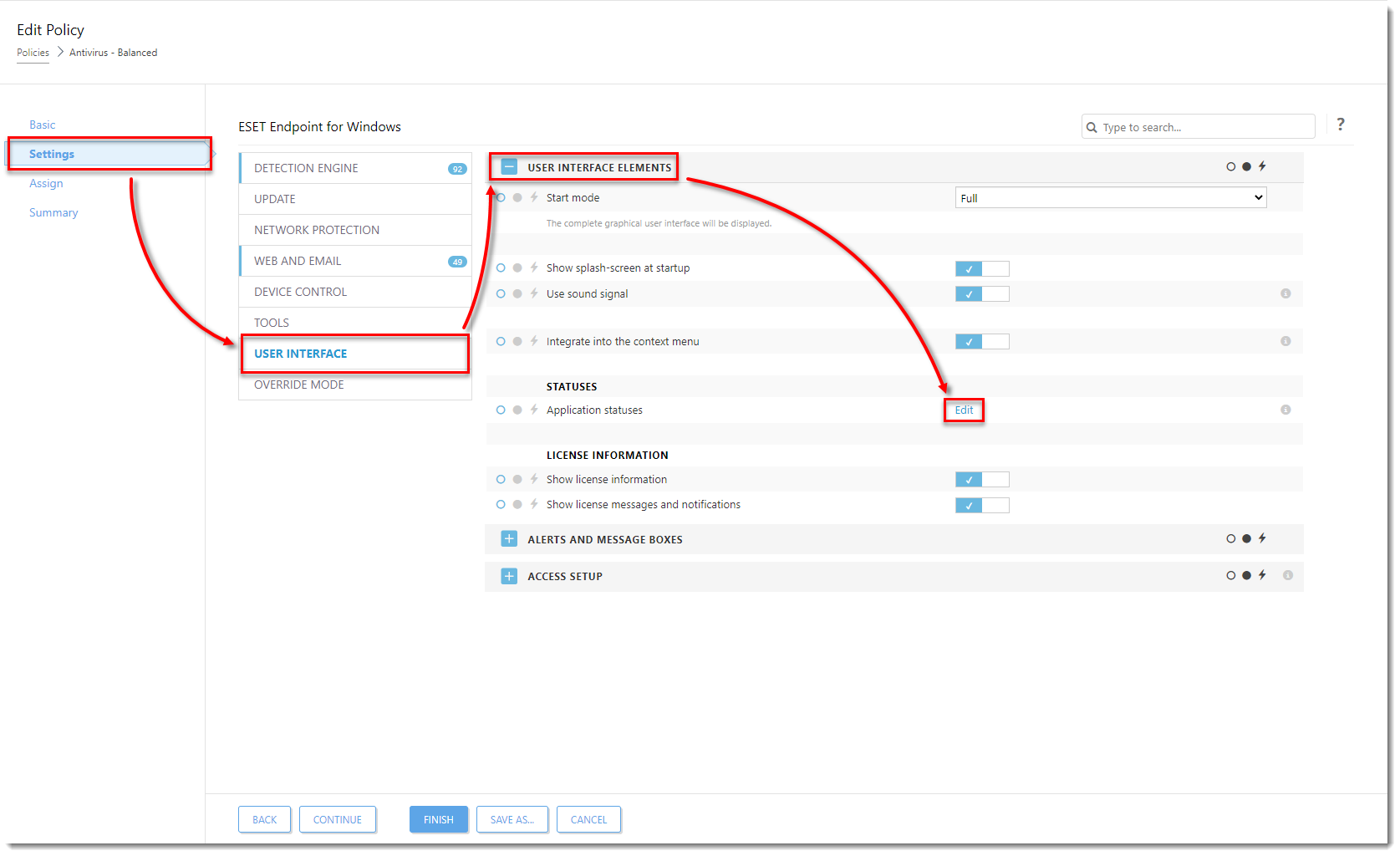
Figure 1-2
Click the image to view larger in new window -
Navigate to General, deselect the check boxes next to the application statuses that you want to hide and click OK.
- Deselect the Show column to hide the status on client workstations.
- Deselect the Send column to hide the status in ESET PROTECT Web Console.
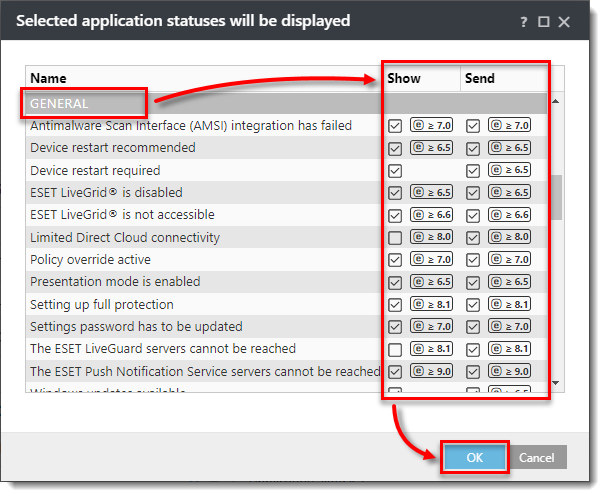
Figure 1-3
Click the image to view larger in new window -
Click Finish to apply the changes. Clients will receive the policy changes the next time they check in to ESET PROTECT On-Prem.
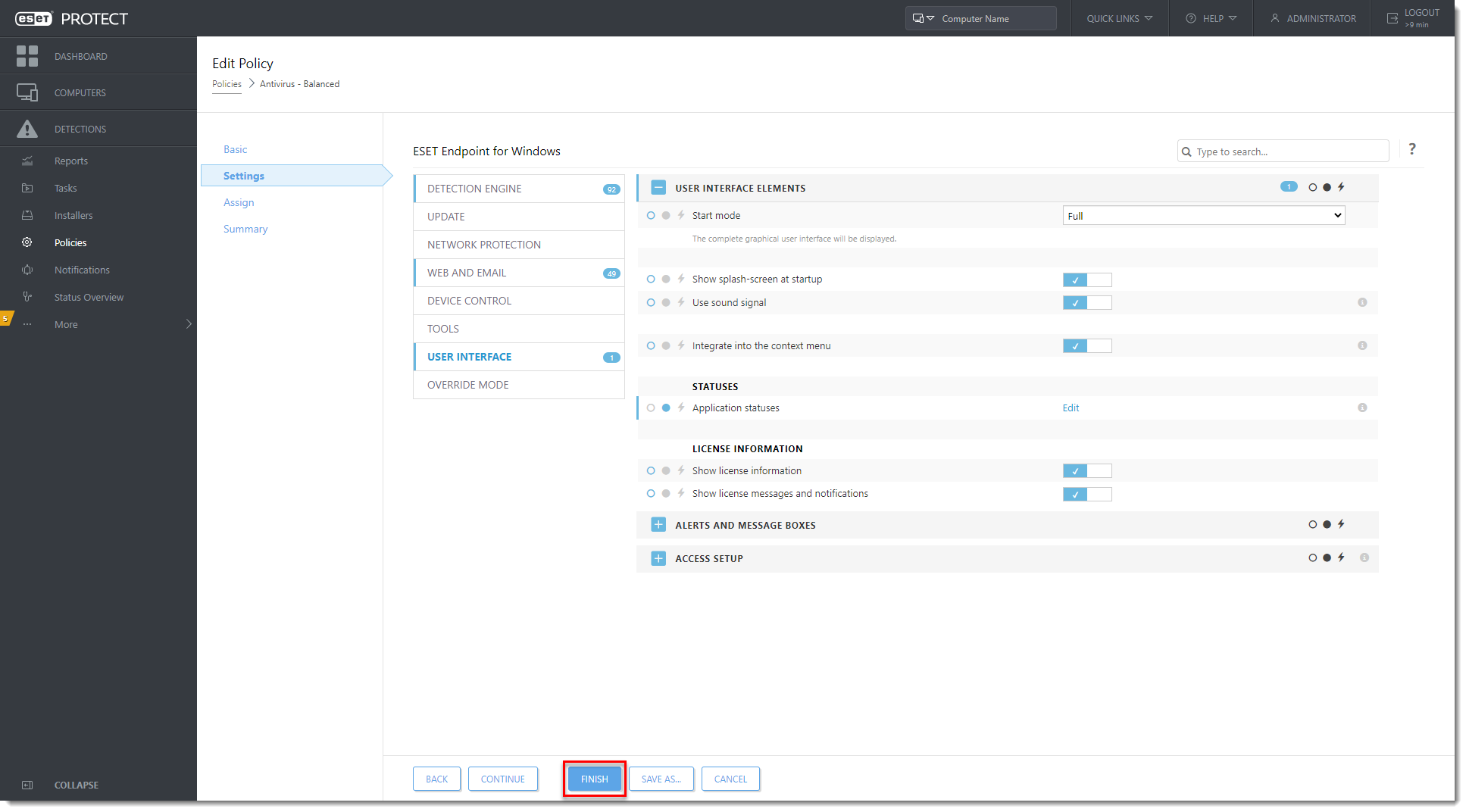
Figure 1-4
Click the image to view larger in new window