Issue
- Add a new removable media blocking rule to block certain media (for example, USB devices)
Details
Click to expand
A Device control rule defines the action that will be taken when a device meeting the rule criteria is connected to the computer.
Solution
![]() macOS users: Block or allow USB drives and other media in ESET Cyber Security or ESET Cyber Security Pro
macOS users: Block or allow USB drives and other media in ESET Cyber Security or ESET Cyber Security Pro
-
Press the F5 key to access Advanced setup.
-
Click Device Control. Click the toggle next to Enable Device control and click Edit next to Rules.

-
Click Add.
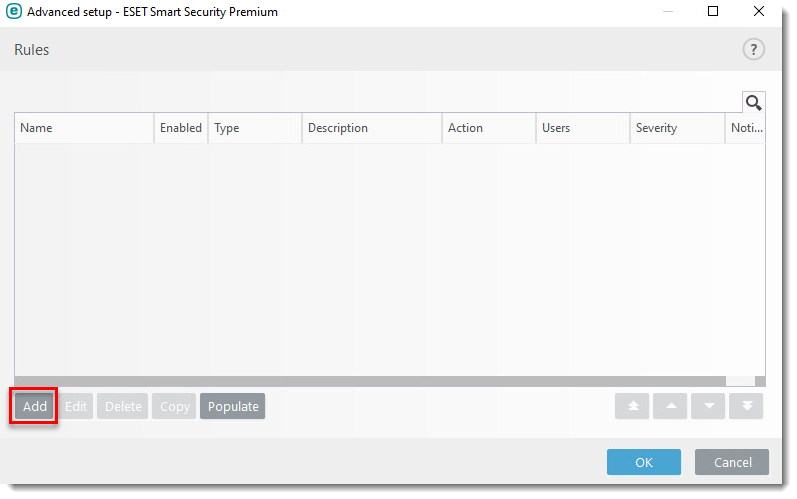
-
In the Name field, type a name for your rule. In the Device type drop-down menu, select Disk Storage. In the Action drop-down menu, select Block. Optionally, you can enter more information about the device into the Vendor, Model, and Serial fields. Read more about actions and device information. When you are finished, click OK.

-
Click OK → OK.
-
Restart your device.
